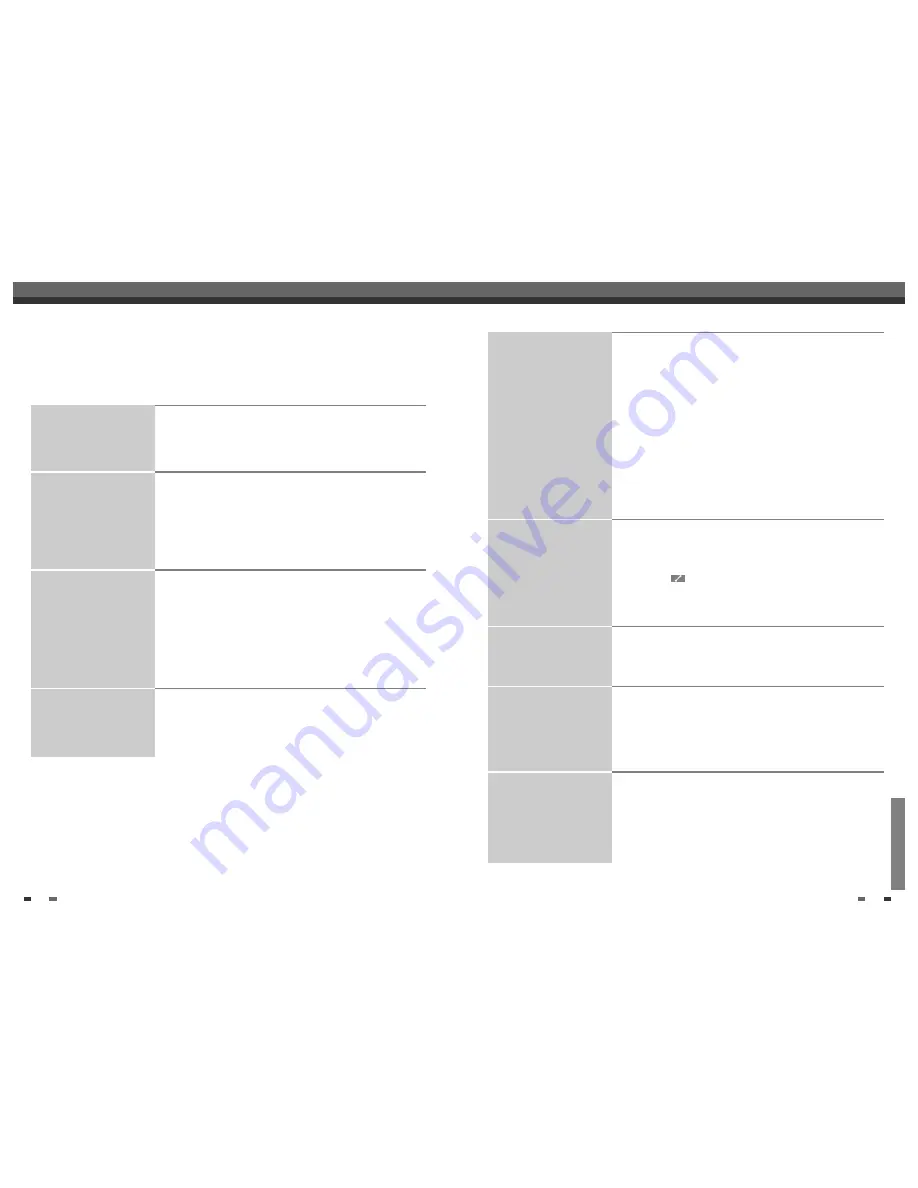
MISCELLANEOUS
58
59
Before you call an engineer
Before you call an engineer
Before you call an engineer
No playback on DVD recorder:
I cannot playback (Super)
Video CDs.
Poor playback on DVD
recorder (distorted picture/
distorted sound)
No recording possible.
Programmed recording does
not work:
➠
There is no recording on the disc: Change disc.
➠
You inserted the wrong disc type: Your recorder can play back the
following disc types: DVD Video, (Super)Video CD, DVD+R(W),
Audio CD, MP3 CDs.
➠
You inserted the disc the wrong way: Insert the disc with the label
facing upwards.
➠
Disc is dirty: Clean the disc.
➠
Wrong region code: The region code of the DVD and the DVD
recorder must match.
➠
Parental control is on: Read chapter 'Access control'.
➠
You have selected the wrong programme number for the DVD
recorder on the TV: on the TV, select the correct programme number
for the DVD recorder.
➠
The cable connecting the TV set and the DVD recorder has come
loose: check the cable.
➠
It is possible that this (Super) Video CD contains a menu and the
'PBC' is switched off. You can see this in status field 'PBC OFF '. To
activate this function, proceed as follows:
1Press [SYSTEM MENU] while the (Super) Video-CD is inserted.
2Select '
' using [
…
] or [
†
].
3Select line 'Features' using [
œ
] or [
√
] and confirm with [
†
].
4Select 'On’ in line 'PBC' using [
…
] or [
†
] .
5Confirm with [OK] and end with [SYSTEM MENU].
➠
Your TV set is not properly adjusted.
➠
Disc is dirty: Clean the disc.
➠
Sometimes the picture may be temporarily distorted. This is not a
defect of your DVD recorder.
➠
The TV channel you want to record is not stored or you selected the
wrong programme number: Check TV channels stored.
➠
Disc write-protected (recording protected): Remove write-protection
or change the disc. For more information, please see 'Preventing
accidental erasing of discs' in chapter 'Manual Recording'.
➠
An already finalised DVD+R has been inserted: Change disc.
➠
You have programmed the wrong time or date: Check time/date.
➠
You have not set the TIMER properly: Check the programmed
recordings (TIMER block).
➠
Locked disc inserted: Remove disc lock.
➠
An already finalised DVD+R has been inserted: Change disc.
➠
'VPS/PDC' switched on but 'VPS/PDC time' wrong: 'Enter 'VPS/PDC
time exactly to the minute. Check the aerial.
If you have any problems using this DVD recorder, the reason may be one of the following. You can also call the
customer service centre in your country.
The telephone numbers can be found on the back of this instruction manual. Have the model number (MODEL
NO) and the production number (PROD.NO) of your recorder ready.
The serial number (PROD. NO.) is printed on the type plate at the back.
Your recorder does not
respond to any button being
pressed and the display shows
'ON TV':
Your DVD recorder does not
respond to any button being
pressed:
Resetting the machine to the
default factory settings
Remote control does not work:
➠
Recorder in initial installation mode: Switch on the TV, switch over
to the DVD recorder socket.
Now the menu for language selection should appear. Please read
paragraph 'Initial Installation' in the chapter 'Installing your DVD
Recorder'.
➠
Check that the unit is properly connected to a mains voltage which
is working.
➠
A programmed recording (Timer) is currently being made: If desired,
cancel the programmed recording (Timer) with [STANDBY].
➠
There is a technical problem: disconnect from the mains power
supply for 30 seconds, then connect again. If this doesn't help, you
can reset your DVD recorder to the default factory settings.
➠
Important:
All the information stored (TV channels, time and date,
TIMER) will be lost.
1Disconnect from the mains power supply.
2Press and hold down the [STANDBY] button on the device and
reconnect to the mains power supply.
3Release the [STANDBY] button when ‘ON TV' appears on the
display. All the information stored (TV channels, time and date,
TIMER) will be lost. Please read paragraph 'Initial Installation' in the
chapter 'Installing your DVD Recorder'.
➠
Remote control not pointed toward the DVD recorder: Point the
remote control at the machine.
➠
There is a technical problem: Take out the batteries, wait for 10
seconds and put them in again.
➠
Batteries are flat: Change the batteries.






























