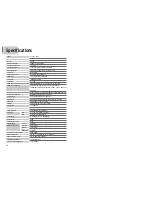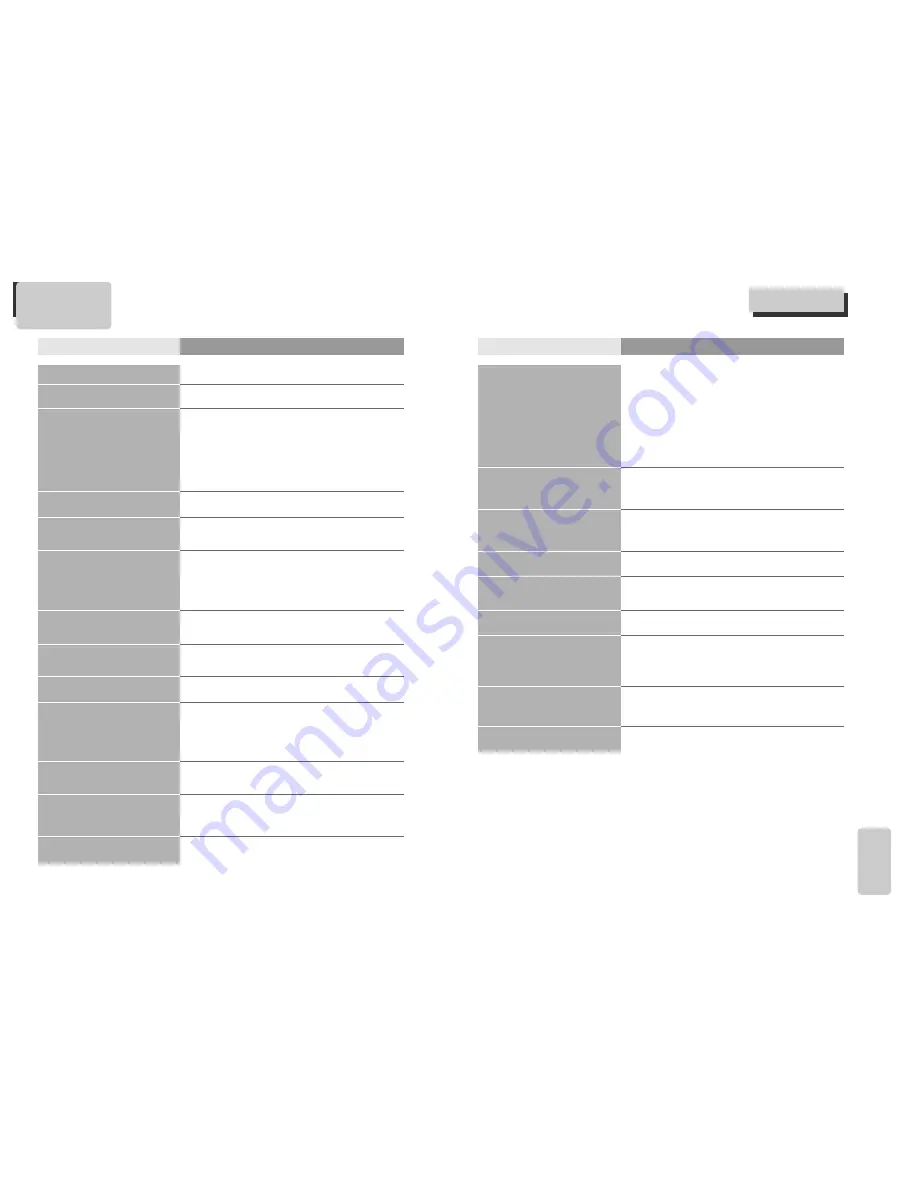
63
The
others
62
Before doubting about troubles (VCR)
• Recording a TV program is impossible.
• Once pressing [REC], a videotape is
ejected automatically.
• Timer recording of Cable TV does not
work.
• In spite of pressing [CHANNEL], a
channel can not be set.
• While duplicating, screen is not clean
and distorted.
• Remote control does not work.
• Buttons on remote control do not
work.
• VISS index search does not work.
• Cable broadcasting can not be
selected.
Checks
Symptom
➤
Please check whether a channel is fixed on video. If not, you have to
turn it into “TV” by pressing [INPUT] button.
➤
Please check whether the timer recording info is right.
➤
Are RF cables inputted antenna connection terminal correctly?
➤
Does a CH number selected in display section appear?
➤
Please check a tab on a tape whether it is broken or not. (If it was
broken, please scotch-tape it)
➤
Check whether the screen is displayed in VCR Only Channel. Press
[OUTPUT] button in this remote controller to adjust in "General
Broadcast" condition.
➤
Is the rounded line (RF cable) connected in "ANT.IN" terminal?
➤
Please check whether the clock is right.
➤
Please check whether the timer recording info is right.
➤
Please check a tab on a tape whether it is broke or not. (If it was
broken, please scotch-tape it)
➤
Was a cable data output code connected correctly?
➤
Were a converter manufacturer setup and output channel right?
➤
Did you enter a password? (Please cancel it.)
➤
Did you turn off your player? (Please turn it on.)
➤
You may not memorize channels.
➤
Please check your channel setting or press a number button.
➤
Some tapes or discs distributed in the market for lending is set to
prevent copy in manufacturing. These tapes cannot be duplicated in
a good condition.
➤
Battery may be weak or exhausted.
➤
A receiver of remote control may be different with a sender.
➤
In case a videotape is positioned in the beginning, “VISS REW” and
“REW” do not work.
➤
In case a videotape is positioned in the end, “FF”, “VISS FF”, “PLAY”
and “REC” do not work.
➤
Please check whether another button is pressed.
➤
Are you playing a tape that is not recorded in this recorder? (Try to
record it with the recorder.)
➤
You may start recording it in “REC-PAUSE”. Please start recording it
from stop condition.
➤
Please select “CABLE” not “NETWORK” from the “CHANNEL SETTING”.
Before doubting about troubles (VCR)
• “Power On” does not work.
• It does not work even in “Power On”.
• A videotape is not inputted in.
• On inputting a videotape, the tape is
re-ejected.
• A videotape is not ejected.
• A channel on video and a play screen
does not appear.
• Noise (screen noise) appears on
screen.
• Noise appears on screen after
recording.
• While in playing, noise appears.
• Sound and screen are irregular.
• Sound comes out but screen does not
appear.
• Screen is irregular and stripes appears.
• "Screen Error" message is displayed in
a screen.
• While recording and playing, the top
of screen extremely waves.
• A screen is not clear.
• A screen at pause is trembling or slow
screen is not clear.
Checks
Symptom
➤
Please check whether a power plug is inserted in an electric outlet.
➤
Please check whether a videotape is inserted in.
➤
Try to insert a plug again.
➤
Please check whether a power plug is inserted in an electric outlet.
➤
Please check whether a videotape is in.
➤
Please check whether a videotape is inserted in a right direction (a
side of transparent window should be on the upside)
➤
Have you inputted a videotape again just after the tape was ejected?
Please try it again after fully ejecting it.
➤
When a videotape forces to be ejected, the tape may not be inputted.
In the case, please pull out an outlet, and then push the tape
smoothly.
➤
That’s why a safe mode to protect a videotape is operated
automatically. Please pull out the tape and input it again.
➤
In case the product is used for a long time, a videotape may not be
ejected for a film inside may be stretched. In the case, please pull out
a power plug for about 10mins and then press [EJECT] button.
➤
Please check your antenna’s connection.
➤
TV channel should be fixed on video channel (3 or 4).
➤
Please check your antenna’s signal whether it may be weak. In case of
its weakness, please use a frequency amplifier connected with the
device.
➤
Press [TV/VCR] and then let “VCR” is displayed on the display panel.
➤
While in no use of VCR, was it turned on?
➤
While in recording a program, do you watch another channel?
➤
Select TV by pressing [TV/VCR] button on remote control.
➤
While in playing a videotape, there may happen some noise or blot in
the part of the beginning of a videotape or resuming “PAUSE”, which
are not breakdown.
➤
Please press [TRACKING] for better screen. Videotape may be poor.
Try to change it to another one.
➤
Please use a head-cleaner to clean VCR heads. VCR heads may be
contaminated.
➤
Since VCR Play signals are not stable like a TV signals, screen may be
unstable or curved while in playing. To fix the problem, please
horizontal adjustment.
➤
In case videotape is the one recorded by other products or old one,
stripe may appear on the screen.
➤
Try to adjust the screen by [T/–] button.
➤
Try to use a head-cleaner.
➤
Try to use a head-cleaner.
➤
Try to adjust the screen by [T/–] button.