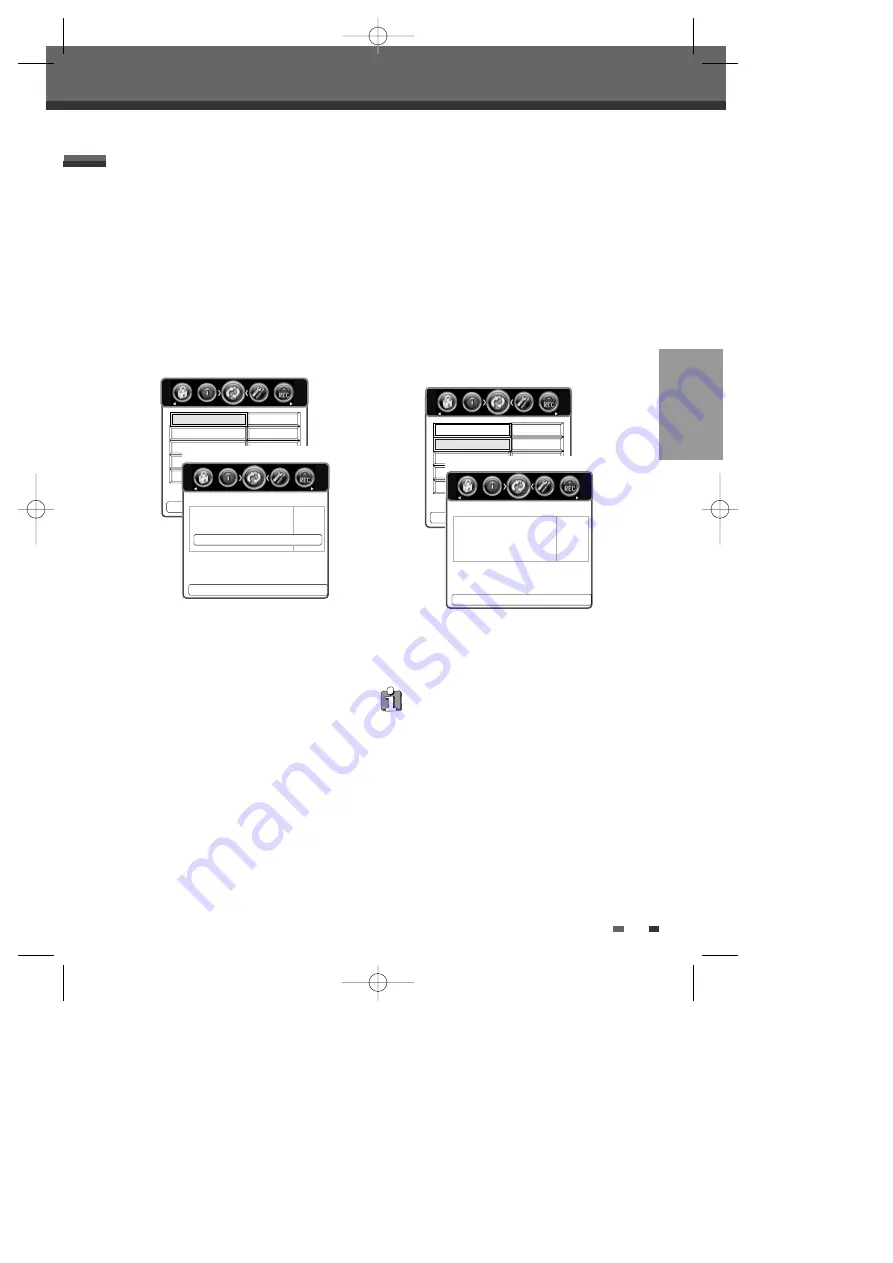
SETUP
35
Setup menu
Update/ Restore
Software Update
If you wish, you can check software update.
1
Press [SETUP]. The Setup menu appears.
2
Use [
œ
] and [
√
] to select ‘Update/ Restore‘.
3
While ‘Update/Restore‘ is selected, press [
†
]
to select ‘Check For Software Update‘.
4
Press [OK] to set the ‘Check For Software
Update’.
Restore Default Settings
Update/ Restore
Check For Software Update
Press < Back> To Cancel.
Software Update
Checking for update, please wait...
Restore Default Settings
If you wish, you can reset the DVB-T DVD Recorder
to its original factory settings.
1
Press [SETUP]. The Setup menu appears.
2
Use [
œ
] and [
√
] to select ‘Update/ Restore‘.
3
While ‘Update/Restore‘ is selected, press [
†
]
to select ‘Restore Default Settings’.
4
Press [OK] to select the ‘Restore Default
Settings’.
5
Use [
√
] to select ‘YES. Then DVB-T DVD
Recorder is reset to its original factory settings.
• Some options cannot be reset, including
Parental Controls, Password, and Country
Code.
• After Restoring Defaults, the unit is powered
off automatically. At this time, if you power on
again, the Installation menu appears. You
must set the country, language, channel, and
clock settings again.
Update/ Restore
Check For Software Update
Press < > To Change & <Ok> To Select.
Update/ Restore
Are you sure you want to restore
default settings?
œ
No
√
Restore Default Settings
0817DTBD-LN11PA-AGN(GB)
2006.8.17
4:8
AM
˘
`
35












































