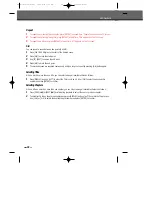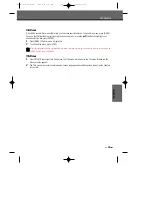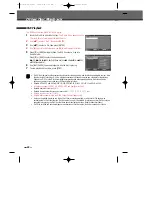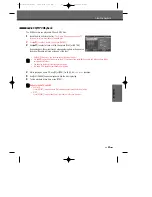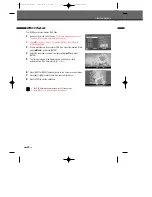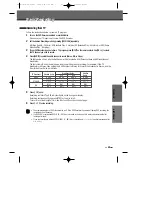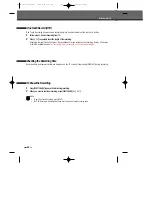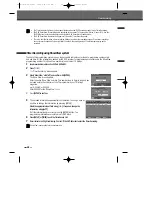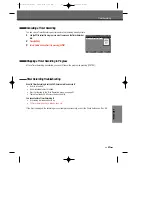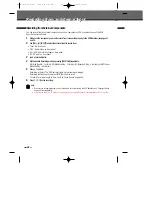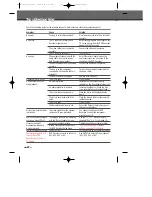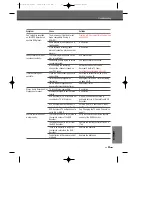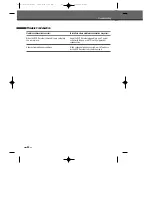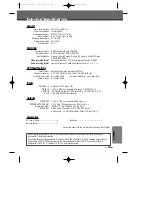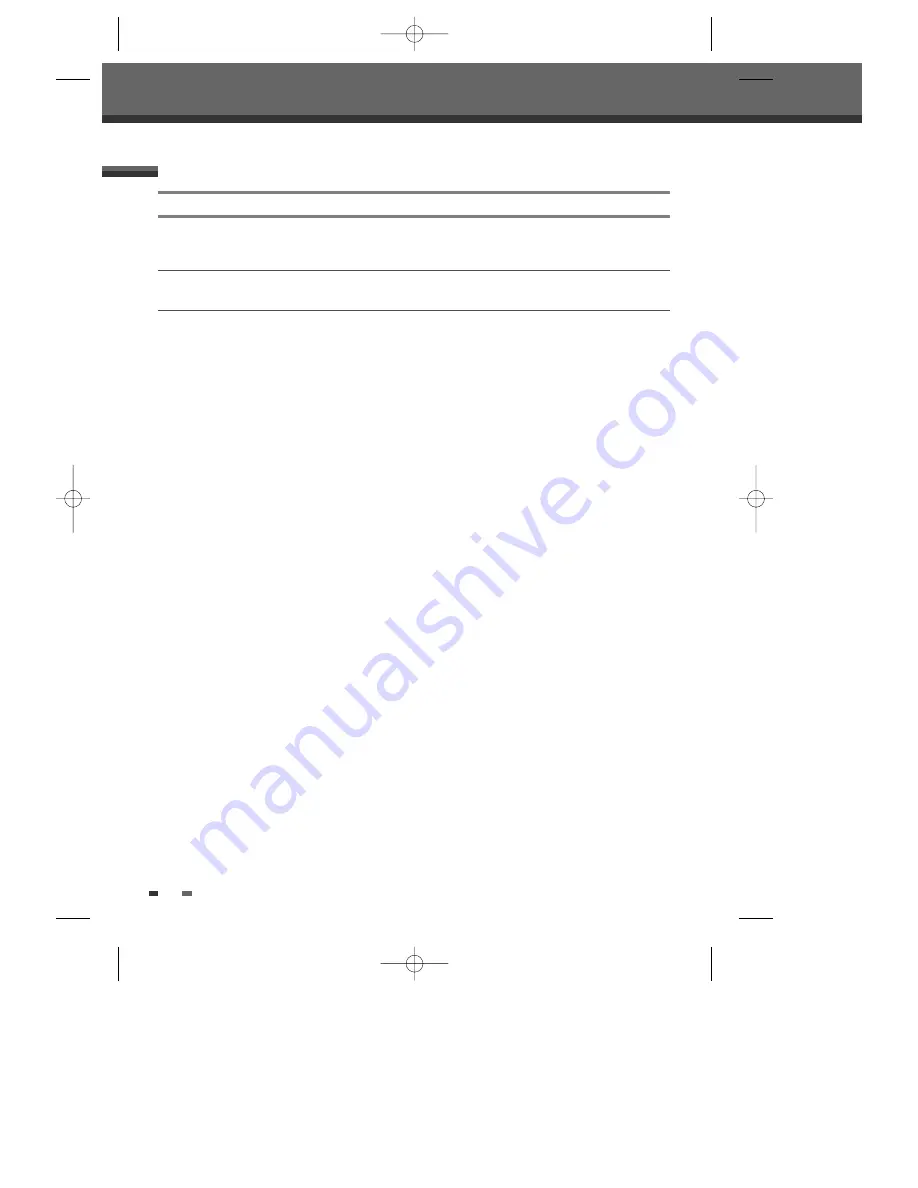
52
When the DVD Recorder is moved from a cold place
to a warm place.
Under extremely humid conditions.
Keep the DVD Recorder plugged into an AC power
outlet with the power on. This will help prevent
condensation.
When condensation has occurred, wait a few hours
for the DVD Recorder to dry before using it.
Moisture Condensation
Troubleshooting
Moisture condensation can occur:
In locations where moisture condensation may occur:
DW-R77D1D-JB-I(GB) 2008.4.11 1:53 PM ˘
` 52 mac001 1200DPI 90LPI