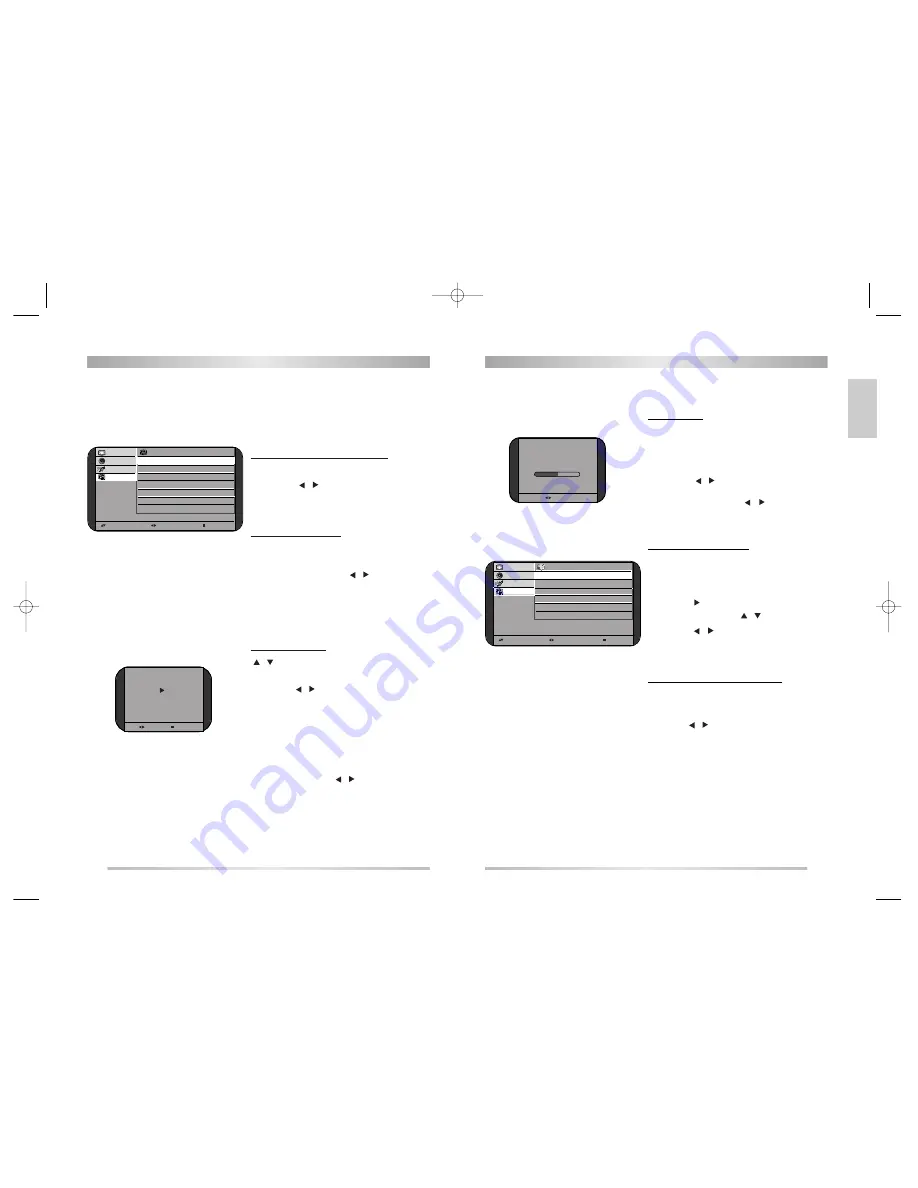
ENGLISH
11
INSTALLATION
10
INSTALLATION
?
?
?
?
?
?
?
?
?@@@@@@@@@@@@?f?
?@@@@@@@@@@@@?f?
?@@@@@@@@@@@@?f?
?@@@@@@@@@@@@?f?
?@@@@@@@@@@@@?f?
?@@@@@@@@@@@@?f?
?@@@@@@@@@@@@?f?
?@@@@@@@@@@@@?f?
?@@@@@@@@@@@@?f?
?@@@@@@@@@@@@?f?
?@@@@@@@@@@@@?f?
?@@@@@@@@@@@@?f?
?
?
?
?
?
?
Manual setup
Call up Manual Setup from the Setup menu.
PROGRAMME NUMBER SELECTION
1.
Position a selection bar to PR.
2.
Press the
/
buttons to select a programme
number you want.
TV SYSTEM SELECTION
If necessary, you can change the TV System.
1.
Position a selection bar to System.
2.
Select the TV system with
/
button.
BG
for Europe
DK
for East Europe, CIS
I
for Great Britain, Ireland
L
for France
CHANNEL SEARCH
/
Search
1.
Position the selection bar to Search.
2.
Press the
/
button to search up or down.
Searching will stop at the next channel found and
then the channel will be stored automatically.
Direct Search
You can directly locate a program by entering the
channel number.
1.
Position the selection bar to CH.
2.
Select a channel with
/
button.
The selected channel will be stored automatically.
Select Adjust Exit
Picture
Manual setup
Sound
PR
4
Features
CH
C 5
Setup
Name
RTL-2
System
BG
Colour
PAL
Search
Fine tune
FINE TUNING
If you are unable to get a good picture or sound
because of a poor broadcast signal, it is possible to
adjust the fine tuning.
1.
Move the selection bar to Fine tune.
2.
Press the
/
button to activate fine tuning up
or down.
It operates while the
/
button is being
pressed.
The change is stored automatically.
ENTER A STATION NAME
You can change an existing name, or enter a
name where none exists.
1.
Move the selection bar to Name.
2.
Press the
buttons to call up the Name menu.
3.
Select the position with
/
button.
4.
Use the
/
buttons to select the desired
character :
A B C ...Z + - . (blank) 1 2 ...9
COLOUR STANDARD SELECTION
If necessary, you can change the Colour standard.
1.
Position a selection bar to Colour.
2.
Use the
/
buttons to select the desired Colour
standard :
PAL
?
?
?
?
?
?
?
?
?
@?hf@?e?
?J@?hf@Le?
W&@?hf@)X??
&@@@@@@@@@@@@@@@@@)??
@?hf@?e?
@?hf@?e?
?
?
?
?
?
?
?
?
?
?
?
?
SECAM
?
?
?
?
?
?
?
?
?
@?hf@?e?
?J@?hf@Le?
W&@?hf@)X??
&@@@@@@@@@@@@@@@@@)??
@?hf@?e?
@?hf@?e?
?
?
?
?
?
?
?
?
?
?
?
?
NOTE :
In the AV mode
PAL
?
?
?
?
?
?
?
?
?
@?hf@?e?
?J@?hf@Le?
W&@?hf@)X??
&@@@@@@@@@@@@@@@@@)??
@?hf@?e?
@?hf@?e?
?
?
?
?
?
?
?
?
?
?
?
?
SECAM
?
?
?
?
?
?
?
?
?
@?hf@?e?
?J@?hf@Le?
W&@?hf@)X??
&@@@@@@@@@@@@@@@@@)??
@?hf@?e?
@?hf@?e?
?
?
?
?
?
?
?
?
?
?
?
?
AUTOM
?
?
?
?
?
?
?
?
?
@?hf@?e?
?J@?hf@Le?
W&@?hf@)X??
&@@@@@@@@@@@@@@@@@)??
@?hf@?e?
@?hf@?e?
?
?
?
?
?
?
?
?
?
?
?
?
F i n e T u n e
0
Adjust
@@@@@@@@@@@@@@e
@?h
@?h
@?h
@?h
@?h
@?h
@@@@@@@@@@@@@?e
@@@@@@@@@@@@@?e
@?h
@?h
@?h
@?h
@?h
@?h
Select Adjust Exit
Picture
Name
Sound
Name
R T L - 2
Features
1
R
Setup
2
T
3
L
4
-
5
2
Search
C10 PR12
Please wait!
Search Exit
DSL20D1T(PAL)·º¿ GB 03.10.23 1:48 PM ˘
` 10 mac001 1200DPI 90LPI

































