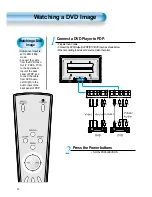13
Remote Control
When Using Remote Control:
•
Be sure not to allow the Remote Control to drop or to become wet.
•
Keep it away from hot or moist locations.
Installing the Batteries in your Remote Control:
•
PUTTING BATTERIES IN THE REMOTE CONTROL
•
To remove the cover, slide it outwards while pressing it down.
•
Place two batteries in the remote control by properly orienting
them, then close the cover.
INPUT
SELECT
POWER
DISPLAY
ZOOM-
PICTURE
MODE
SCREEN
MODE
FREEZE
MUTE
SOUND
MODE
SLEEP
ZOOM+
MENU
VOL
VOL
Input Select button
Used to select a desired input.
Every press of the button
cycles through the five
different modes: Video 1 -->
Video 2 --> Computer -->
Component 1 --> Component 2
Used to zoom the screen. To enlarge,
press (+) button, and to return to the
previous condition, press (-) button.
(ZOOM Mode: Zoom 0~10)
Select Menu by pressing
(Up),
(Down), (Left), (Right)
buttons.
Every press of the button cycles through the four different
modes: Normal --> Cinema --> Dynamic --> User.
Every press of the button cycles through the five different
modes: Normal --> Movie --> Music --> News --> User.
Mutes sound.
Pressing the Power button of the Monitor
allows the Display to be standby. (Red light
is shown in the Remote Control Sensor.)
At this time, if you press the Power button
of the Remote Control, the Display is
turned ON (Green light in the Sensor).
Indicates the current state and resolution.
Use this button do display a desired menu.
Adjusts the volume.
Adjusts the size of the screen
(normal, 16:8, etc.)
Used to view a still picture during
watching moving images. (Sound
can be heard.)
Each time you press this button, a different
input mode appears.
The sequence is as follows:
15 Min. --> 30 Min. --> 60 Min. --> 90 Min. --> 120 Min. --> OFF
After the time is selected, it automatically
becomes stand-by state.
Menu Select button
Screen Select button
Sound Mode button
Mute button
Aspect Ratio
Still
Sleep Timer
Power button
Check
ZOOM button
Menu button
Volume button
• Use two “AAA” batteries.
• Be sure to use replacement batteries of the
same type as the original ones.
• The life of a battery depends on how much
it has been used.
*
The number in (
) indicates the page in which
the function of each button is explained in detail.