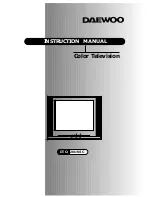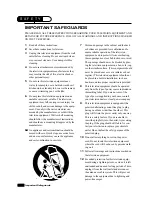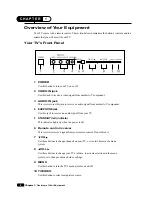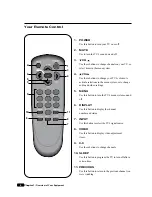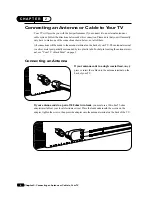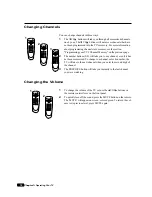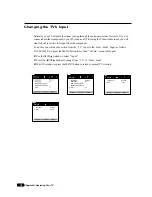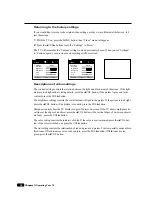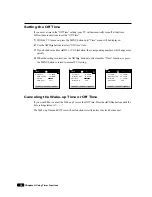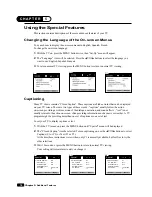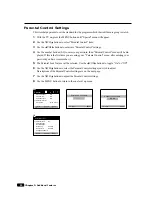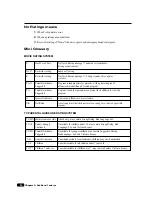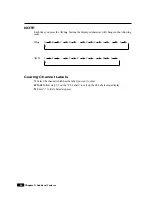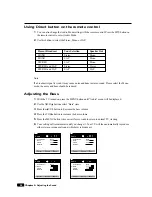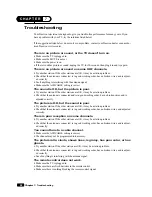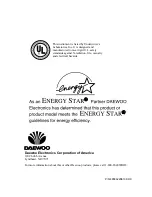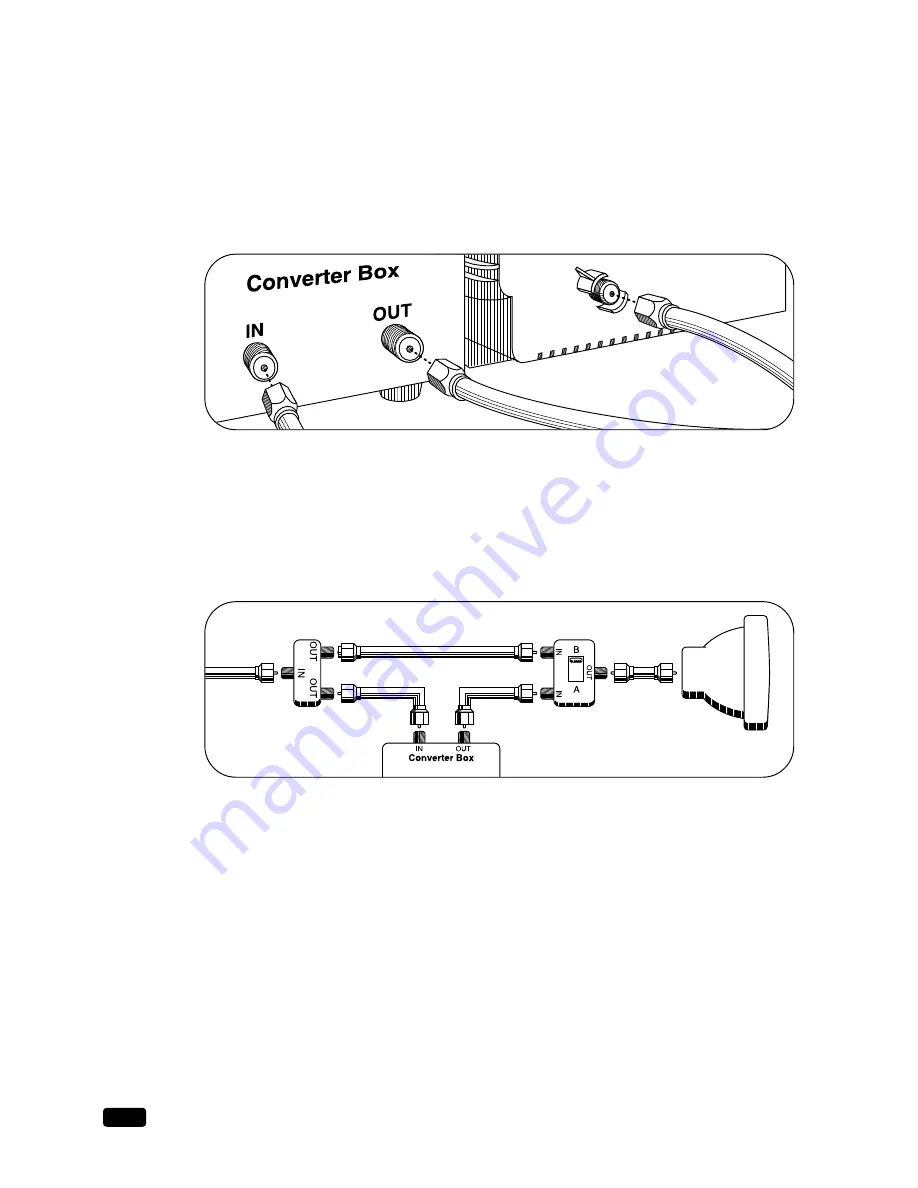
8
Chapter 2 : Connecting an Antenna or Cable to Your TV
If your cable system requires you to use a converter box for all channels,
connect the incoming cable
to the IN terminal on the converter box. Connect another cable between the OUT terminal on the con-
verter box and the antenna terminal on the TV. You will need to keep your TV tuned to channel 3 or 4
and change channels using the converter box.
If your cable system only requires you to use a converter box for some channels (i. e. pay-TV chan-
nels),
follow these steps: Find the primary incoming coaxial cable. Plug this cable into a splitter (avail-
able at your local electronics store). Connect one coaxial cable between one OUT terminal on the
splitter and the IN terminal on the converter box. Connect another coaxial cable between the other
OUT terminal on the splitter and the B-IN terminal on an A/B switch (available at your local electron-
ics store.) Connect a third coaxial cable between the OUT terminal on the converter box and the A-IN
terminal on the A/B switch. Finally, connect a coaxial cable between the OUT terminal on the A/B
switch and the antenna terminal on the back of your TV.
When the A/B switch is in the A position, you need to change channels on the converter box (and
your TV should be tuned to channel 3 or 4); when the A/B switch is in the B position you can change
channels on the TV.
Connecting Other Pieces of Equipment
You may want to connect a VCR, laser disc player, satellite receiver, or another type of equipment to
your TV. We recommend that you follow the instructions included with the piece of equipment you
wish to connect.
Safety Note
If you plan on being away from your home for an extended period of time, or if a thunderstorm is
approaching, you should unplug your television, and you may wish to disconnect your TV from a
rooftop or satellite antenna. You do not need to disconnect your TV from a cable system.