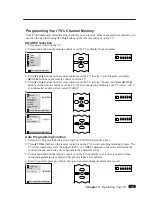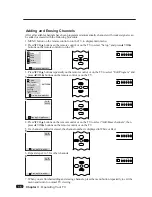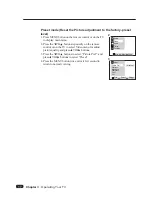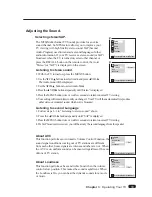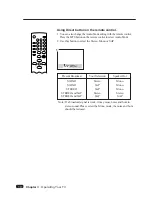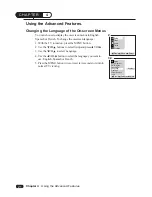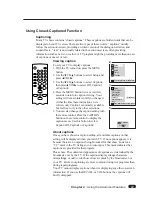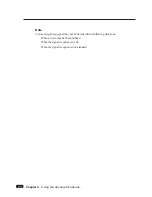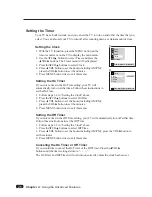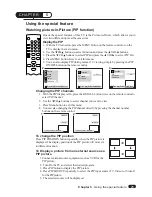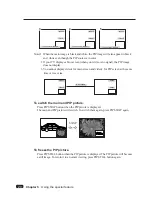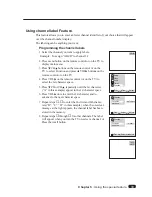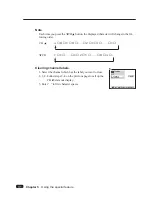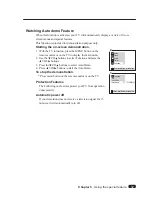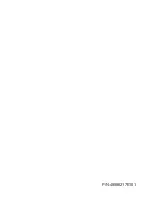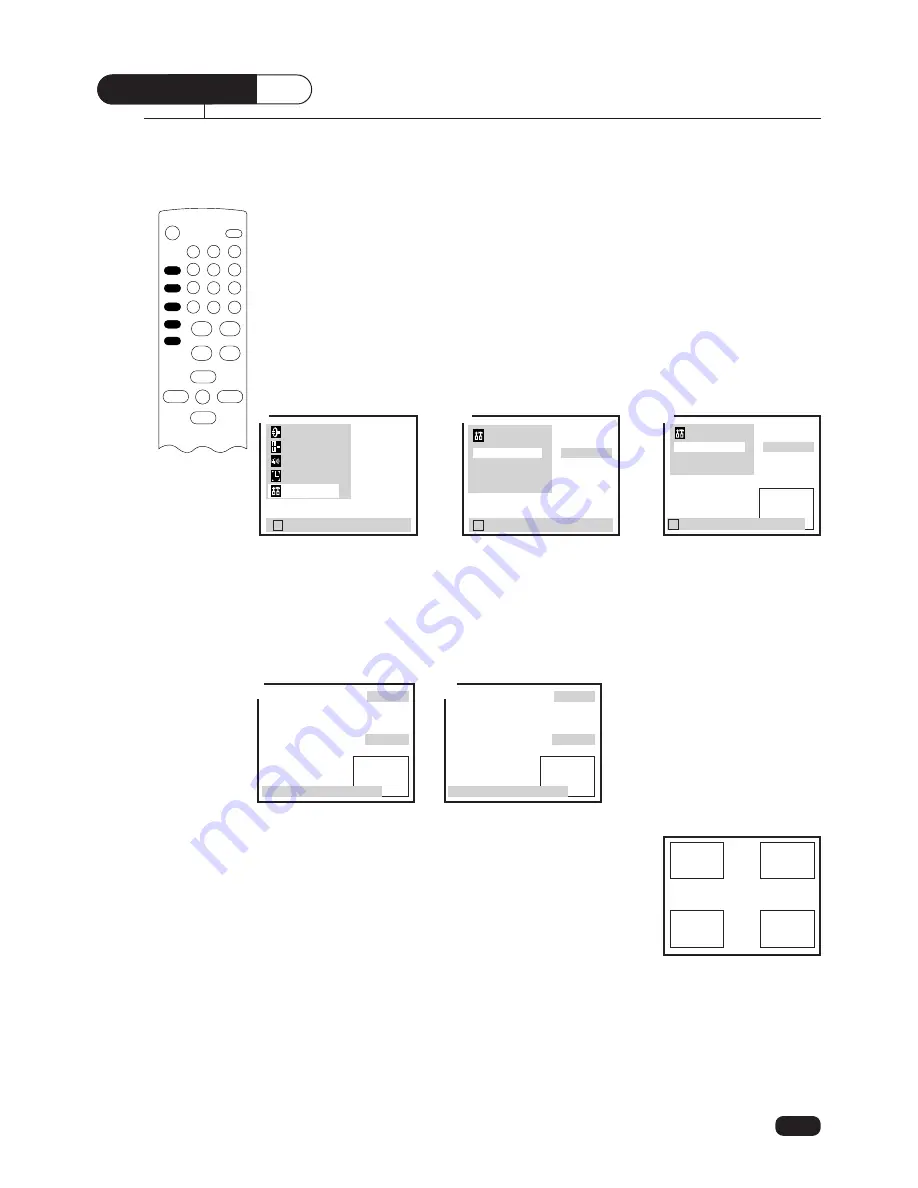
Watching picture-in-Picture (PIP function)
One of the special features of this TV is the Picture-in-Picture, which allows you to
view two different inputs at the same time.
Display the PIP
1. With the TV turned on, press the MENU button on the remote control or on the
TV to display the main menu.
2. Use the
W
CH
V
buttons to select Function and press the
C
VOL
B
buttons.
3. Press the
W
CH
V
buttons to select PIP and press the
C
VOL
B
to select PIP On.
4. Press MENU button twice to exit this menu.
5. You can also display PIP during normal TV viewing, simply by pressing the PIP
ON/OFF button on the remote control.
Changing the PIP channels
1. With the PIP display is On, press the RECALL button twice on the remote control to
select PIP channel.
2. Use the
W
CH
V
buttons to select channel you want to view.
3. Press Menu button to exit this menu.
4. You can also changing the PIP channel directly by pressing the channel number
buttons on the remote control.
To change the PIP position
Press PIP POSITION button repeatedly when the PIP picture is
displayed. The display position of the PIP picture will moved a
to different location.
To Display a picture from an external source as a
PIP picture.
1. Connect external source equipment such as VCR for the
PIP picture.
2. Turn On the TV and select the desired program.
3. Press PIP button to display the PIP picture.
4. Press PIP SOURCE repeatedly to select the PIP input source (TV, Video 1 or Video 2)
for the PIP picture.
5. The selected source will be displayed.
28
Chapter 5 : Using the special feature
C H A P T E R
5
Using the special feature
Function
Ch Labels
Auto Demo
PIP
On
L
Prev
WV
Select
CB
Adjust
Ch14
To move cursor : RECALL
B
Ch12
B
Ch14
To move cursor : RECALL
Ch12
L
Prev
WV
Move
CB
Select
Setup
Video
Audio
Timer
Function
L
Prev
WV
Select
CB
Adjust
Function
PIP
Ch Labels
Auto Demo
off
o
k
i
m
2
4
3
1
2