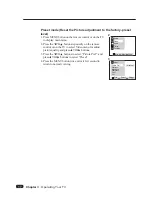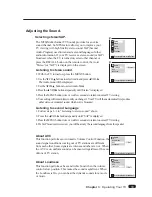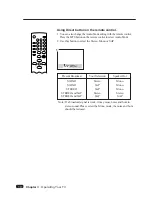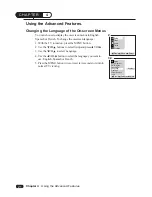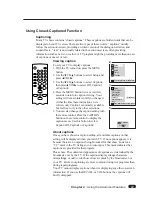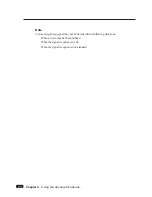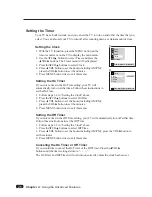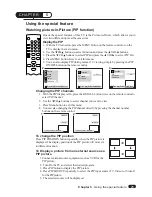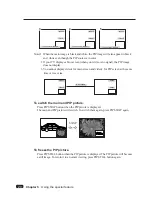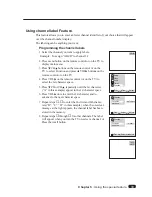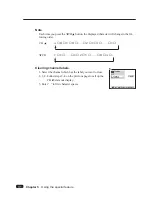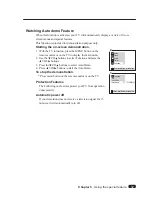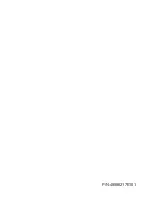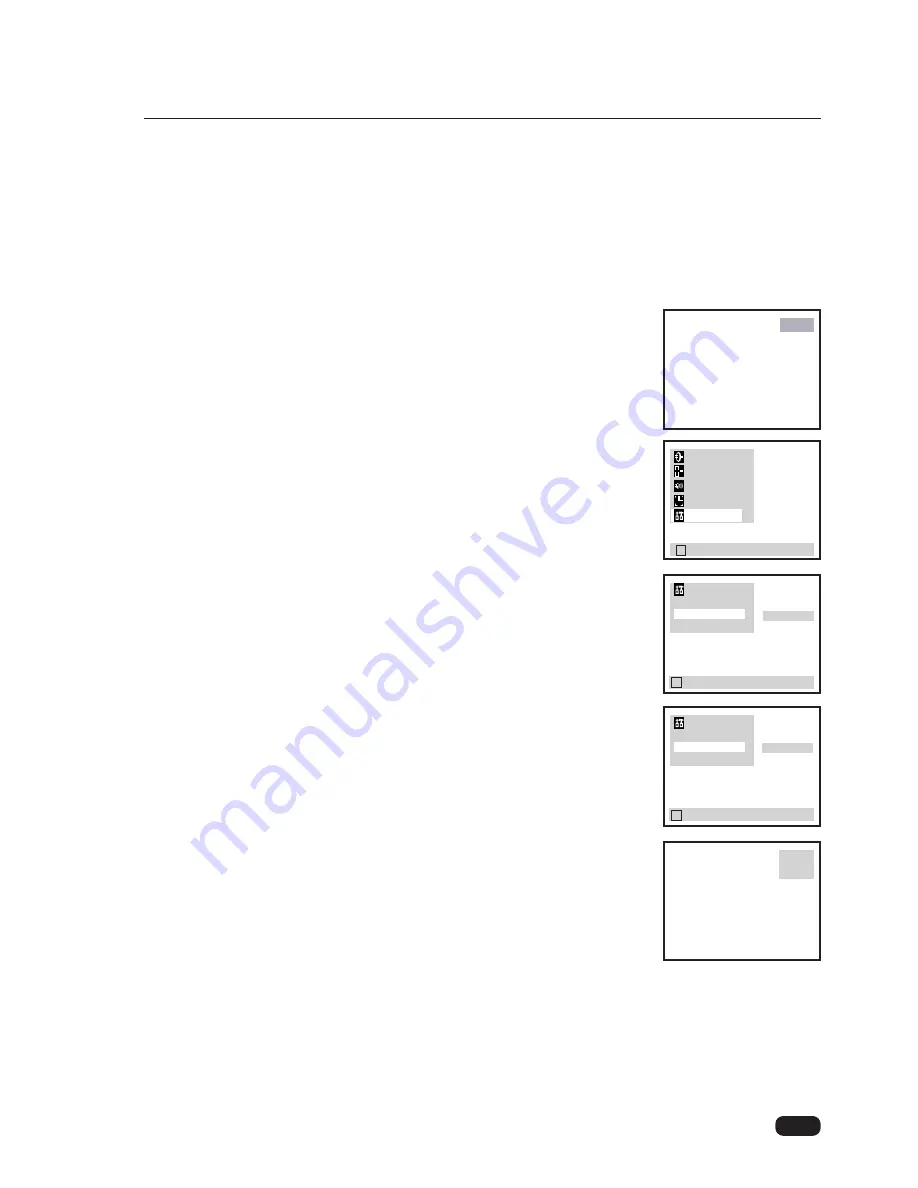
Using channel label Feature.
This feature allows you to enter a 4 letter channel identifier of your choice that will appear
over the channel number display.
The labeling can be anything you want.
Programming the channel labels
1. Select the channel you want to apply labels.
Example : To assign “ABCD” to channel 12.
2. Press menu button on the remote control or on the TV to
display main menu.
3. Press
W
CH
V
buttons on the remote control or on the
TV to select Function and press
C
VOL
B
buttons on the
remote control or on the TV.
4. Press VOL
B
on the remote control (or on the TV) to
select the 1st character space.
5. Press
W
CH or CH
V
repeatedly until the 1st character
(“A” in this example) appear in the 1st character space.
6. Press VOL
B
once to enter the 1st character and to
advance to the next character space.
7. Repeat steps
➄
~
➅
to enter the 2nd 3rd and 4th charac-
ters (“B”, “C”, “D” in this example), when the on-screen
message at the right appears, the channel label has been
stored in the memory.
8. Repeat steps
➀
through
➆
for other channels. The label
will appear when you turn the TV on, select a channel, or
Press the recall button.
30
Chapter 5 : Using the special feature
CH 12
CH 12
ABCD
Function
PIP
Auto Demo
Ch Labels
CB
To Press
L
Prev
WV
Select
CB
Adjust
Function
PIP
Auto Demo
Ch Labels
L
Prev
WV
Select
CB
Adjust
A B
L
-
L
Prev
WV
Move
CB
Select
Setup
Video
Audio
Timer
Function