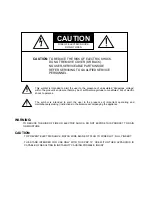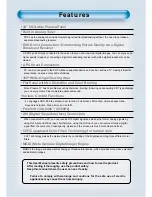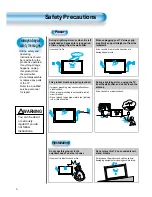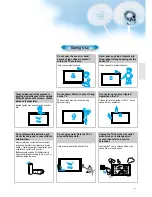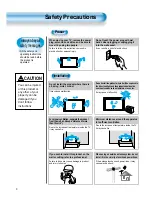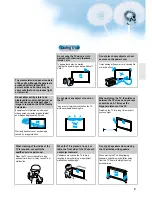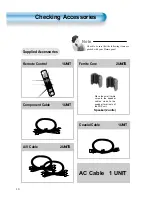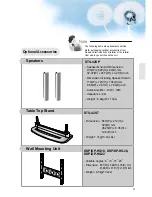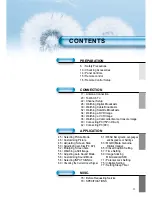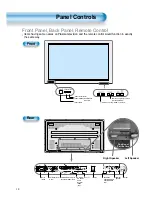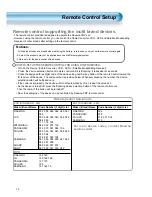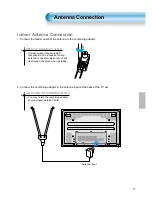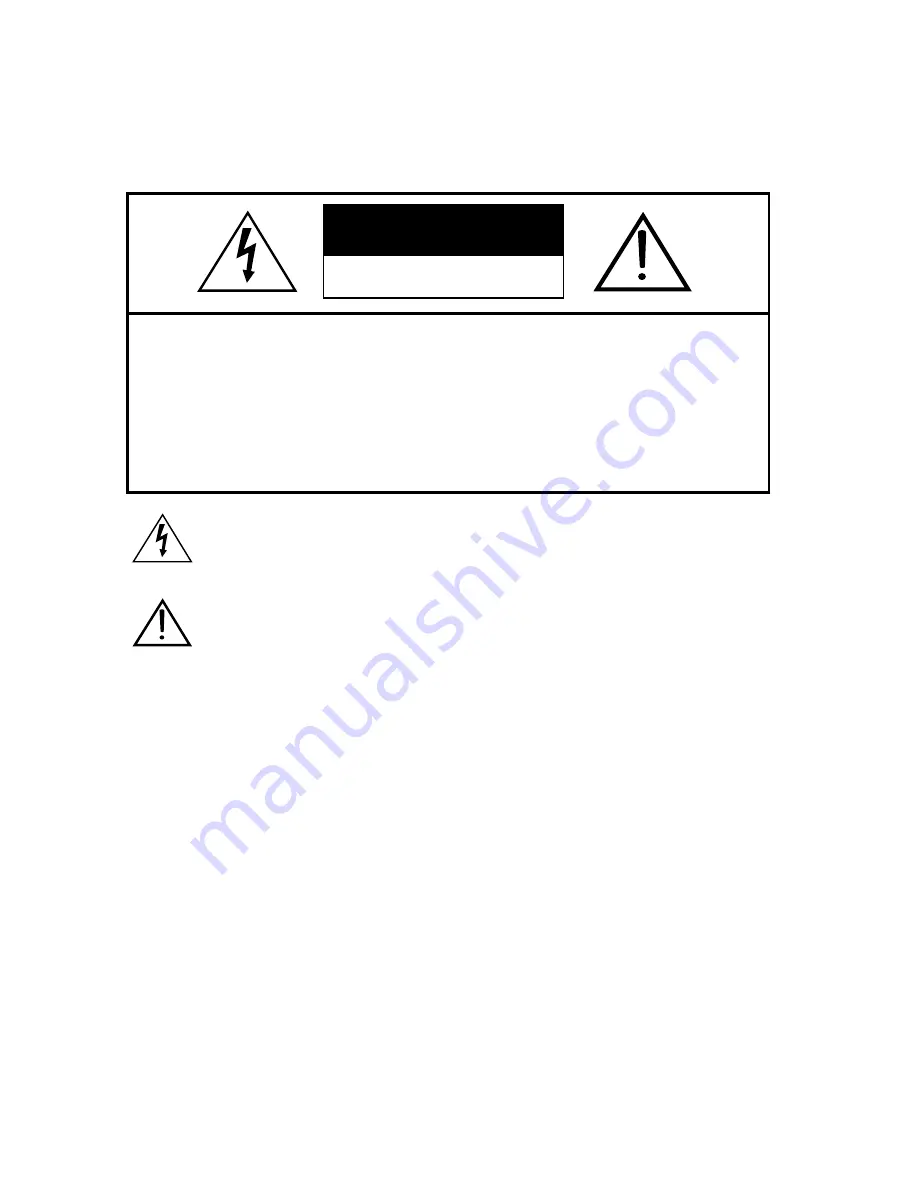
CAUTION:
TO REDUCE THE RISK OF ELECTRIC SHOCK,
DO NOT REMOVE COVER (OR BACK).
NO USER-SERVICEABLE PARTS INSIDE.
REFER SERVICING TO QUALIFIED SERVICE
PERSONNEL.
CAUTION
RISK OF ELECTRIC SHOCK
DO NOT OPEN
This symbol is lntended to alert the user to the presence of uninsulated “dangerous voltage”
within the product’s enclosure that may be of sufficient magnitude to constitute a risk of electric
shock to persons.
The symbol is intended to alert the user to the presence of important operating and
maintenance(servicing) instructions in the lierature accompanying the appliance.
WARNING:
TO REDUCE THE RISK OF FIRE OR ELECTRIC SHOCK, DO NOT EXPOSE THIS PRODUCT TO RAIN
OR MOISTURE.
CAUTION:
- TO PREVENT ELECTRIC SHOCK, MATCH WIDE BLADE OF PLUG TO WIDE SLOT, FULLY INSERT.
- THE STAND INTENDED FOR USE ONLY WITH THIS PDP TV. USE WITH OTHER APPARATUS IS
CAPABLE OF RESULTING IN INSTABILITY CAUSING POSSIBLE INJURY.
Summary of Contents for DTS-42
Page 12: ......
Page 80: ...48586200E10F R1 ...