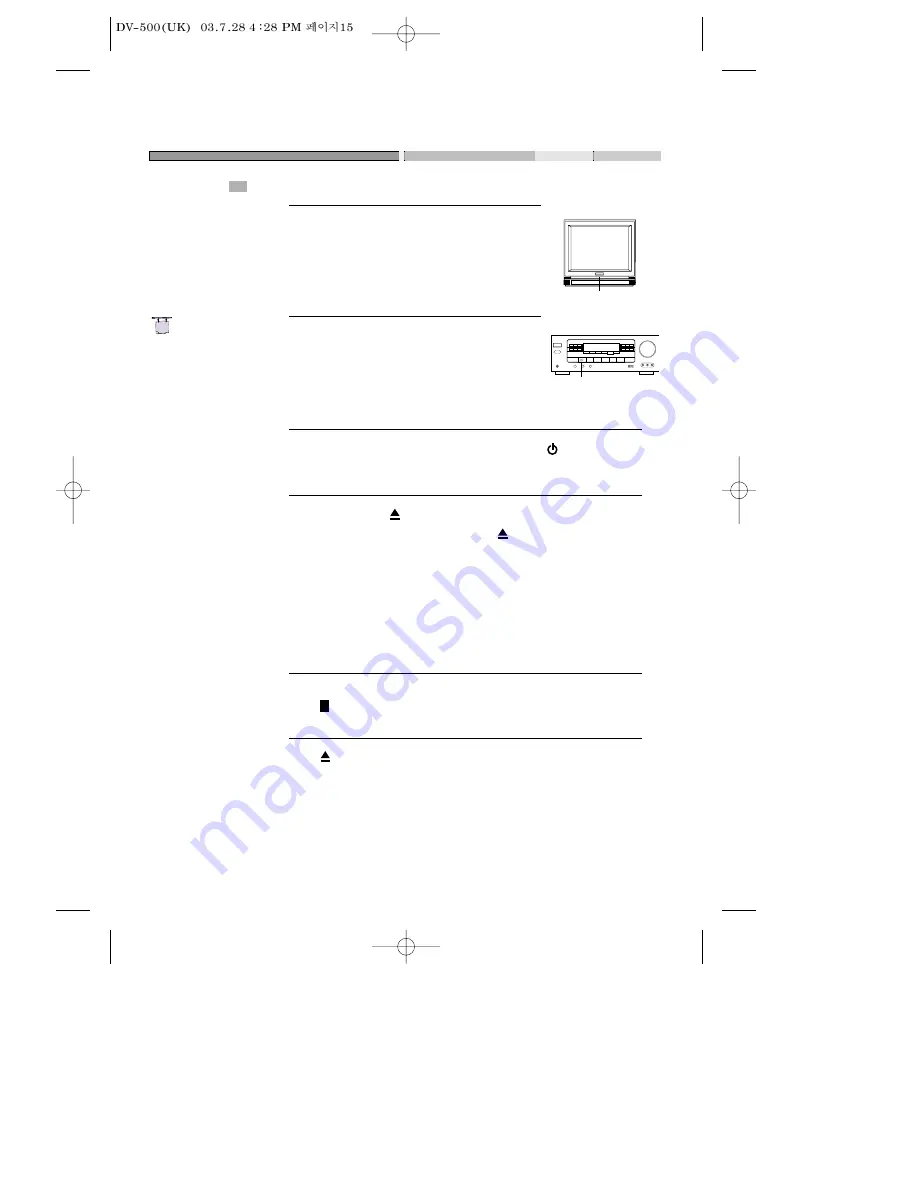
15
BASIC OPERATIONS
PLAY DISCS
Push "POWER" button on the TV and audio
system, Push "TV/VIDEO" button on the TV, select
VIDEO mode (TV).
Select S-Video mode if using an S-VIDEO
connection.
1
Select the correct audio input on the amplifier.
• Each amplifier is different from another, please
refer to the manual for the amplifier. (e.g.,
connect the audio output of the DVD player to
the DVD audio input of an amplifier.)
2
Push "STAND BY/ON" button on the front panel or "
" button on the
remote control to turn the unit on.
3
Push "OPEN/CLOSE
" button to open the disc tray and insert the disc
with its label upward. Push "OPEN/CLOSE
" button again to close the
disc tray. The unit begins to read the disc. The TV screen shows the DVD
menu and title menu.
• When playing a DVD, DVD menus and titles are displayed on TV
screen.
• In the case of CD, the disc plays in order of its track number.
4
Stop playback.
Press
.
5
Press
to remove the disc.
6
TV/VIDEO
DVD/LD
N
Note:
The Step2 can be
cancelled if you
do not
connect it to the
amplifier.
















































