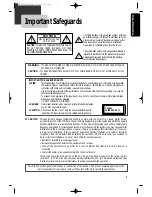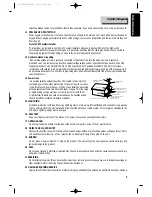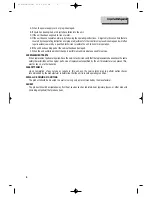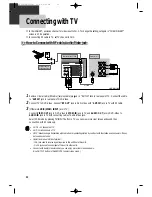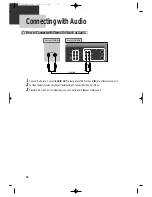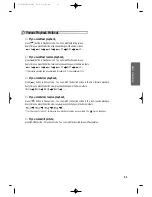6
Read Carefully before Using
Cautions in use of DVD-Video player are described below.
Please read carefully before using a DVD-Video player.
✔
Installation place and handling
• When you place this player near other devices, they may affect poorly together.
• When you place DVD-Video player and TV in the upper and lower sides, it may cause flickering of pictures or
failure (tape is not ejected).
• When you place this player near strong magnetic materials, it may affect image or voice poorly or damage
recording.
• Do not spill volatile liquids like insect spray over the player. Do not leave rubber or plastic products in contact
with the player for a long time. They will cause deterioration or paint peel-off.
✔
Not in use
• When the unit is not in use, be sure to remove the disc or tape and turn off the power.
• If you do not use the unit for a long period, remove batteries in REMOTE to prevent leakage.
• In case you don’t use the unit for a long time, the unit may not function properly in the future. Turn on and use
the player occasionally.
✔
Moving
• Repack the unit as it was originally packed at the factory. Alternatively, pack this product with towel not to be
damaged.
• Eject any videotape.
✔
Cleaning
• Dust off dirt in cabinet or control panel part smoothly with a soft cloth.
• For heavy dirt, soak the cloth in a weak detergent solution, wring it well and wipe. Use a dry cloth to wipe it
out.
• Follow instructions in using chemical cleaners.
• Do not use any type of solvent such as gasoline or benzene, as they may cause deterioration or paint peel-off.
✔
Checking
• Video is a high precision device. To obtain a clear screen, we recommend regular inspection and maintenance
every 1,000 hours of use by technical engineers.
• For checking, contact your dealer or your nearest service center.
✔
Checking and Replacement of Antenna
• Antenna is subject to change in its direction or damage by wind and rain. For clean screen, contact and consult
your nearest service center about checking and replacement.
✔
In recording important screen
• Be sure to record the screen and check whether recording is performed properly. We beg you to understand
compensation of recording if recording is not performed by badness of used tape or video.
DV6T812N-LT(GB) 02.8.5 9:23 PM ˘
`
6