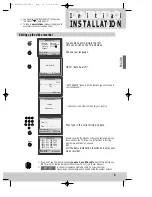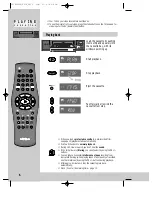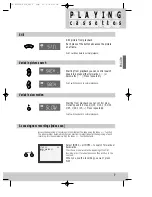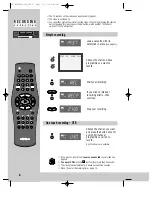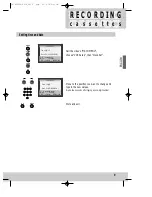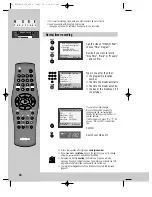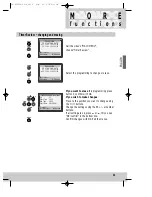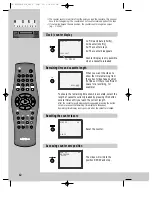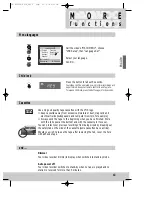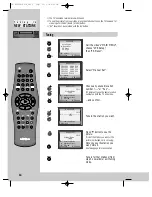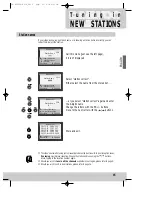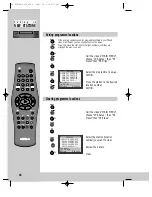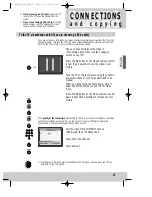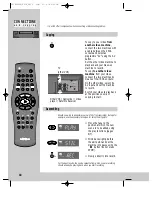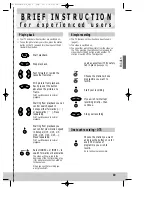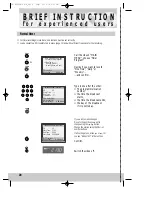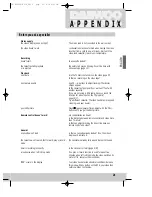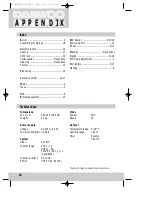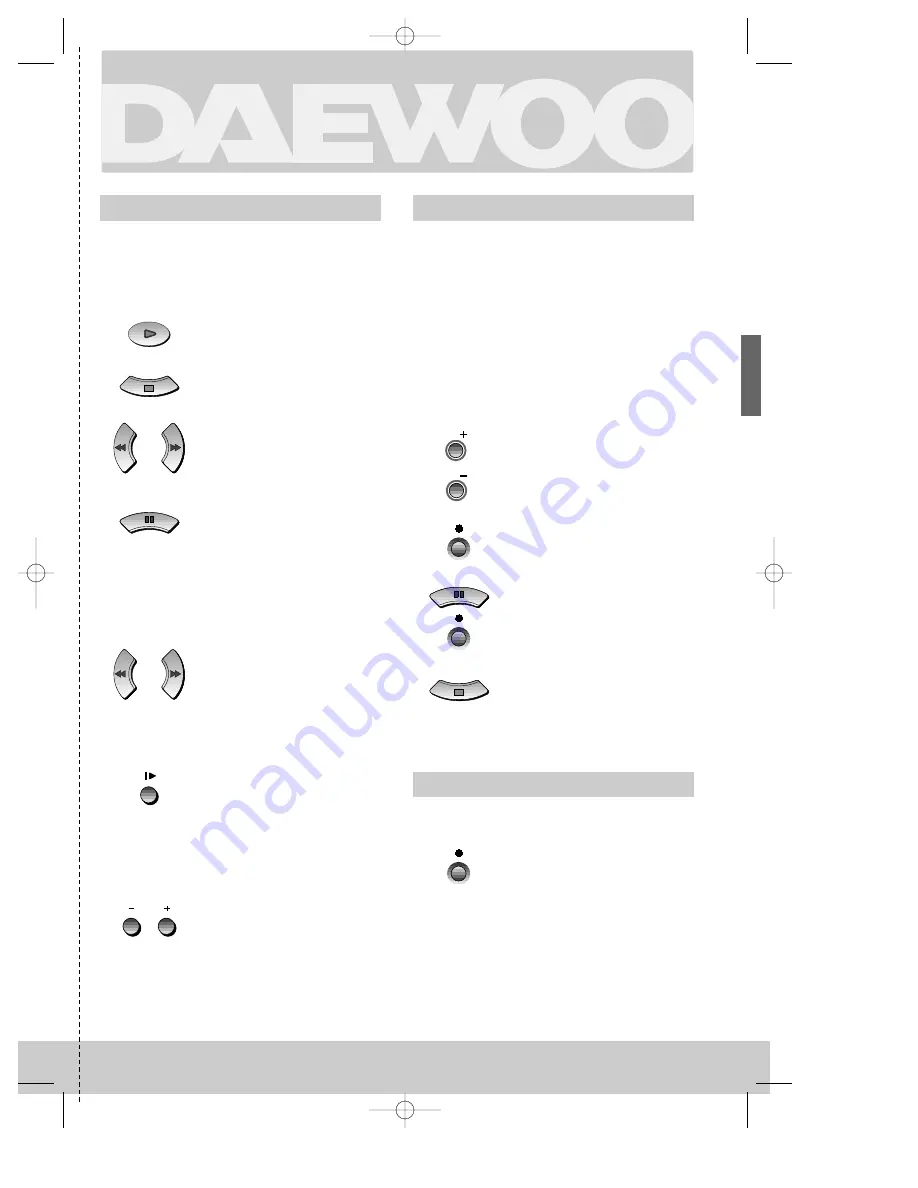
ENGLISH
19
Playing back
Simple recording
One touch recording – OTR
f o r e x p e r i e n c e d u s e r s
B R I E F I N S T R U C T I O N
◆
The TV stations on the video have been tuned in
(page 5).
◆
The video is switched on.
◆
You can either watch the picture from the video on
the TV by pressing the station button reserved for
video input or the AV button, watch another TV
station or switch off the TV altogether.
◆
Your TV and your video recorder are switched on.
◆
To see the picture from your video, press the station
button on the TV reserved for video input or the AV
(Audio/Video) button.
Start playback.
Stop playback.
Fast forward or rewind the
cassette from stop.
Still picture from playback.
Each press of the button
advances the picture one
frame.
PLAY switches back to normal
playback.
Starting from playback you can
control search speed in
2 steps either forwards (
¤¤
)
or backwards (
ˆˆ
). Press
repeatedly.
PLAY switches back to normal
playback.
Starting from playback you
can control slow motion speed
in 6 steps (1/15, 1/10, 1/5,
1/30, 1/25, 1/20, 1/15, ...).
Press repeatedly.
PLAY switches back to normal
playback.
Select INDEX + or INDEX – to
search forwards or backwards.
The video will now wind to the
beginning of the first recording, play
it for about 6 seconds then wind on
to the next one.
When you see the recording you
want, press PLAY.
INDEX
Load a cassette with its safety
tab in place
(see page 13)
.
Start your recording.
If you wish to interrupt
recording briefly – then
continue.
Stop your recording.
Choose the station whose
programme you want to
record.
Choose the station you want
and press the button once for
every 30 minutes of
programme you wish to
record.
Up to ten hours are possible.
PR
PR
DV-K224DY-RG/H_GB(¨£` )-‡»¿º 01.4.18 6:10 PM ˘
`
19