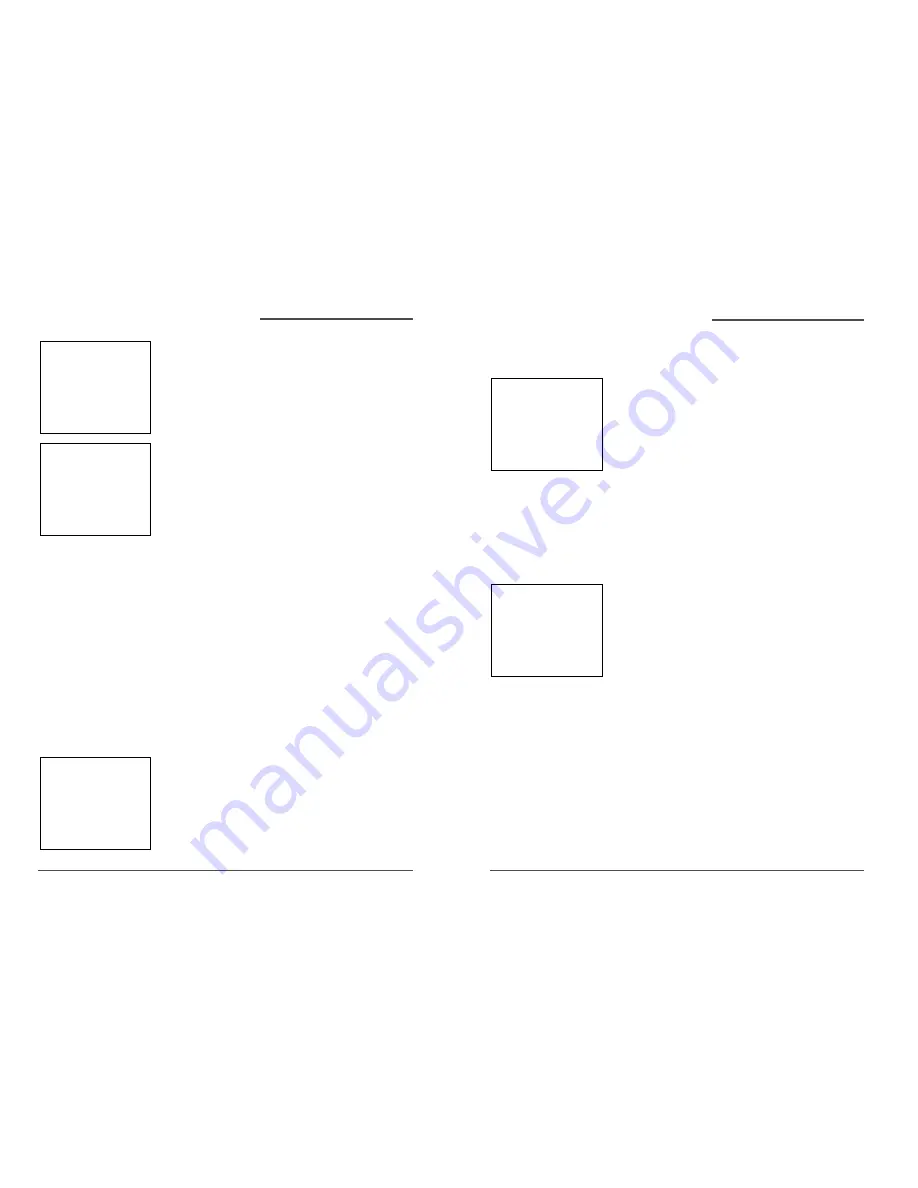
11
DAEWOO Video Cassette Recorder User’s Guide
10
DAEWOO Video Cassette Recorder User’s Guide
Using On-Screen Menus,
c
ontinued
4. Select one of the three choices.If “ALL Channels ” is
selected,,enter the output channel of the cable box
(usually 03 or 04),or if A/V jacks connect the VCR
to the TV,press the INPUT button on the VCR ’s
remote control.
5. Once you complete the setup,the VCR confirms that
it will now receive all signals on the designated
channel.
VCR Channels List
Your VCR may come with a list of channels preset at
the factory.Even though it may come with such a
list,you may want to add or delete certain channels.
Auto Channel Searching
If you ever change cable or antenna signals,you may
need to run the Auto Channel Search feature again.
1. Press the MENU button to display the VCR MAIN
MENU .
2. Press 3 to select CHANNELS .
3. Press 1 to select AUTO CHANNEL SEARCH .
4. Select one of the three options:
Cable TV searches for cable stations.
Antenna searches for local broadcast stations.
Detect Automatically decides which input to use
for you.
The VCR begins scanning for channels available in the
area (taking about one-to-two minutes).When
scanning is complete,the VCR tunes to thelowest
channel available.After completing Auto Channel
Search,pressing the remote control ’s CHAN +or -
buttons should only select active channels.
✔
Note:
• If you use a cable box to view
all channels ,this step is not
necessary.
• Use Auto Channel Search to
place all available channels in
memory.
✔
Note:
• With Detect Automatically ,a
strong cable or antenna signal
in your area may cause
channels to be detected
inaccurately.If this should
happen, manually select the
input signal for the system you
have.
Changing the Signal Type
This feature is useful if your cable signal goes out;it
allows you to switch to a regular antenna for alternate
television reception.
1. Press the MENU button to display the VCR MAIN
MENU .
2. Press the 3 button to choose CHANNELS .
3. Press 3 to choose between Signal Type:Cable and
Antenna .When finished, press 0 to exit back to the
Main Menu and 0 again to exit to normal viewing.
Adding or Removing Channels
You might want to add or remove channels after using
Auto Channel Search, especially if there are weak
signals or channels with content you don ’t care for.
1. Oprima el botón MENU para desplegar el MENÚ
PRINCIPAL DE LA VCR.
2. Oprima 3 para seleccionar CANALES.
3. Press 2 to choose ADD/REMOVE CHANNELS .To go
to the channel you want to add or remove,use the
remote control ’s Cor – buttons or enter
a specific channel number using the number
buttons.
Once the desired channel is displayed,the on-screen
menu will tell you if the channel is currently in the
VCR ’s viewing list.Press the CLEAR button to remove a
channel from the available channels list or press the
INFO button to add it.
4. Once finished adding/deleting channels,press the
MENU button to exit out of the menus.
✔
Note:
• To view active channels,use
the remote control ’s
Cand - buttons.You
can also access channels not
available in the active channel
list by using the remote control
’s number buttons to enter the
specific channel number.
CABLE BOX SETUP
Do you use your cable
box to receive ALL
channels or only SOME
channels?
1 ALL channels
2 Only SOME channels
3 Cancel setup
CABLE BOX SETUP
On what channel does
the VCR receive signals
from the cable box?
(usually 3, 4, or Video)
- -
Enter 01-13 or INPUT
Press MENU to cancel
AUTO CHANNEL SEARCH
What type of signal
are you using?
1 Cable TV
2 Antenna
3>Detect Automatically
0 Cancel
CHANNELS
1 Auto Channel Search
2 Add/Remove Channels
3 Signal Type: CABLE
4 Cable Box Setup
0 Exit
ADD/REMOVE CHANNELS
Channel 115
is presently ADDED
Press CLEAR to remove
Press MENU to exit
Using On-Screen Menus,
c
ontinued








































