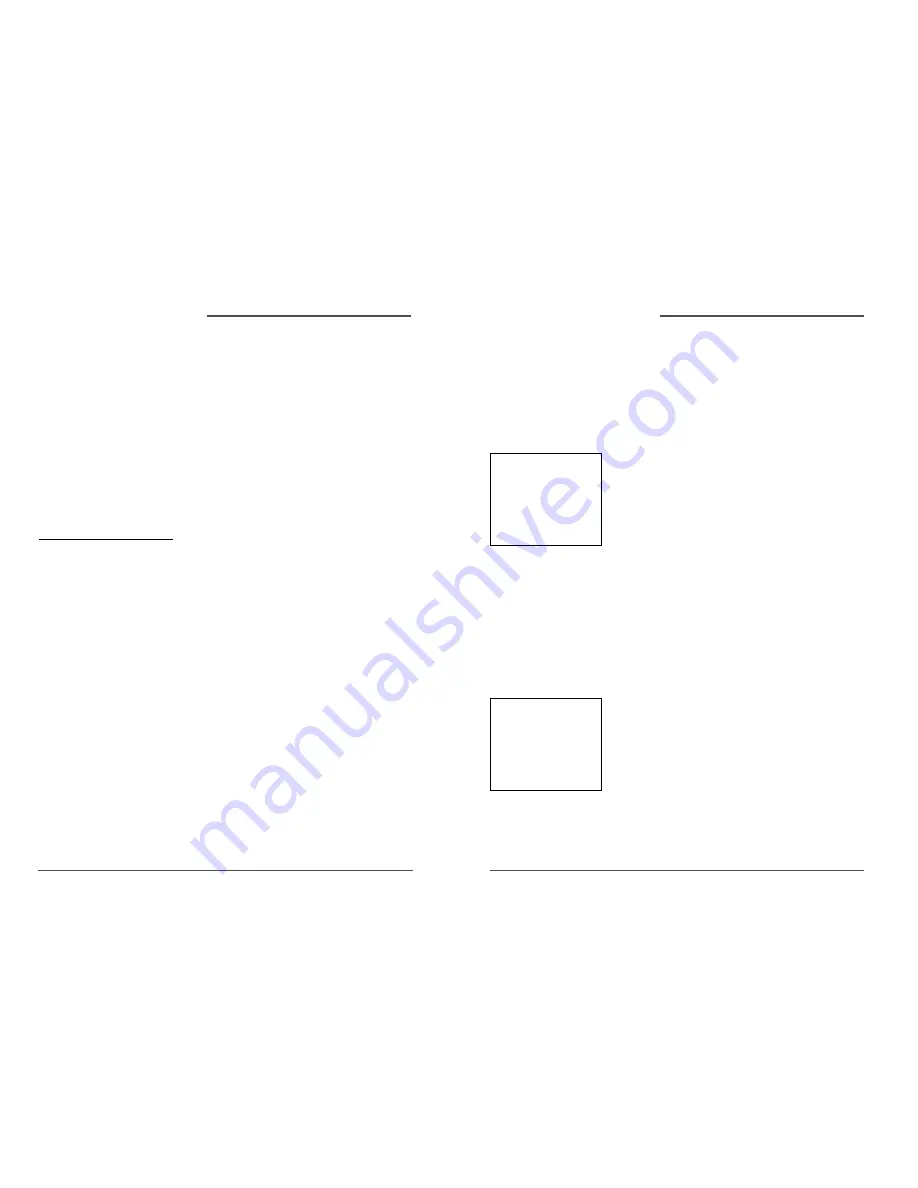
23
DAEWOO Video Cassette Recorder User’s Guide
22
DAEWOO Video Cassette Recorder User’s Guide
Forward and Reverse Search
You can search a tape during playback either forward
or reverse in direction.
1. Press the FORWARD button to search forward or
the REVERSE button to search backwards.
2. Press the FORWARD ,REVERSE,or PLAY button to
return to normal playback.
Slow Motion
You can view a tape during play or play-pause mode
using Slow Motion search.
1. In pause mode,press the FORWARD (FWD)or
REVERSE (REV)button to start slow-motion
playback.
2. Press the FORWARD button to increase or the
REVERSE button to decrease the search speed.
3. Use the TRor – buttons to remove any
streaks from the picture.
4. Press the PLAY button to return to normal
playback.
The VCR switches automatically from slow-motion
playback to stop after a few uninterrupted minutes.
Frame Advance
Frame Advance lets you view single-frame action
during playback.
1. While playback is in progress,press the remote
control ’s PAUSE button (PLAY/PAUSE on the
VCR)to freeze the action.
2. Press the F.ADV button on the remote control each
time you want to view the next frame of the
recording.
3. Press the PAUSE or PLAY button on the remote
control (PLAY/PAUSE on the VCR)to return to
normal playback.
Picture Search Options
The basic way to search during playback is using the remote control ’s FORWARD or REVERSE
buttons (FWD and REV on the VCR).This section contains several other options available for
searching a tape.
Insert Tape:
Don ’t forget to insert a recorded
tape when using the search features.
✔
Note:
Sound is turned off during
picture search.
3. If you want to search through a certain number of index
marks,press two number buttons to enter the number of
marks you want to search. Press the CLEAR button on the
remote control to correct an entry.
4. Press the FORWARD button to search forward or the
REVERSE button to search in reverse.The VCR will locate
your index mark and begin playback.
If you did not enter a specific index number,the VCR will
locate the next index mark and begin playback.
5. Press STOP to stop Index Search.
• Marks too close to the current location of the tape.
• Those at the beginning of a recording lasting five minutes
or less.
• Index marks that start at the beginning of the tape.
Go-To Search
The Go-To Search feature enables the VCR to quickly locate
a counter reading anywhere on the tape.When the VCR
locates the counter reading,it will begin playback.
1. Press the STOP button.
2. Repeatedly press the SEARCH button on the remote
control until the GO-TO SEARCH menu appears on the
screen.
3. Use the number buttons to enter the hour and/or minute
of the counter reading you want the VCR to go to.If
necessary,press the CLEAR button on the remote control
to correct an entry.
4. Press the FORWARD button to search ahead or the
REVERSE button to search behind.
5. Press the STOP button to end a Go-To search.
Index Search
The VCR has a “VHS Index Search System ” that automatically records index marks on the tape every time you
start a recording.During playback you can locate the program you want to play by the number of index marks
or by scanning.The VCR will search forward or reverse from the location you are at on the tape.
To Activate Index Search:
1.While playing back,press the STOP button to freeze the action.
2.Press the SEARCH button on the remote control to display the INDEX SEARCH screen on the TV screen.
✔
Note:
Certain index marks may be
missed by the VCR including:
GO-TO SEARCH
Current tape counter is
2:17:25
Press REV or FWD
t o g o t o - : - - : 0 0
Press SEARCH to exit
INDEX SEARCH
Press REV or FWD
to begin scanning
OR
enter a specific
index number
--
Press SEARCH to exit
VCR Feature,
c
ontinuación
VCR Feature,
c
ontinuación







































