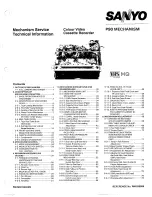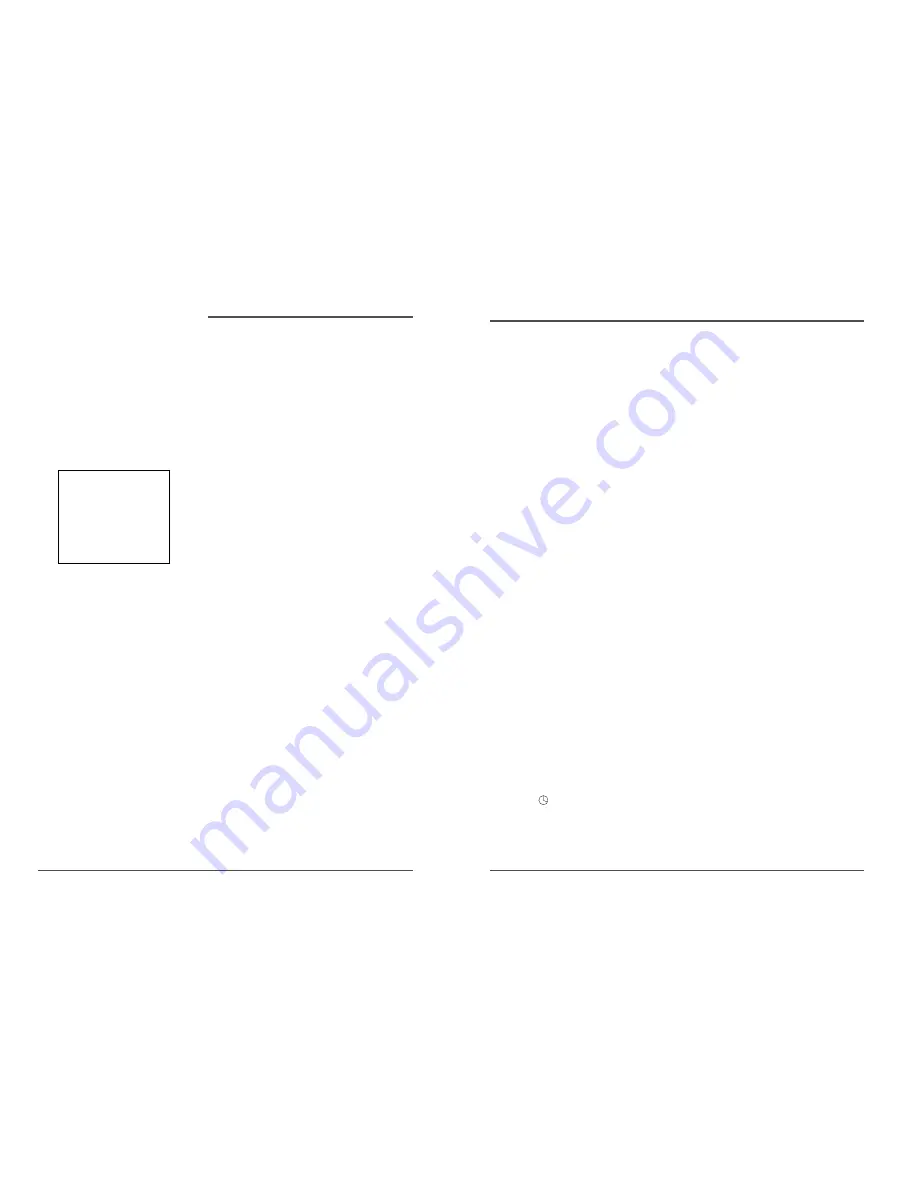
27
DAEWOO Video Cassette Recorder User’s Guide
26
DAEWOO Video Cassette Recorder User’s Guide
Reception
Some TV programs are broadcast with stereo audio or a
Second Audio Program (SAP)which offers a second
language.The Reception feature lets you select the type of
audio you want to record.Press 1 repeatedly to switch
between Reception:STEREO,MONO,or SAP .
• STEREO Used for normal or stereo broadcast TV
recording.The HI-FI indicator lights on the VCR front
panel when the VCR ’s tuned station is broadcasting in
stereo.
• MONO Used if the stereo signal is weak or the sound is
too noisy.
• SAP Used to hear/record a Second Audio Program instead
of the normal audio on both the Hi-Fi and linear tracks.
Tape Playback
The VCR records the same audio on both the Hi-Fi stereo
and linear tracks on the tape.Hi-Fi sound is recorded on
separate left and right stereo channels.
Monaural sound is recorded on the linear track.In the
AUDIO menu,press the 2 button repeatedly to switch
between Tape Playback:Hi-Fi,LINEAR,and MIX .
To enjoy Hi-Fi sound,connect your VCR to a stereo television
or amplifier/ receiver using the audio jacks.The Tape
Playback feature lets you select which audio you play back.
• Hi-Fi Used to play back sound recorded on the Hi-Fi
tracks and for normal use.
• LINEAR Used to play back the sound recorded on the
linear monaural track,such as a Second Audio Program,or
a dubbed voice-over.
• MIX Used to play back the sound recorded on both the
linear track and the Hi-Fi track,sound-on-sound.The Hi-Fi
indicator lights when MIX is active.
Audio Set-Up Features
Las funciones de ajuste de audio de su VCR afectan tanto la reproducción como la grabación de
cintas. Se puede acceder a las funciones descritas en esta sección a través del menú de AUDIO.
To Display the Audio Menu
1.Press the MENU button to bring up the VCR MAIN MENU .
2.Press 7 to choose AUDIO .
With the AUDIO menu displayed,you are ready to select an item from the menu to set up.
AUDIO
1 Reception: STEREO
2 Tape Playback: HI-FI
0 Exit
Other Information
Troubleshooting Tips
In this section,you will find answers to common recording,playback,and general VCR
questions.Consulting with this section first when there is problem may help you answer
common questions.
General VCR Problems
No power
• Check to make sure it is plugged into an operating outlet.
• Check to make sure your connections are correct.
VCR does not respond to remote
• Check to make sure there are no objects between the VCR and remote.
• The batteries may need changing.
Poor or no picture for normal TV viewing
• Check to make sure the VCR indicator is off.
• Check to make sure the TV is switched to an active channel.
• Check to make sure the antenna connections are secure and correct.
Rewind does not operate
• Check to make sure the tape is not already rewound.
Clock shows incorrect time or date
• Power interruption.
• Check to make sure the clock is set accurately (check AM/PM and date).
• Check Daylight-Saving setting.Clock may have adjusted for daylight-saving.
• Time did not adjust for Daylight-Saving time
• Check to make sure daylight-saving feature is set correctly.
VCR makes noise when stopped
• VCR is removing tape from heads.This is normal.The head cylinder inside the VCR will
continue to rotate for a few minutes after you put the VCR in the stop mode.
Cannot select channels over 69
• Cable channels over 69 can only be selected if Signal Type:CABLE/ANTENNA feature is set to
CABLE.
Timer ( ) indicator flashes
• Check to make sure there is a cassette in the VCR when a timer recording is set.
On-screen menus appear in English, French, or Spanish
• Check LANGUAGE feature.
VCR Feature,
c
ontinuación