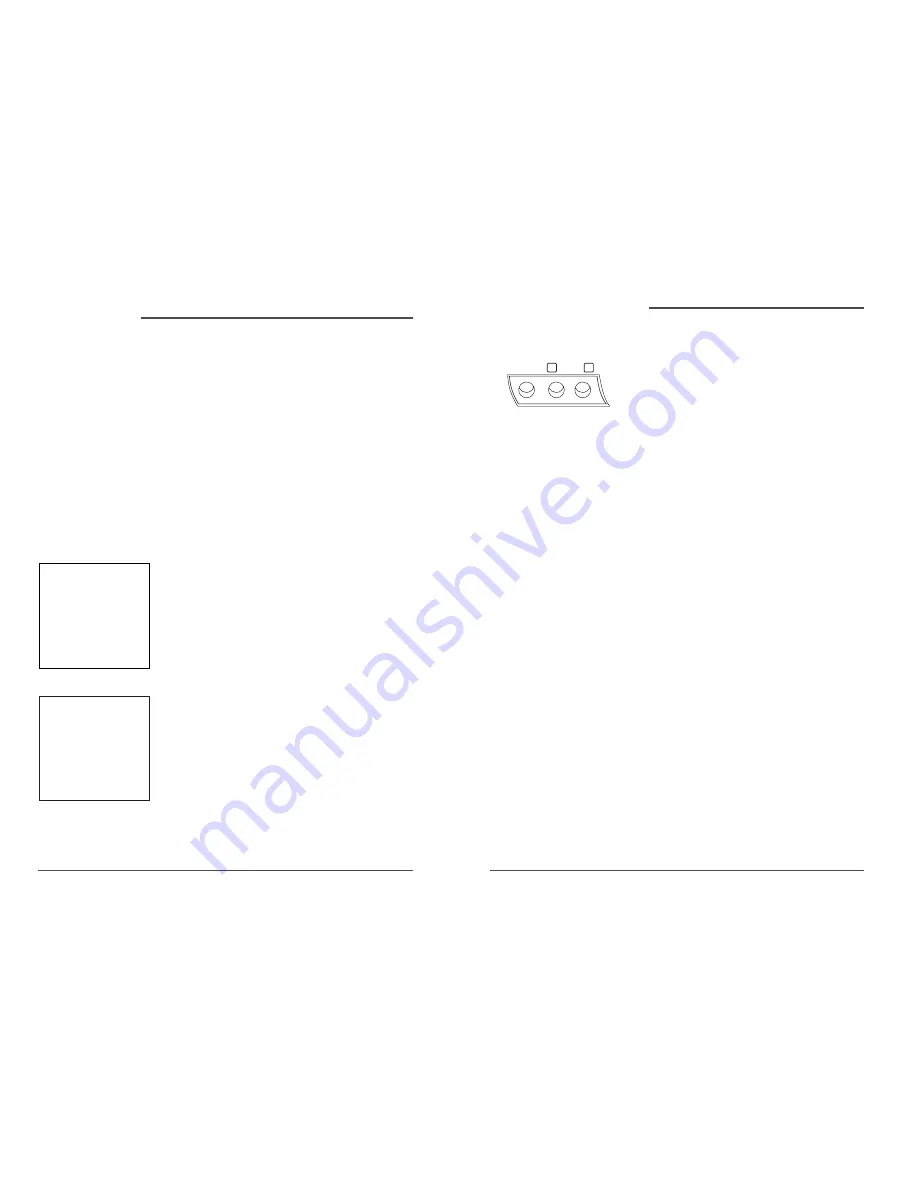
v
DAEWOO Video Cassette Recorder User’s Guide
iv
DAEWOO Video Cassette Recorder User’s Guide
Express Recording (XPR)
Description:
XPR quickly records the remaining portion of
a program already in progress. XPR is a great way to
capture the end of a sporting event that has run into
overtime or a live broadcast that runs long.
Requirements:
Repeatedly press the Record button on the
VCR front panel or remote control to set the desired
duration of time to record.
Timer Recordings
Description:
Your VCR allows you to program up to eight
different future broadcasts to be recorded.You can catch a
one-time, daily, or weekly broadcast to record.
Requirements:
The VCR ’s clock must be set correctly.A
tape with its safety tab in place and enough tape to record a
program must be inserted into the VCR. For a cable box or
satellite receiver,turn it on and tune it to the channel you
want to record before the recording is to begin.
ShowSaver™ Memory Protection
Description:
Set timer programs are stored indefinitely
using the VCR ’s permanent memory.This way,you ’ll never
have to worry about losing your programs due to an
extended power outage.
Requirements:
Store a daily or weekly timer program in
the VCR ’s memory.
Key Features Overview
Your VCR is equipped with features that will add to your recording experience. The following
information summarizes a few of these features.Chapter 3 provides more information about the
rest of the VCR ’s features and how to use them.
Introduction
TIMER RECORDINGS
1 Create a New Program
2 Review Existing Progs.
0 Exit
Rec Ch 36
Record Length 1:30
Press REC to set length
Front Audio/Video Input Jacks
Description:
The VCR has Audio/Video (A/V)input jacks on
both the front and rear of the unit (there are output jacks
on the rear panel only).The front A/V jacks make it easy to
plug in an external A/V device,such as a camcorder.
Requirements:
Make sure that all A/V connections are snug.
To see a connected device ’s image,turn the VCR to its Video
Line Input by pressing the remote control ’s INPUT button.
Hi-Fi Quality Sound
Description:
When using the VCR ’s A/V jacks,you can feed
stereo quality sound from your VCR to your TV or stereo.
Stereo quality sound allows for two separate channels of
sound (Left and Right)to be heard.
Requirements:
Using A/V jacks and cables to connect the
VCR to the TV or stereo (see page 34 for an advanced
connection setup diagram).
Child Lock Protection System
Description:
Locks the VCR so that buttons on the front
panel and remote control won ’t operate the VCR.This
feature protects timer programs from frustrating accidents
such as being left on at the time of recording.
Requirements:
Lock the VCR by pressing and holding the
ON •OFF button on the remote control for six seconds.The
front panel display will blink for several seconds.The VCR
unlocks by pressing and holding the ON •OFF button on the
remote control,again for six seconds.The front panel display
will blink again and release the lock on the system.
SQPB S-VHS Quasi Playback
Description:
Your VCR will be able to play back tapes
recorded in Super VHS mode (S-VHS or S-VHS-ET).Super
VHS tapes played back on this VCR will be displayed in
standard VHS quality.
Requirements:
Insert a tape recorded in S-VHS or S-VHS-
ET mode and press the PLAY button on the remote control
or PLAY •PAUSE on the VCR.
Introduction,
continued
VIDEO
AUDIO
L
R





































