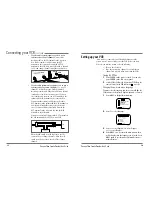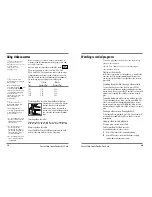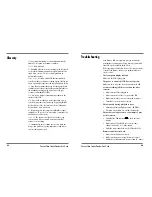Remote control
1
POWER
Press to turn your VCR on or off.
2
INPUT
Press to select between the VCR tuner and the
Audio/Video Input jacks (auxiliary).
3
0-9
Press to select channels or to make certain
selections when using the menu system.
4
PLAY
Press to play a video cassette.
5
REW
Press to rewind a video cassette.
6
STOP
Press to stop tape movement.
7
REC/OTR
Press to record the program currently airing
on the channel. Press multiple times to process
one-touch-recording (OTR)time options.
8
SPEED
Press to select tape recording speed (SP, or EP)
9
TV/VCR
Press to select the TV or VCR tuner.
10
CM SKIP
Press during playback mode to skip
commercials or program segments.
11
MENU
Press to display the main menu.
12
EJECT
Press to eject a video cassette from the
compartment.
Overview of the equipment,
continued
✔
• Objects between the
remote control and VCR
will block the path of the
remote control beam.
• Dark walls, direct
sunshine or very bright
light will reduce the
remote sensor’s sensitivity.
• The remote control will not
work correctly if you press
several buttons at the
same time.
1
2
3
4
5
6
7
8
9
10
11
12
13
15
16
17
18
14
4
3
Daewoo Video Cassette Recorder User’s Guide
Back panel
1
VIDEO IN/OUT
Attach the VCR’s video input/output at
these terminals.
2
AUDIO IN/OUT
Attach the VCR’s audio input/output at
these terminals.
3
Antenna terminal
Attach an antenna or cable system at
this terminal.
4
RF OUT
Use this terminal to connect to the
VHF/UHF antenna of your television RF
input.
Overview of the equipment,
continued
1
2
3
4
Daewoo Video Cassette Recorder User’s Guide