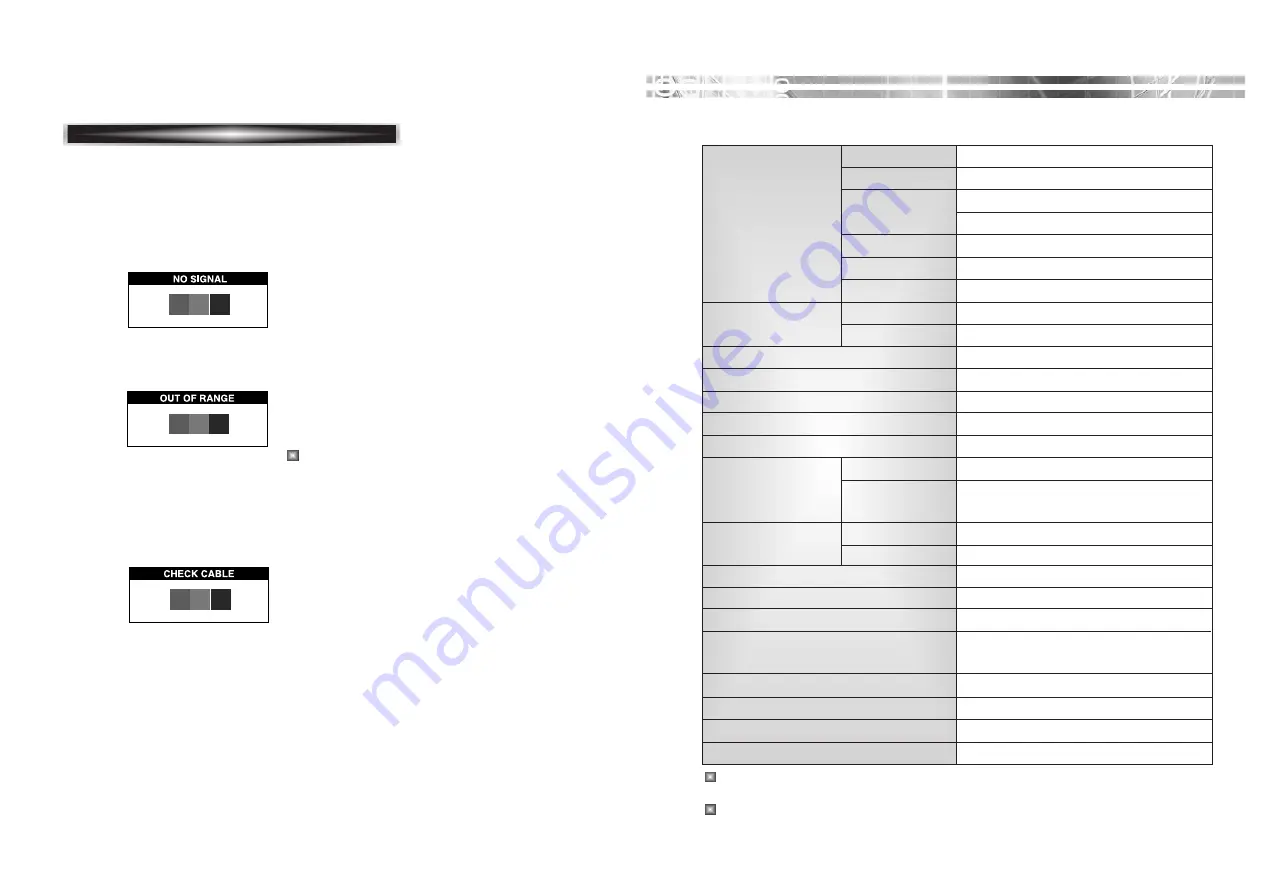
English -
12
SPECIFICA
SPECIFICA
TIONS
TIONS
English - 10
SELF DIAGNOSIS
If there is no image, the Self Diagnosis screen will be displayed.
Self Diagnosis function checks if the status of the monitor screen
is No Signal, Out of range or None support.
No Signal screen is displayed when the D-
Sub signal connector is connected but the
status of the monitor is on DPMS mode.
Out of Range screen is displayed when the
applied frequency is under or over normal
range.
Normal range
(Non-interlaced mode only)
H : 30 - 80 KHz
V : 56 - 77 Hz
Check cable screen is displayed when the
signal cable is disconnected.
Panel Size
1
9
-inch
diagonal
Pixel Pitch
0.2
9
4 x 0.2
9
4 mm
Viewing Angle
70°(Right/Left)
60°(up/down)
Contrast Ratio
70
0:1 contrast ratio(typ)
Brightness
30
0cd/m
2
brightness(typ)
Color Filter
RGB vertical stripe
Synchronization
Horizontal
30 - 80 KHz
Vertical
56 - 77 Hz
Video Bandwidth
140MHz
Max Resolution
1280 x 1024@75Hz
Optimal Resolution
1280 x 1024@60Hz
Colors
16M Colors
Display Area
3
76
.
3
mm x
301
mm
PC Input Signal
Sync
H/V separate(TTL)
Video
15 pin mini D-sub(Analog RGB)
DVI-D(Digital Visual Interface-Digital)
Audio
I/O
Stereo Mini Jack Input & Output
Speaker
2W(Left 1W + Right 1W)
Plug and Play
VESA DDC Compatible
Power Source
100-240 Vac, 50/60 Hz(Free Voltage)
Power Consumption
35W
Dimension-W x H x D
386 x 398 x 190 mm(with stand)
386 x 346 x 60 mm(without stand)
Weight-net/gross
5.4
/
7
.0 Kg (
11.9
/
15.4
Lbs)
Power Saving
EPA, VESA DPMS, Nutek Compliant
Tilt Range
5° forward, 30° backward
Operating Temperature
10 ~ 40°C /50 ~ 104°F
The specification can be changed without any prior notice to improve the quality of the
product.
The LCD panel may have some defective pixels (e.g. slightly light or dark) due to a
characteristic of the LCD panel. But there is no defect in your LCD product itself.
<L950>
Summary of Contents for L750
Page 19: ...S N 9978641001...




































