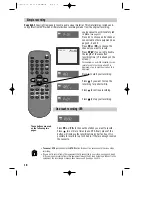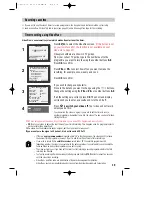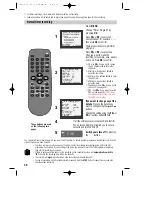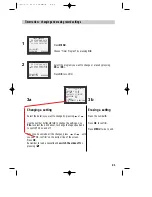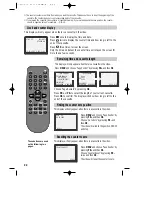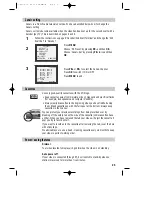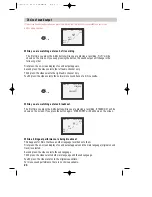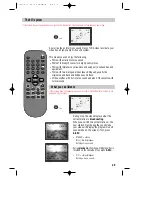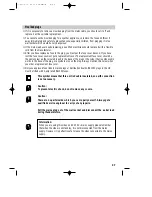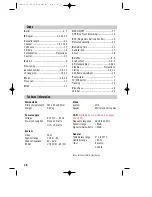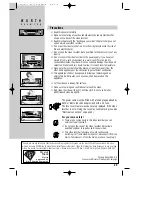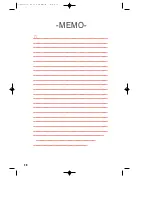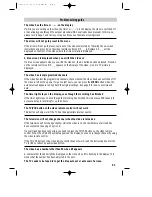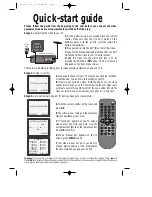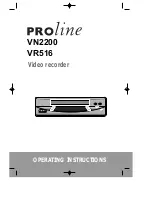23
Cassettes
Power - saving features
Dimmer
Your video recorder’s display will go dim when the video is on stand-by.
Auto power off
If your video is connected through RF, it will switch to stand-by when no
station is received for more than five minutes.
Use only good-quality cassettes with the VHS logo.
• Keep cassettes away from moisture or dust, magnetic and electrical fields
(for example, loudspeakers and computer monitors).
• Always rewind cassettes to the beginning when you have finished using
them. Stand cassettes up with the full spool at the bottom. Always keep
cassettes in their cases.
You can protect your precious recordings from being recorded over by
breaking off the safety tab on the side of the cassette (some cassettes have
a slide). When you have removed the tab your video will eject the cassette if
ever you try to record onto it.
If you want to record onto the cassette after removing the tab, cover the hole
with sticky tape.
We advisable you to use a head - cleaning cassette every six months to keep
your video in perfect working order.
PAL
Canal+ setting
Canal+ is a French cable television service. We have described below how to change the
Canal+ setting
Canal+ will only become available when the video has been set up for the second scart with a
decoder (pay TV). This is described on pages 5 and 9.
1
2
3
Follow the instructions on page 9 ‘Decoder/2nd Scart Terminal’ and change the ‘2nd
Scart Set’ to ‘Decoder’.
PR PRESET
AUTO SET
MANUAL SET
CANAL+ SET
PR ERASE
PR ALIGN
PR+/-:SELECT
OK:CONFIRM MENU:END
CANAL+ SET
PR+/-:SELECT
:PR VIEW
OK:ON/OFF MENU:END
PR01 BBC1 PR08 P-08
PR02 BBC2 PR09 P-09
PR03 ITV
PR10 P-10
PR04 P-04
PR11 P-11
PR05 SKY1 PR12 ----
PR06 P-06
PR13 ----
PR07 P-07
PR14 ----
CANAL+ ON
Press
MENU
.
Choose ‘PR Preset’ by pressing
PR-
and then
OK
.
Choose ‘Canal+ Set’ by pressing
PR-
twice and then
OK
.
Press
PR+
or
PR-
to select the Canal+ channel.
Press
OK
to switch it ON or OFF.
Press
MENU
to end.
Summary of Contents for PROline VR516
Page 29: ...30 MEMO...
Page 33: ...VN2200 VR516 Video recorder OPERATING INSTRUCTIONS...