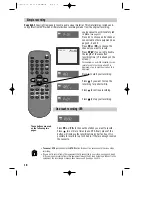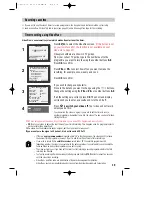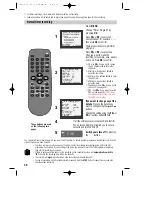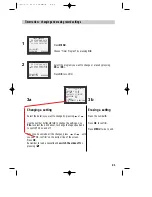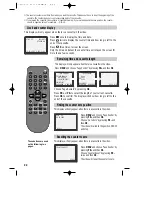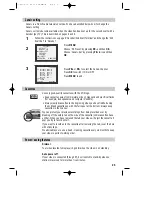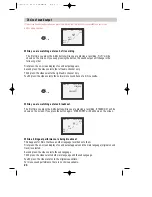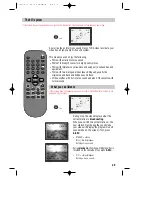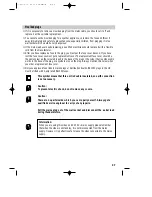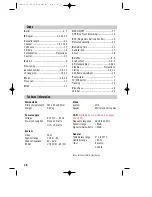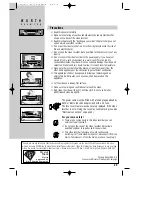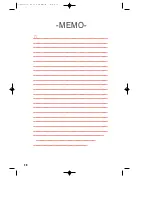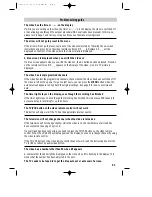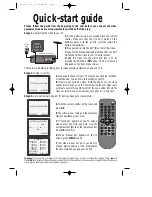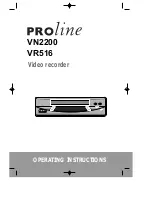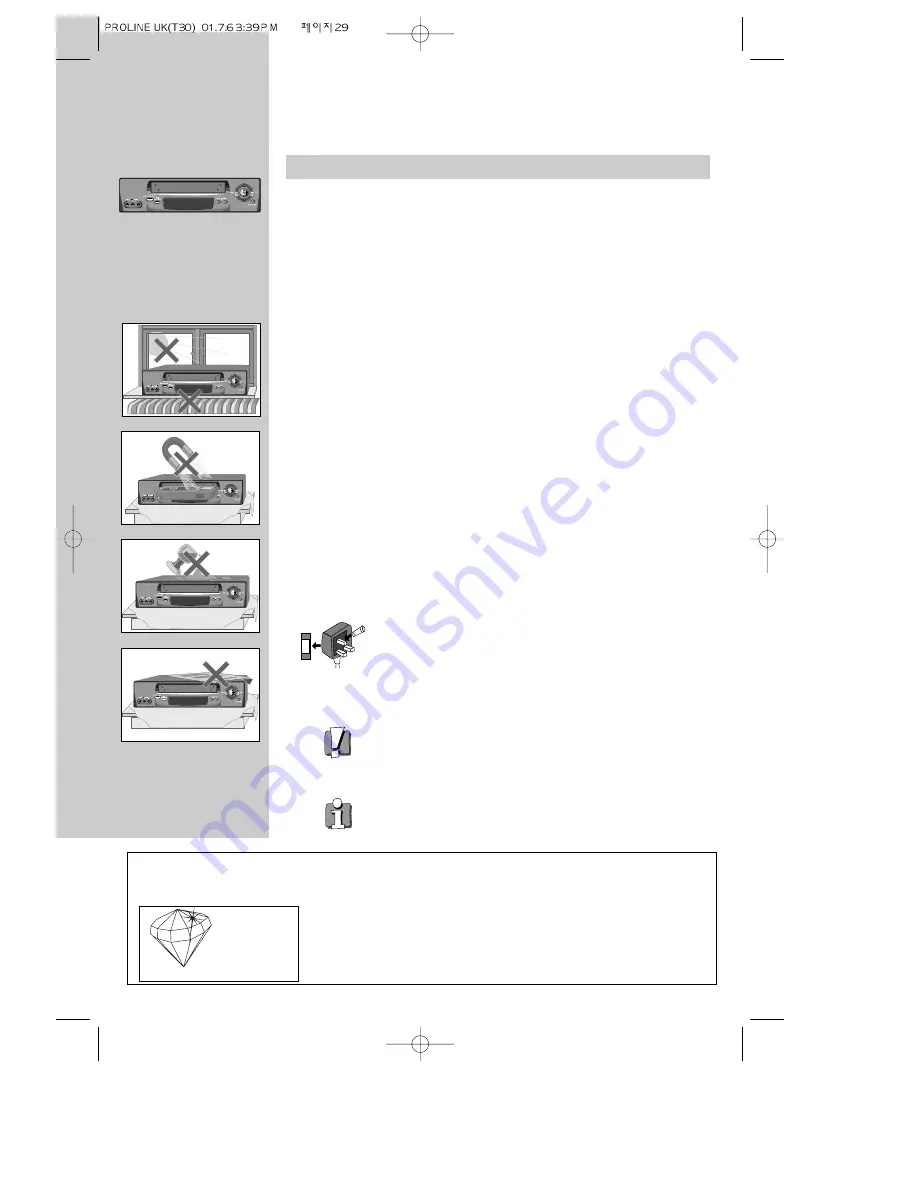
AUTO SET
CH.
OP EJECT
Precautions
W O R T H
k
n
o
w
i
n
g
◆
Read this booklet carefully.
◆
Make sure the rating of your household electricity supply matches that
shown on the back of the video recorder.
◆
Read this chapter and the "Setting up your video" chapter to help you set
up and adjust your video recorder.
◆
Do not put the video recorder in a hot or humid place (to avoid the risk of
fire and electric shock).
◆
Do not open the video recorder. Get a qualified technician to carry out any
repairs.
◆
Do not connect the video recorder to the power supply if you have just
moved it from a cold environment to a warm room. This can lead to
condensation inside the video which can seriously damage the video and
cassettes. Wait around two hours to allow it to reach room temperature.
◆
Make sure the recorder should be placed at least 10cm apart from the
other home appliances or the obstacles to get sufficient ventillation.
◆
This apparatus shall not be exposed to dripping or splashing and no
objects filled with liquids, such as vases, shall be placed on this
apparatus.
◆
Put the video on a steady, flat surface.
◆
Make sure there is good ventilation all around the video.
◆
Only clean the video with a soft, lint-free cloth. Do not use harsh or
alcohol-based cleaning agents.
For your own safety!
◆
There are no components in this video recorder you can
service or repair yourself.
◆
Do not open the case of the video recorder. Only allow a
qualified engineer to repair or service your video.
◆
This video recorder is designed to work continuously.
Switching it off (onto stand-by) does not disconnect it from the
mains. To disconnect it from the mains, you have to unplug it.
The power cable must be fitted with a fused plug approved by
ASTA or BSI to BS 1362 and provided with a 5A fuse.
The fuse cover must always be securely replaced. If the video
recorder is not working, the fuse may need replacing (see also
“Electrical connection” on page 26).
5A
5A
29
Chrissie Maher OBE, MA
Founder and Director, Plain English Campaign
Clarity
approved by
Plain English Campaign
Crystal
Mark
“People are always telling me that instructions for using electrical goods are the most difficult to understand. We have
worked closely with PROline to make these instructions crystal clear. I hope this instruction book helps you to use your new
video. We would be interested to hear your views. Please write to us at PO Box 3, New Mills, High Park, England. SK22 4QP”.
Summary of Contents for PROline VR516
Page 29: ...30 MEMO...
Page 33: ...VN2200 VR516 Video recorder OPERATING INSTRUCTIONS...