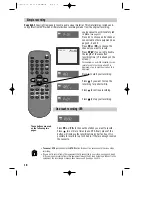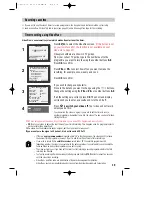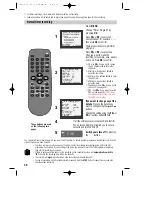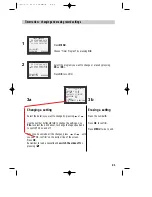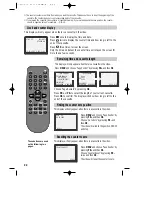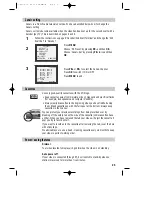8
Tuning your video recorder to the television
‘Auto set’ only will appear on your screen if your video has this function.
‘Auto search’ only will appear on your screen if your video has this function.
1
AUTO SET or AUTO SEARCH!
OK:CONFIRM MENU:END
Press
on your remote control.
If you do not see this picture, check that the video is
connected properly.
Press
OK
for ‘Auto Set’ or ‘Auto Search’.
Unless you are living in an area with poor reception, ‘Auto Set’ or ‘ Auto
Search’ tunes in all the stations you can receive in your country and sorts
them in a common order, for example, BBC1 on programme 1, BBC2 on
programme 2 and so on.
See page 11 and page 12 if you need to change any of the automatic
settings. You should finish stage 4 before you go to page 11 or page 12.
The clock is also set automatically. If the clock has not been set, the clock
setting screen will appear.
Please see “ Setting time and date” below.
If you want to change the station names, see page 11.
If you want to change the programme locations see page 12. You need to
change programme locations if the stations are not in order, for example,
BBC1 on programme 1, BBC2 on programme 2 and so on.
Press
MENU
to end.
• The video’s automatic tuning system usually gets the best results. In poor reception areas,
fine
tuning
may improve reception. Choose the station and tune it using the and buttons. Use
the number buttons on the remote control to enter the programme number you want to store the
station on.
AUTO SET or AUTO SEARCH
MENU:END
PR03
UHF - - - - - - - - - - - - - -
76%
SETTING
PLEASE WAIT...
AUTO SET or AUTO SEARCH
MANUAL SET
PR01 P-01
PR08 P-08
PR02 P-02
PR09 P-09
PR03 P-03
PR10 P-10
PR04 P-04
PR11 P-11
PR05 P-05
PR12 P-12
PR06 P-06
PR13 P-13
PR07 P-07
PR14 ----
PR+/-:SELECT
OK:CONFIRM MENU:END
2
Important : If you switch the video off at the mains supply overnight, you do not
have to retune the video. Simply press
and then MENU on the remote control
to restore all the programme settings See below to set the time and date.
3
4
If the ‘CLOCK SET’ display is not already on the screen press
MENU
.
Choose ‘VCR SET UP’ by pressing
PR-
twice, then press
OK
.
Choose ‘CLOCK SET’ by pressing
OK
.
CLOCK SET
0-9:SETUP(HOUR)
/ :CORRECT
OK:CONFIRM MENU:END
CLOCK SET
0-9:SETUP(HOUR)
/ :CORRECT
OK:CONFIRM MENU:END
TIME 11:41
DATE 12/03/2001(MON)
TIME 11:41
DATE 12/03/2001(MON)
Setting time and date
1
2
Once the ‘CLOCK SET’ display is on the screen, move to the position
you want to change by pressing or .
Use the number buttons
0
to
9
on the remote control to enter the
correct time and date.
3
Press
OK
to confirm the settings, and press
MENU
to end.
Summary of Contents for PROline VR516
Page 29: ...30 MEMO...
Page 33: ...VN2200 VR516 Video recorder OPERATING INSTRUCTIONS...