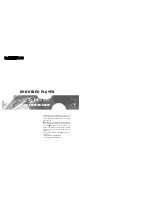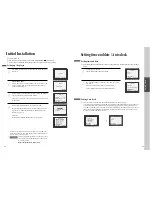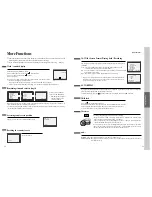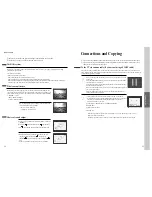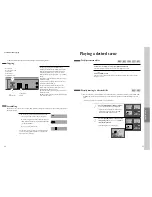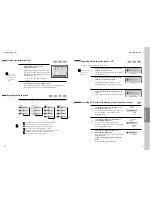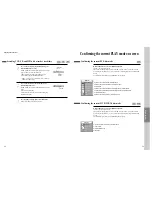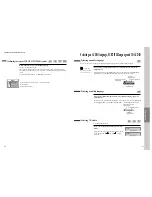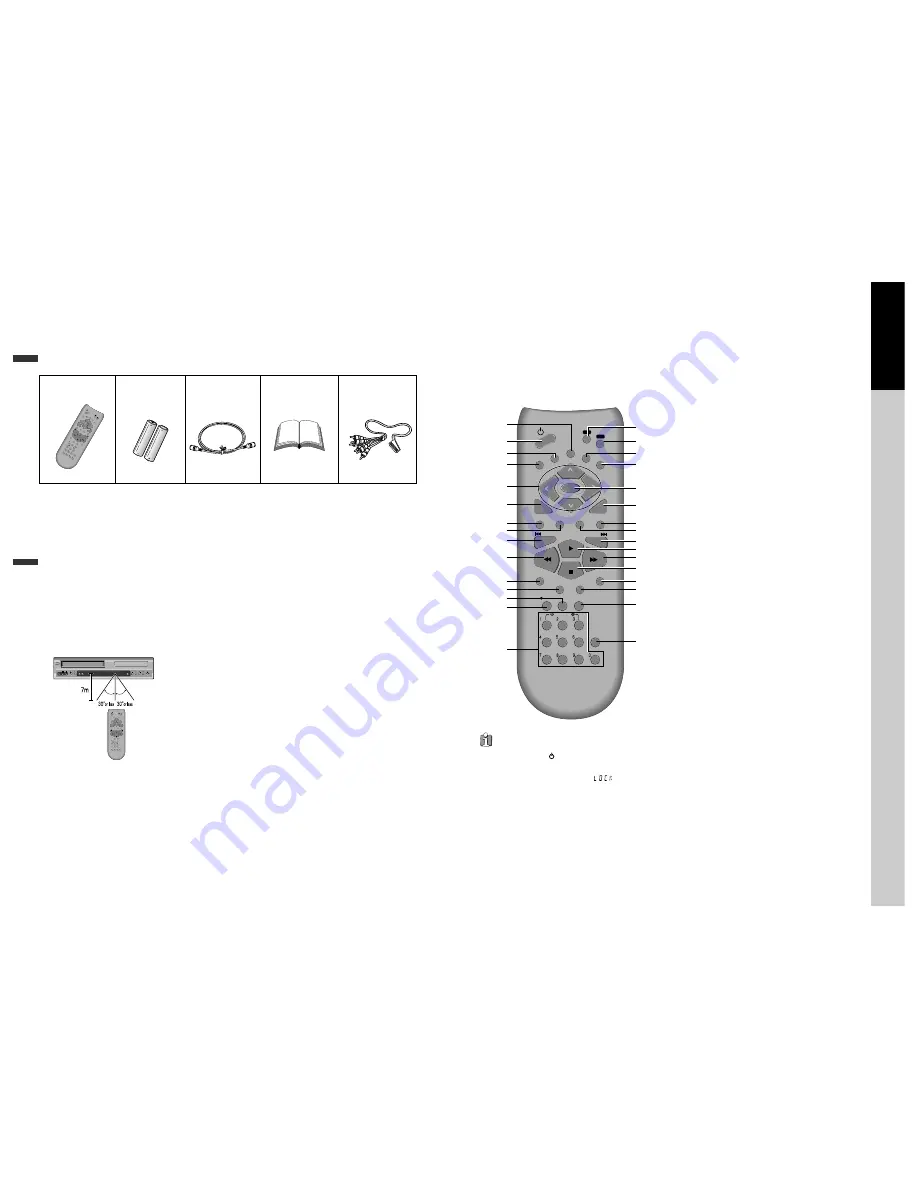
10
Identification of Controls
Accessories
REPE
AT
OPEN
/CLOS
E
DISP
LAY
TITLE
/PBC ME
NU
PR +
PR -
INPU
T
PREV
.
REC
PRO
GRA
M
CLK/C
NT
TV/VC
R
TRAC
KING
ANG
LE/S
PEED
SEAR
CH
SYST
EM
PLAY
/PAU
SE
NEXT
A-B
ZOO
M
AUD
IO
SUBT
ITLE
SE
TU
P
CLEAR/3D
ENTE
R
OK
VCR
DVD
remote control
2 Batteries
RF cable
INPUT JACK
OUTPUT JACK
Scart-phone cable
Owner’s Manual/
Warranty
• To purchase accessories or not supplied additional parts, contact your nearest dealer or
service centre.
N.B.: Owner’s manual and warranty are not sold additionally.
Pr
oduct
information
11
Remote Control
REPEAT
OPEN/CLOSE
DISPLAY
TITLE/PBC
MENU
PR +
PR -
INPUT
PREV.
REC
PROGRAM
CLK/CNT
TV/VCR
TRACKING
ANGLE/SPEED
SEARCH
SYSTEM
PLAY/PAUSE
NEXT
A-B
ZOOM
AUDIO
SUBTITLE
SETUP
CLEAR/3D
ENTER
OK
VCR
DVD
6
@
#
!
$
%
^
&
*
(
)
1
2
3
4
5
7
8
9
0
“
‘
+
=
Q
q
W
w
E
e
R
!
[DVD]
MENU button
@
POWER button
#
[DVD]
TITLE /PBC button (“PBC” means Play Back
Control menu.)
$
[DVD]
OPEN/CLOSE button,
[VCR]
EJECT button
%
[DVD, VCR]
MOVE/SELECT in OSD,
[VCR]
Channel
Up/Down button
^
SETUP button
&
[DVD]
REPEAT Playback button
*
[DVD]
REPEAT a defined period from A to B button
(
[DVD]
PREVIOUS button (move into a previous
chapter or track)
)
REVERSE SEARCH button
1
[DVD, VCR]
PROGRAM button
2
[DVD, VCR]
CLOCK/COUNTER button
3
[VCR]
TV/VCR button
4
[VCR]
Record button
5
[DVD, VCR]
NUMBER button ,
[VCR]
TRACKING -/+
button
6
VCR SELECT button
7
DVD SELECT button
8
[DVD, VCR]
OSD DISPLAY button
9
INPUT Selection button
0
ENTER/OK button
“
CLEAR/3D button
‘
[DVD]
AUDIO LANGUAGE Select,
[VCR]
AUDIO
Select button
+
[DVD]
SUBTITLE Select button
=
[DVD]
NEXT button (Move into a next chapter or
track) ,
[VCR]
Frame Advance button in pause mode
Q
PLAY/PAUSE button
q
FORWARD SEARCH button
W
STOP button
w
[DVD]
Chapter/Title/Time SEARCH button
E
[DVD]
ZOOM button
e
[DVD]
ANGLE,
[VCR]
Record SPEED button
R
SYSTEM button (This button is not available for
this set)
Press the power [ ] button of the remote for about
5 seconds. No buttons of front panel can be operated
now and Lock indicator (“
”) will be
displayed on window display. To release child lock,
press any button of the remote control.
Child Lock!!!
• Operate remote control within 7m from the unit.
• Do not press 2(two) buttons at the same time.
• Excessive sun light falling on the remote receiver may cause the remote control to
become inoperative.
• Do not keep in the place with much dust and humidity.
SELECT
STANDBY/ON
- C
EJECT
VIDEO
AUDIO R
L
REC
STOP
REW PLAY/PAUSE FF
OPEN/CLOSE
REPEAT
OPEN/CLOSE
DISPLAY
TITLE/PBC
MENU
PR +
PR -
INPUT
PREV.
REC
PROGRAM
CLK/CNT
TV/VCR
TRACKING
ANGLE/SPEED
SEARCH
SYSTEM
PLAY/PAUSE
NEXT
A-B
ZOOM
AUDIO
SUBTITLE
SET
UP
CL
EAR
/3D
ENTER
OK
VCR
DVD
Instructions in using REMOTE
Summary of Contents for SD-8500P
Page 30: ...P N 97P95600P0 40...