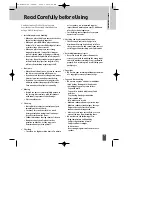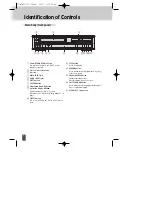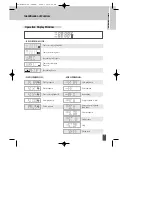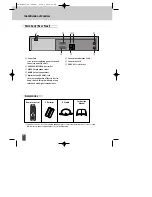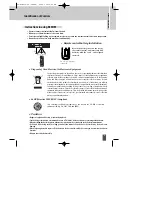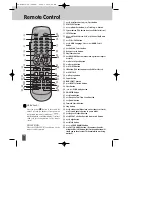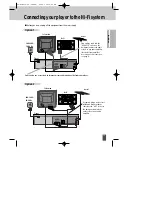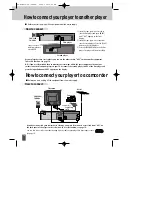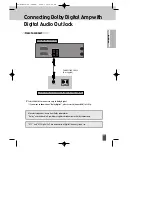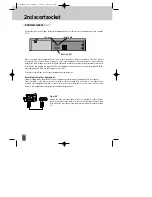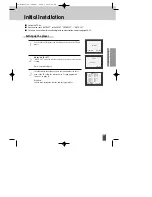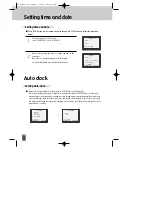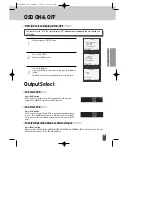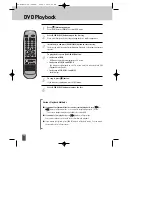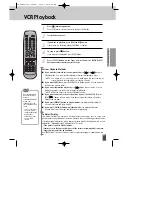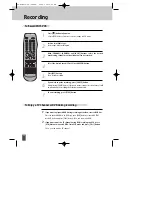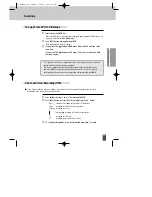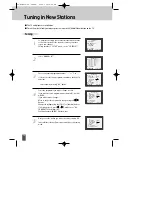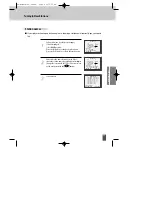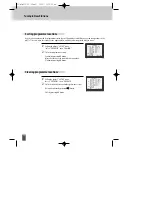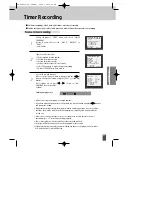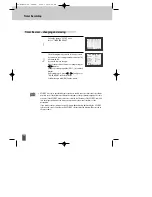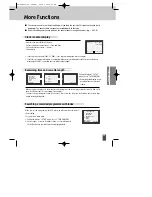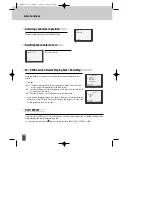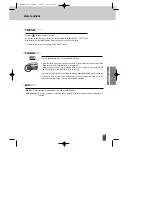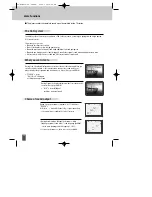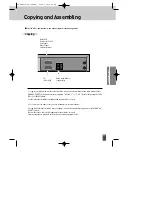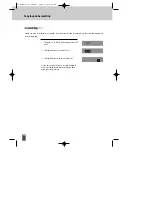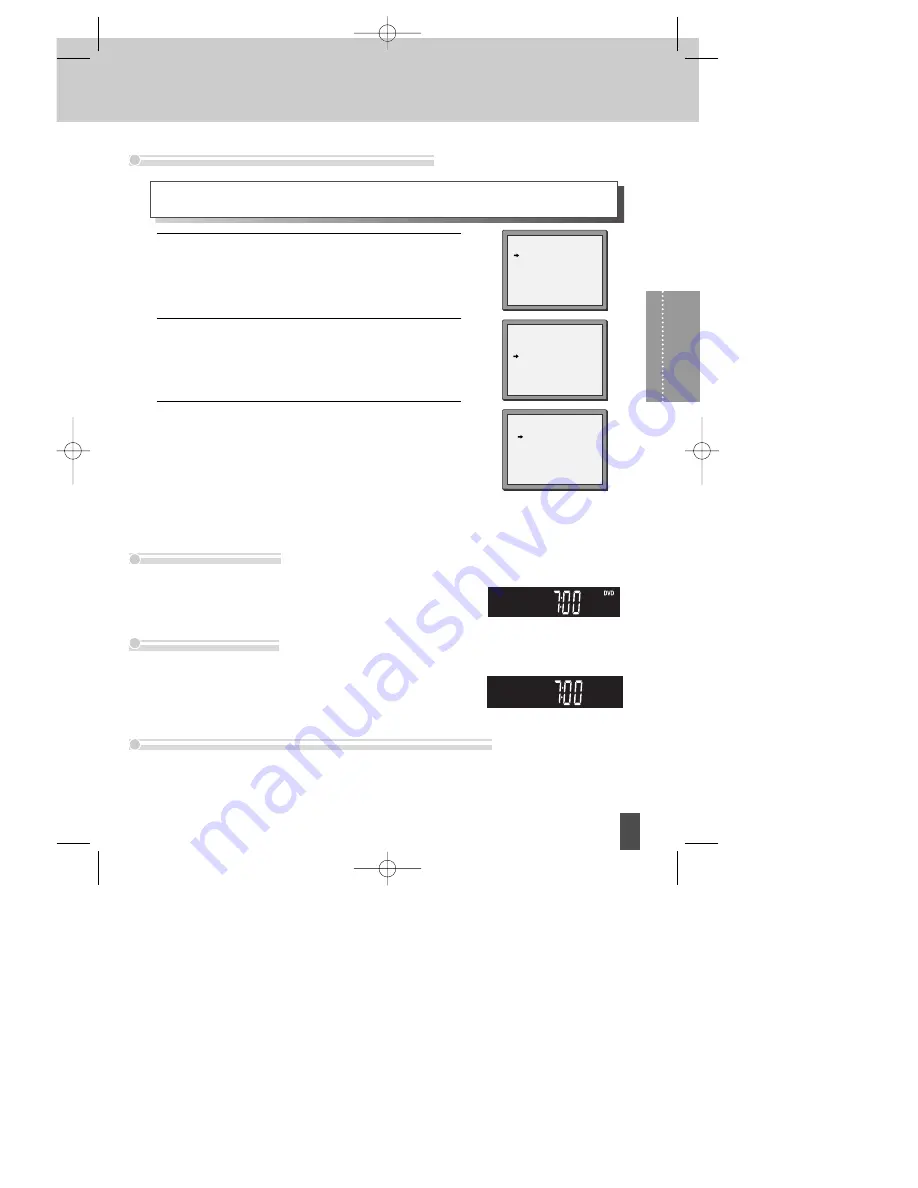
OSD ON & OFF
19
Basic
O
peration
Output Select
Press [DVD] button.
If DVD mode is correctly selected, DVD is displayed on the operation
display. Then, REMOTE control works in DVD function.
Press [VCR] button.
If VCR mode is correctly selected, DVD on the operation display window
goes out. Then, REMOTE button works as VCR function. Press the [VCR]
on the remote or the select button on the player, then it operates in VCR
mode.
Press [INPUT] button.
When you press [INPUT] button, BROADCASTING RECEPTION and EXTERNAL INPUT will be selected. But, this
button will not function in PLAY, REC and DVD mode.
Call up the player’s "SETUP" menu.
1
Choose “VCR SETUP”.
And press the [OK] button.
2
Select “OSD ON/OFF”.
If you want OSD OFF mode, select it and press [OK] button to
confirm.
Then OSD characters are not displayed in the normal picture.
3
This player is set to “OSD (On Screen Display) ON” mode before shipping and you can change it to
OFF mode.
VCR SETUP
CLOCK SET
16:9 SET
OSD ON/OFF
AUTO CLOCK
PR+/-:SELECT
OK:CONFIRM SETUP:END
OSD ON/OFF
ON
OFF
PR+/-:SELECT
OK:CONFIRM SETUP:END
SETUP
TIMER PROGRAM
PR PRESET
VCR SETUP
TAPE CONTROL
PR+/-:SELECT
OK:CONFIRM SETUP:END
OSD (On Screen Display) ON & OFF
To Select DVD
To Select VCR
To Select Operation Mode or External Input
DC-G8GD2P-JL (DESUK) 2008.3.18 10:40 AM ˘
`
19