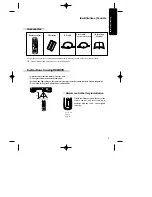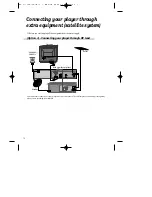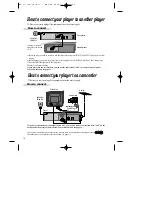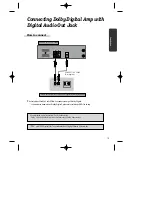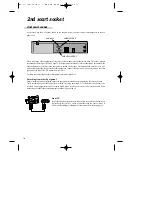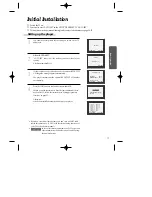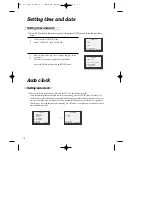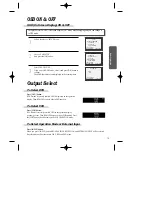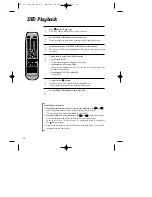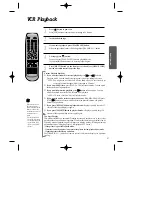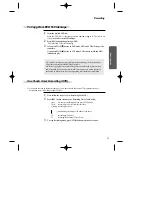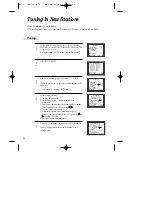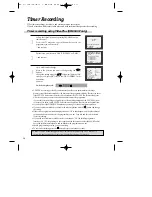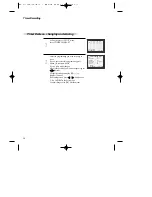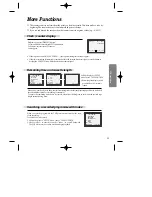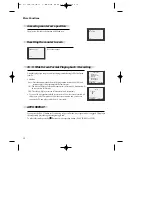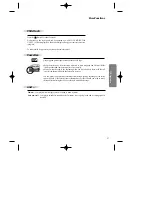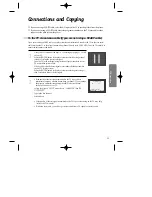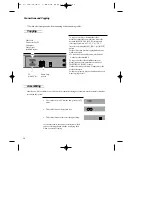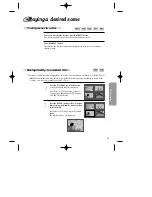20
DVD Playback
Press [
] button to power on.
Press [DVD] button of REMOTE to select DVD mode.
Press [OPEN/CLOSE] button to open the disc tray.
Place a disc firmly on the disc tray, ensuring the disc’s label is uppermost.
Insert the disc and press [OPEN/CLOSE] button to close the tray.
The disc tray will close and after initialisation, Playback or Stop function starts
to operate.
1
2
3
To play the disc, press [PLAY/PAUSE] button.
•
In the case of DVD,
DVD menus and titles are displayed on TV screen.
•
In the case of S-VCD and VCD2.0
the menus are displayed on the TV screen and it is converted into PBC
(Playback Control) mode.
•
In the case of CD, VCD1.1 and MP3,
the disc plays.
4
To stop it, press [ ] button.
For pause, press [PLAY/PAUSE] button in playback mode.
If you press this button once more, it starts playback again.
5
Press [OPEN/CLOSE] button to remove the disc.
6
Various Playback Methods
■
If you want fast forward (cue) or reverse (review) playback
, press [
√
√√
√
] or [
œ
œœ
œ
]
button in Playback mode. You can watch fast playing (reverse ) screen.
* This reverse playback may be unavailable for certain DVD.
■
If you want slow (or reverse) playback
, press [
√
√√
√
] or [
œ
œœ
œ
] button in Pause mode.
You can watch the desired scene in the slow forward (reverse) playback.
* In the case of Video CD, this reverse slow playback function is unavailable.
The mark will appear.
■
If you want a still picture, press [PAUSE] button in Playback mode. You can watch
the desired screen in Pause status.