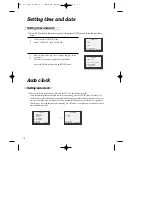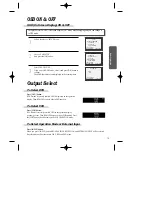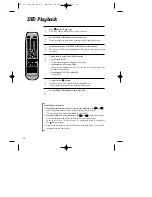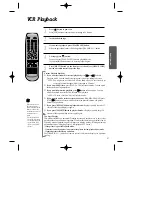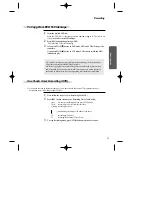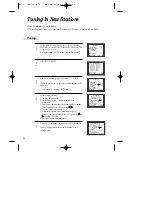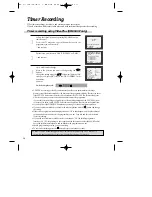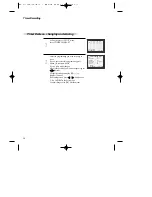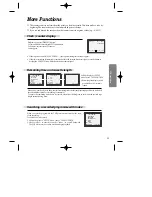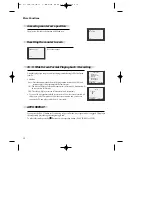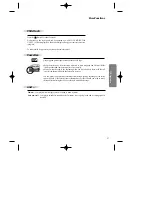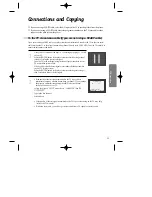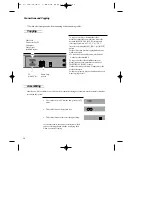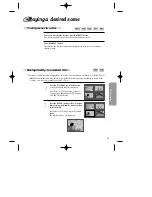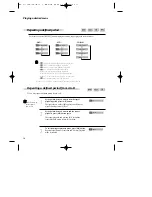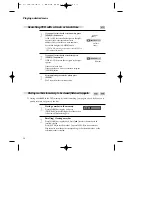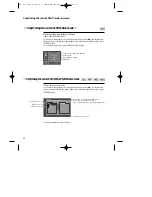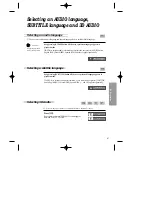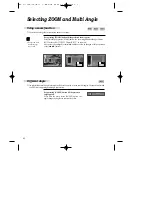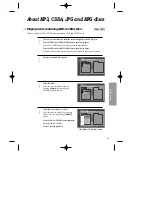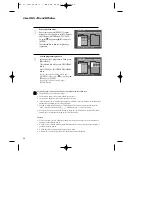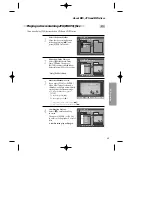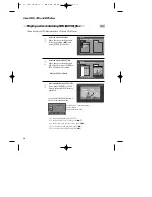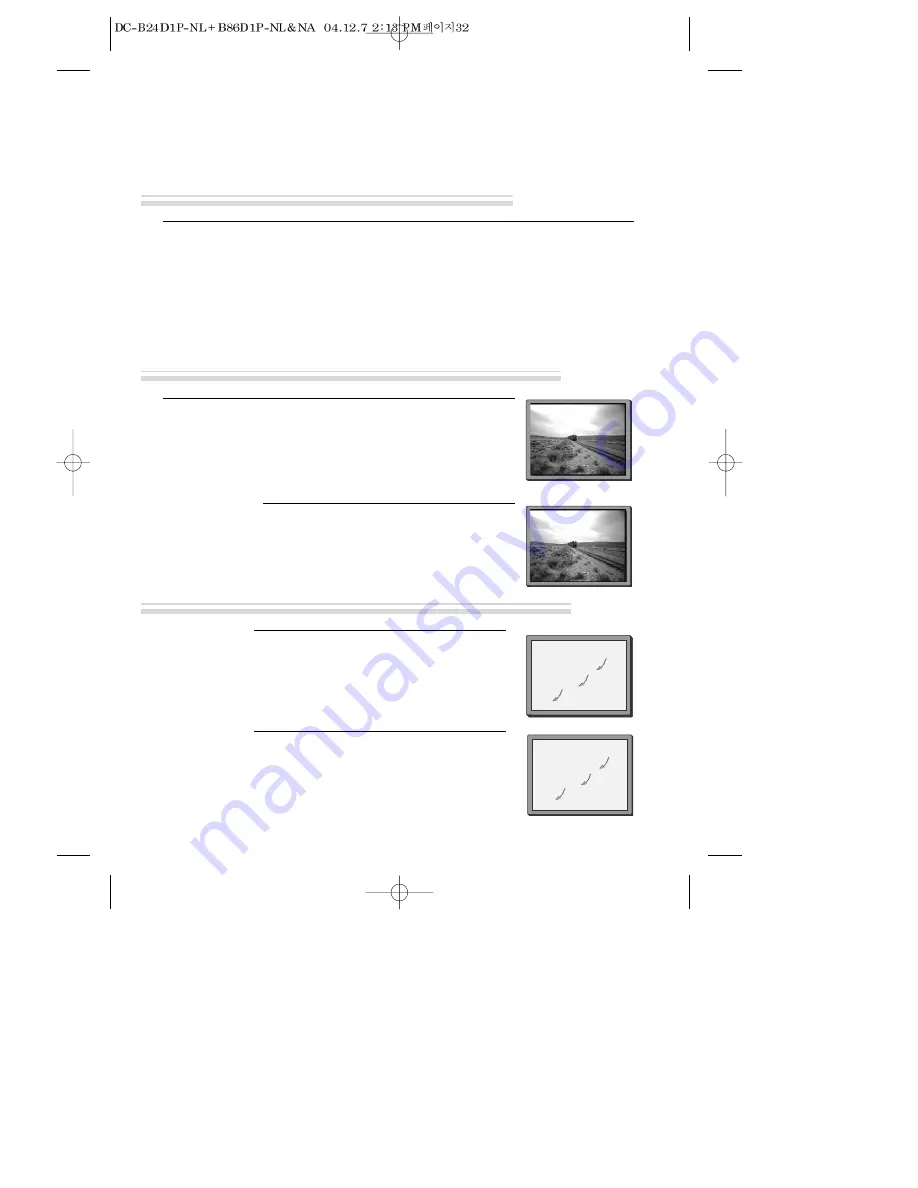
32
■
The player records the complete sound signal transmitted by the TV station.
■
On the mono VCR, you will hear the normal mono sound.
In addition to the normal mono sound track of VHS video recorders, your player is equipped with a high-
quality Hi-Fi sound system.
This means you can enjoy
• films with excellent stereo sound
• films of full-length concerts in high quality stereo
• films with impressive Surround Sound using additional Surround equipment
• films with two dialogue modes (dual, bilingual), usually the original sound track and dubbed sound track
• VHS cassettes with Hi-Fi stereo sound and VHS cassette with normal sound
During Stop, the player displays what the current station is broadcasting. When
you switch to another station or the current station changes the sound mode, your
player displays the programme and sound mode on screen (if not, press AUDIO).
• “STEREO” = stereo
“BIL I / BIL II ”=bilingual
nothing= monaural sound
During Playback, the player displays what is recorded on
the cassette (if not, press AUDIO).
• “Hi-Fi” = stereo/bilingual
nothing = monaural sound
STOP SP PR10 EURO
STEREO ON
PLAY SP Hi-Fi
L+R
During a stereo performance (playback-”Hi-Fi”/ broadcast
- “STEREO”):
Hi-Fi stereo
➝
left audio channel only
➝
right channel
only
➝
the normal mono sound track of a Hi-Fi cassette
• During broadcasting a bilingual performance : Main
language (original sound track)
➝
sub-language
(dubbed)
➝
both main language and sub-language
➝
OFF.
• For mono performances , there is no choice available.
PLAY SP Hi-Fi
L+R
HI-Fi
LEFT
Hi-Fi
RIGHT
Hi-Fi
OFF
More Functions
The Hi-Fi system (SH-9810P &SH-9840P only)
What you can listen to (SH-9810P &SH-9840P only)
Choice of sound output (SH-9810P &SH-9840P only)
STOP SP PR10 EURO
BIL
BIL
I
II
BIL
I+II
BIL
OFF