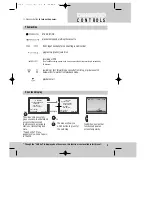Precautions
Please keep the video machine's guarantee card and receipt safe for warranty purposes.
◆
Read carefully through this manual to familiarize yourself with this
high-quality video recorder.
◆
Make sure the rating of your household electricity supply matches
that shown on the back of the video recorder.
◆
Refer to this chapter and the "Initial installation" chapter to help you
install and adjust your video recorder.
Do not ...
... expose the video recorder to high levels of humidity and heat, to
avoid the risk of fire and electric shock.
... open the video recorder. Have a qualified technician carry out repairs.
... connect the video recorder to the power supply if you have just moved
it from a cold to warm environment. This can result in condensation
inside the recorder and cause serious damage to the machine and
cassettes. Wait around two hours to allow it to reach room
temperature.
Make sure ...
... the recorder is placed on a steady, flat surface.
... the recorder should be placed at least 10cm apart from the other
home appliances or the obstacles to get sufficient ventillation.
... you clean the recorder only with a soft, lint-free cloth; do not use
aggressive or alcohol-based cleaning agents.
... you disconnect the power supply if the recorder appears to be
working incorrectly, is making an unusual sound, has a strange smell,
has smoke emitting from it or liquids have got inside it. Have a
qualified technician check the recorder.
... you disconnect the power supply and aerial if you will not be using
the recorder for a long period or during a thunderstorm.
◆
This apparatus shall not be exposed to dripping or splashing and no objects
filled with liquids, such as vases, shall be placed on this apparatus.
For your own safety!
◆
There are no components in this video recorder you can
service or repair yourself.
◆
Do not open the case of the video recorder. Only allow
qualified personnel to repair or service your set.
◆
This video recorder is designed for continuous operation.
Switching it off does not disconnect it from the mains
(stand-by). To disconnect it from the mains, you have to
unplug it.
◆
Recording any copyright protected material may infringe a
copyright.
AUTO SET
CH.
OP EJECT
W
O
R
T
H
k
n
o
w
i
n
g