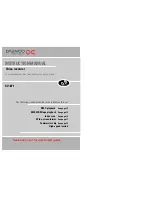19
18
CM Skip
If you press [CM Skip] button on the remote control during playback mode, tape
advances for 30 seconds segment.
Auto Repeat
If you press the PLAY button for 5secs during playback mode, REP should appear on
your display, the video goes into Auto repeat mode. This video repeatedly plays the
tape from beginning to end .
To release this mode, press any mode operation button such as
PLAY
,
FF
,
REW
or
STOP
.
Child lock
Press the button for about 5 seconds.
No buttons of front panel can be operated now and LOCK
INDICATOR (“SAFE”) will be displayed momentarily on LED
display. Keep your remote control in a safe place.
To release child lock, press any button of the remote
control.
You can only set the child lock with your remote control.
Simple recording
Load a cassette with its safety tab in
place
(see page 25).
Press to start your recording.
Press if you want to stop the
recording for a short while.
Press to continue recording.
Press to stop your recording.
Press
PR+
or
PR-
to choose the station
you want to record.
Press
SP/LP
if you wish to double the
length of the cassette’s recording time.
For example, on an E-240 cassette you can
record for up to four hours when SP is
displayed, or up to eight hours when LP is
displayed.
STOP SP PR01 ARD
STEREO ON
VCR
VCR
VCR
These buttons are used
on the following two
pages.
One-touch recording-OTR
VCR
Press
PR+
or
PR-
to choose the
station you want to record.
Every time you press , the recording time will increase by 30
minutes. It is possible to record for up to 10 hours if there is
enough room on the cassette.
•
To cancel OTR press and hold the STOP button for about five seconds
until the video stops recording.
• If you want to record from other equipment that is connected to your video, see
pages 3, 4, 5 and 10.
Recording cassettes
◆
If you want to use the video’s timer to record a programme, the clock, date and stations must be
set correctly.
◆
Load a cassette with its safety tab in place (see page 25) and with enough free tape for the recording.