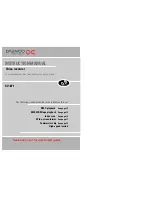29
Problem-solving guide
The video has the time or - -.- - on the display
If while you are setting up the video, the timer or - -.- - is in the display, the video is switched off or has
already gone through the autoset procedure (OK has already been pressed). In this case, please turn to page 6
and carry out step 2 until you see the manual tuning screen.
A blue screen is displayed when you switch the video on
If a blue screen appears when you switch the video on, the AV button has been pressed. Press AV on the
remote control until P-_ _ appears on the display of the video, or until a TV picture is displayed.
The timer light stays on the display, even though the recording has finished
If the timer light stays on even though the recording has finished, this is because VPS/PDC takes into account
a delay in recording for up to 24 hours.
The TV/VCR button on the video remote control will not work
This button will only work if the TV has the appropriate internal switch and a scart lead is connecting the TV
and video.
The television will not change channel when the video is turned on
If the television will not change channel while the video is on, check whether a scart lead has been connected.
(See page 2 option 2)
If a scart lead has been connected, you need to press the TV/VCR button on the video remote control. When
the small VCR symbol appears on the display, you can only change channel by using the video remote control.
If the TV/VCR button on the video remote control does not work, read the instruction book for the TV to find out
about an audio video button.
The video has a number other than 52 when RF appears
A number other than 52 might be displayed on the video when RF is flashing in the display. This means that
the number has been adjusted in the past.
The TV needs to be tuned in to get the blue auto set or auto search screen. (Refer
to page 6)
28
QUICK START GUIDE FOR SORTING CHANNELS ON THE VCR
Once the ‘Auto Set’ function has been completed the On Screen Display will show a list
of the channels which it has found, displayed in the order it found them.
It is unlikely, that they will be in the correct oder ie. ARD as PR01 and ZDF as PR02.
Therefore, it will be necessary to Sort the channels displayed, into the correct order.
Please follow the following procedure.
1
Press the [MENU] button.
2
Select the ‘PR PRESET’ using [PR+] or [PR-] button and
press the [OK] button.
3
Select the ‘PR ALIGN’ using [PR+] or [PR-] button and
press the [OK] button.
4
Select the channel that needs to be moved and press the
[OK] button.
5
Press the [OK] button in order to select the ‘PR’ number
which you want to place the current selected channel
using [PR+] or [PR-] buttons. ie. PR01 ARD. And press the
[OK] button to confirm.
Repeat above 4-5 steps to align the other channels.
MAIN MENU
TIMER PROGRAM
PR PRESET
VCR SETUP
TAPE CONTROL
PR+/-:SELECT
OK:CONFIRM MENU:END
PR PRESET
AUTO SET
MANUAL SET
PR ERASE
PR ALIGN
PR+/-:SELECT
OK:CONFIRM MENU:END
PR ALIGN
PR+/-:ALIGN
:PR VIEW
OK:CONFIRM MENU:END
PR01 P-01
PR08 P-08
PR02 ZDF
PR09 P-09
PR03 P-03
PR10 P-10
PR04 P-04
PR11 P-11
PR05 MTV
PR12 ----
PR06 ARD
PR13 ----
PR07 P-07
PR14 ----
PR ALIGN
PR+/-:ALIGN
:PR VIEW
OK:CONFIRM MENU:END
PR01 ARD
PR08 P-08
PR02 P-01
PR09 P-09
PR03 ZDF
PR10 P-10
PR04 P-03
PR11 P-11
PR05 P-04
PR12 ----
PR06 MTV
PR13 ----
PR07 P-07
PR14 ----