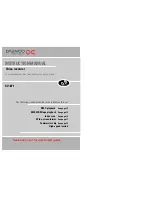17
16
Still
There must be a cassette in the video.
VCR
Still picture from playback.
Each press of the button moves the picture on one frame.
Press the play button to switch back to normal playback.
Variable picture search
VCR
VCR
-
Keep pressing
√√
to vary the forward search speed.
Keep pressing
œœ
to vary the rewind search speed.
Pressing the above buttons will vary the search speed in
two speeds.
Press
√
to switch back to normal playback.
Variable slow motion
VCR
Starting from playback you can keep pressing
■
√
to
control slow motion speed in six steps.
Press
√
to switch back to normal playback.
After approximately five minutes on still, the cassette will automatically switch to normal playback.
If the still picture is jumping, you can steady it by using the
PR+
and
PR-
button.
Finding new recordings (index scan)
The video index search system allows you to find the beginning of any recording you have
made on your video. Your video automatically records index marks on the tape whenever a
recording is started.
Press
INDEX +
or
INDEX –
to search forwards or
backwards.
The video will now wind to the beginning of a recording,
play it for about 6 seconds, then wind on to the next one.
When you see the recording you want to watch,
press
PLAY
.
FF SP
INDEX 01
0:11:09
16:9 Wide-screen format
16:9 Wide-screen format is only available through wide-screen broadcasts. Your TV must have 16:9
function. You must connect your TV to the video using an A/V scart lead and the video must be in
VCR mode. (See page 2, diagram 2.)
1
Choose ‘16:9 set’ by pressing
MENU
. Press
PR-
twice to ‘VCR Set Up’ then
OK
.
Press
PR+
three times then
OK
.
-ON : The video will play or record all broadcasts in 16:9
format. 4:3 broadcasts will be converted to 16:9
format.
-OFF : The video will play or record all broadcasts in 4:3
format only.
2
3
VCR SETUP
CLOCK SET
LANGUAGE SET
RF OUTPUT SET
16:9 SET
OSD ON/OFF
PR+/-:SELECT
OK:CONFIRM MENU:END
16:9 SET
AUTO
OFF
ON
PR+/-:SELECT
OK:CONFIRM MENU:END
Press
PR-
to choose the setting you want, for example,
-AUTO, -ON or -OFF. Confirm the setting with
OK
.
•
16:9 Set
-Auto : This video automatically detects the program
format (16:9 or 4:3) and records or plays this
program in the same format.
For the above formats to work your TV must be able to automatically detect a 16:9
broadcast. In the case of turning 16:9 format off, your TV may override this decision and
display the picture in 16:9 format.