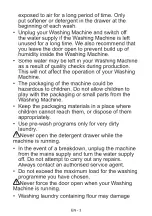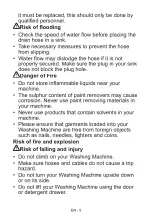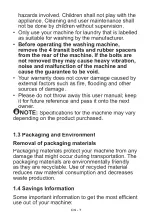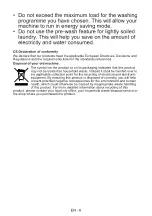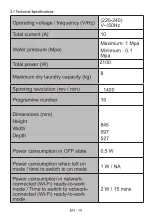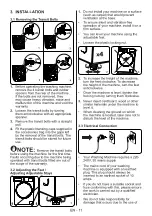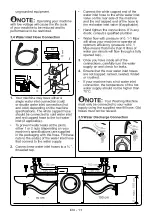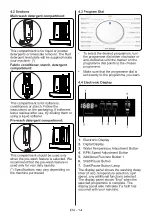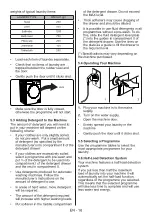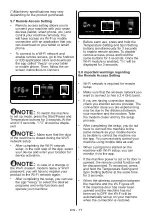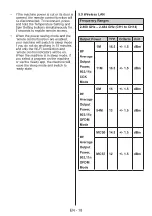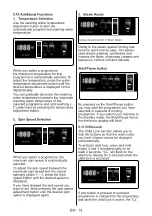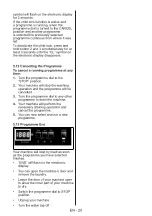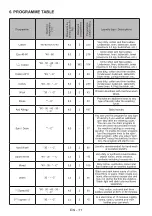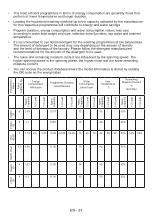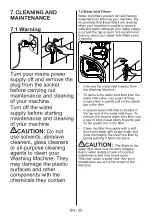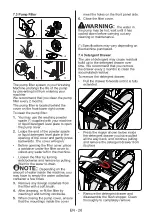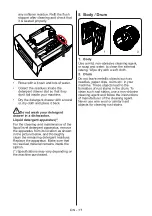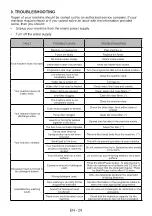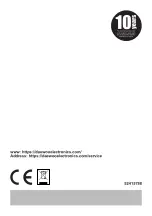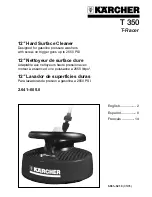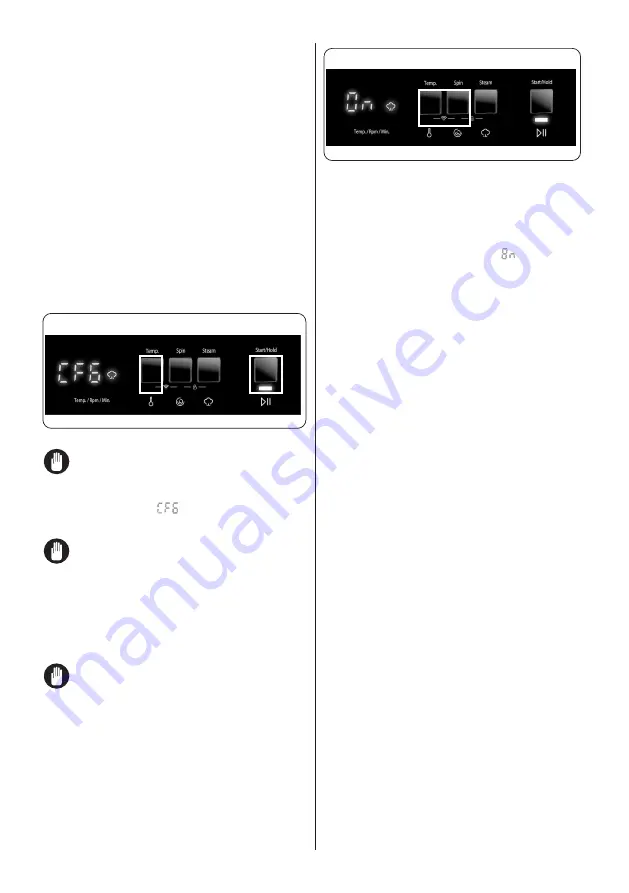
EN - 17
(*)Machinery specifications may vary
depending on the product purchased.
5.7
Remote Access Setting
• Remote access setting allows you to
connect your machine with your smart
devices (tablet, smart phone, etc.) and
control your machine remotely. You
will have access via
Wi-Fi
or mobile
connection with an application that you
can download on your tablet or smart
phone.
• To connect to a
Wi-Fi
network and
enable remote access, go to the Android
or iOS application store and download
the app called “Veezy” on your tablet
or mobile phone. Then, follow the on-
screen instructions to connect.
NOTE:
: To switch the machine
to set up mode, press the Start/Pause and
Temperature buttons for 3 seconds. At the
end of 3 seconds, “
” should be displa
-
yed.
NOTE:
: Make sure that the door
of the machine is closed during the Wi-Fi
network setup.
•
After completing the Wi-Fi
network
setup, in the next step of the app, select
your device and enter your location for
device activation.
NOTE:
: In case of a change in
the Wi-Fi modem, modem name or Wi-Fi
password, you will have to register your
product to the Wi-Fi network again.
• After completing the setup, you can use
the app “Veezy” to select the desired
programs and extra functions and
operate your machine.
• Before each use, press and hold the
Temperature Setting and Spin Setting
buttons simultaneously for 3 seconds
to enable remote access. To disable
remote access, press and hold the
same buttons for 3 seconds. Once the
Wi-Fi module is enabled, “ ” will be
displayed for 3 seconds.
5.8
Important warnings regarding
the Remote Access Setting
• Wi-Fi network is required for remote
setup.
• Make sure that the wireless network you
want to connect to has a 2.4 GHz band.
• If you are having connection issues,
check you internet service provider. The
connection issue you are experiencing
may be due to the distance between
your machine and the modem. Take
the modem closer and try the setup
process.
• After completing the setup, you do not
have to connect the machine to the
same network as your mobile device
to be able to control the machine via
the app. You can remotely control your
machine using mobile data as well.
• When a program is started on the
machine with Wi-Fi setup, you can
monitor it via the app.
• If the machine power is cut or its door is
opened, the remote control function will
be disconnected. To reconnect, press
and hold the Temperature Setting and
Spin Setting buttons at the same time
for 3 seconds.
• When the wireless connection between
the machine and the Wi-Fi goes off,
if the machine door has never been
opened and the machine has not
been set to OFF, the Wi-Fi will be
automatically set up on your machine
when the connection is restored.