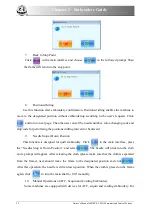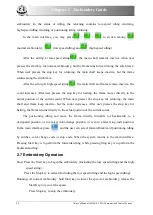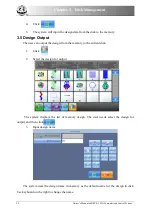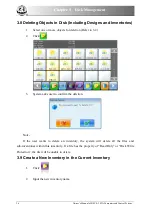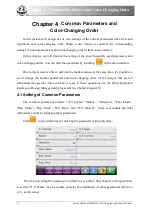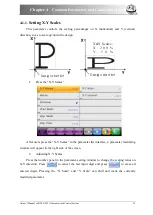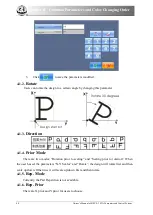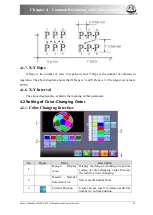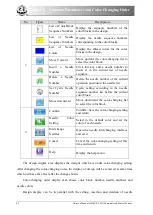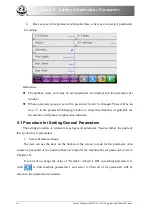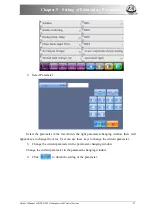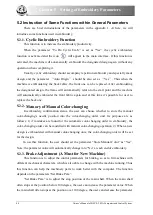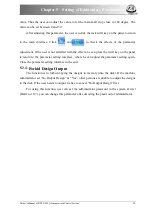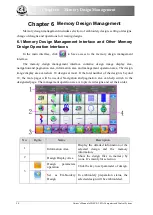Chapter 3
Disk Management
At changing the design name in disk, user needs select the item in the left window at first,
and then change it in the right window.
4.
The system returns to the disk management interface, at mean time, the list will be
refreshed.
3.6 Inventory Operation
1.
Entry to Inventory
:
Double click the icon of the object inventory to enter it. The system will load the item list
of the inventory and refreshes the interface.
2.
Return to Upper Level of Inventory:
Click “
” to let system return to the upper level of inventory and refresh the interface.
3.7 Format Disk
1.
Select the disk device for formatting (Refer to 3.1)
2.
Click “
” to format the disk
The system will display the Format Disk interface, where the storage information of the
current disk, alert information for disk formatting and formatting process bar, as well as Start
and back button, are displayed.
3.
Click
System will begin to format the disk and show the speed with a process bar. After
formatting, the system will display the prompt to show formatting success. Click the returning
key to return to the disk management interface.
Note: the system will format the disk in DOS format.
Disk Capacity Accepted by System
Formating Alarm Info.
Formating Progress
Owner’s Manual of BECS- 285A Computerized Control System
35