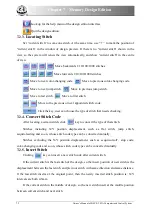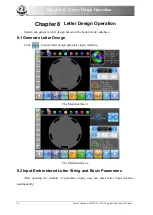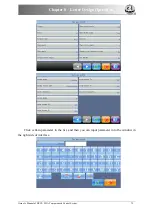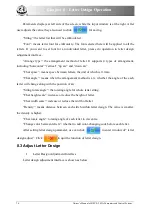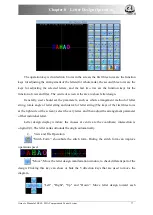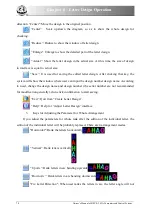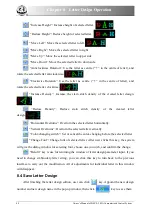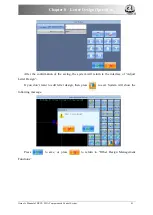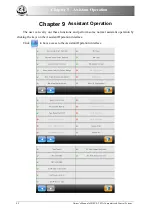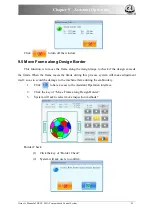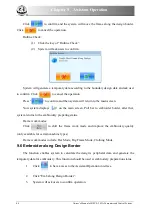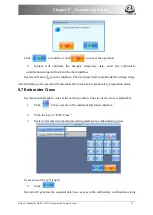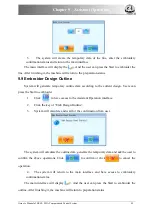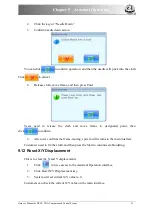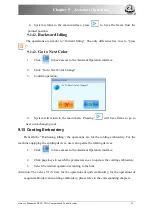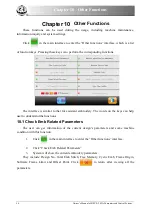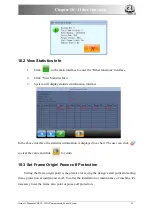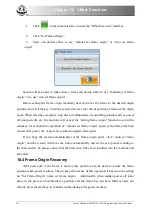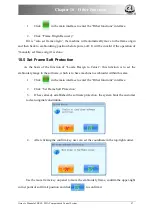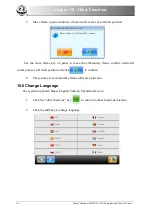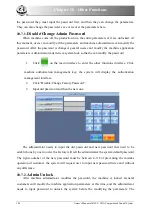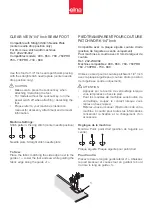Chapter 9 Assistant Operation
Click
to turn off the window.
9.5 Move Frame along Design Border
This function is to move the frame along the design range to check if the design exceeds
the limits. When the frame meets the limits during this process, system will make adjustment
itself, so as to avoid the damage to the machine frame during the embroidery.
1.
Click
to have access to the Assistant Operation interface.
2.
Click the key of “Move Frame along Design Border”.
3.
System will ask to select move inspection methods?
Border Check:
(1)
Click the key of “Border Check”.
(2)
System will ask users to confirm.
Owner’s Manual of BECS- 285A Computerized Control System
85