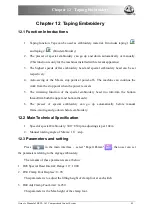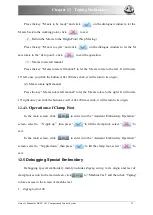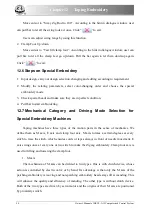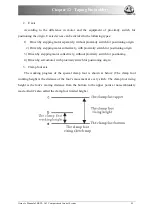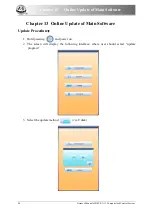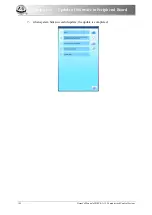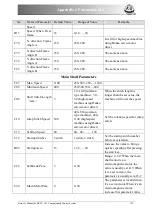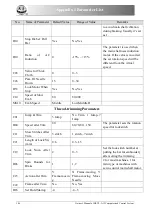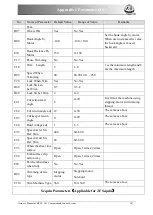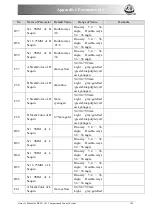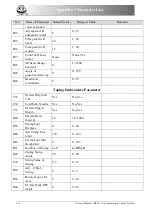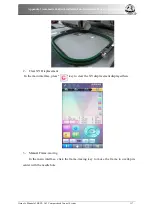Appendix 1 Parameter List
Owner’s Manual of BECS- A15 Computerized Control System
103
Appendix 1 Parameter List
No.
Name of Parameter Default Value
Range of Value
Remarks
Common Parameters
A01
Direction
P
A02
Rotate
0
0~89
Rotating angle of the design
A03
X&Y Scales
100/100
50%~200%
Scale ratio of design in X /Y
direction
A04
Prior Mode
Rotate
Rotate, Scale
A05
Rep. Mode
Normal
Normal Part
Not used
A06
Rep. Prior
X Prior
X prior, Y prior
A07
X&Y Reps
1/1
1~99
A08
X&Y Interval
0.0/0.0
-999.9~+999.9
Embroidery Assistant Parameters
B01
Auto Origin
Yes
No, Yes
B02
To Do Cyclic Emb. No
No, Yes
Whether to automatically
repeat embroidering the
design. It often accompanies
repetition or the special design.
B13
Start for Same
Colors
Yes
No, Yes
Whether to start in
color-changing way when the
later needle position is same to
the former one
D15
Slow STI. After
Patch
0
0~3000
D16
Speed After Patch
850
80~1000
B18
Support 3D?
Yes
No, Yes
C77
Filter Short Stitch
Yes
No, Yes
It is fit for high-speed machine
using dahao servo-motor
driver. It only get effective
after user confirm the
embroidery again.
C78
Filtering Short Sti
Len
0.5mm
0.1mm~0.6mm
The same as above
C80
Auto Jump Stitch
Len
6mm
6.0mm~12.0mm
The same to above
U57
Speed of Fast
ldling
10
1~10