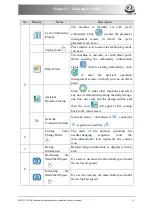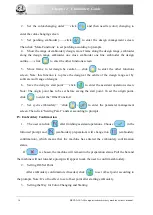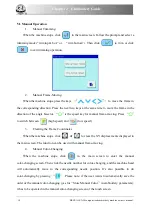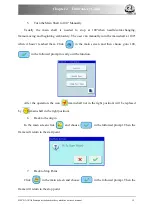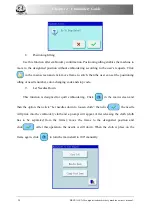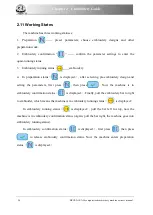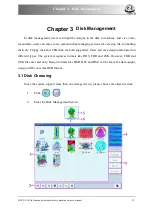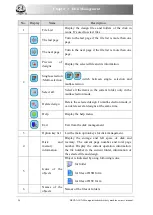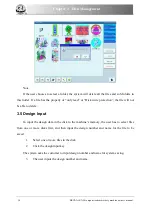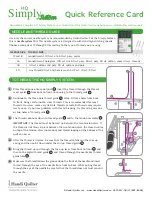Chapter 3 Disk Management
3.2 Select One or Several Designs
Before preview, input and deletion of files, the objective design has to be selected first.
The user can select one object for one time, and can also select several objects for one time to
improve efficiency.
1.
Select One Object
The objects are by default in the unselected status. When one of them is selected, its
icon and words will show a different color and the information area will show its contents like
stitch number and data.
2.
Click a Selected Object to Cancel the Selection
Click a selected object and it will become unselected again.
3.
Click the Switch Key of Single/Multi-Selection
When selecting the objects, the system is in single or multi-selection mode. In the single
selection mode, one object is selected for one time and selecting another object will
automatically cancel the last selection. Click the switch key to switch between the two modes.
In the multi-selection mode the user can select several objects. In the single selection mode the
switch key shows
when in the multi-selection mode it shows
.
4.
Select More Than One Object
In the multi-selection mode click the several objects in order to select them.
BECS- A18/A58 computerized embroidery machine owner’s manual
27
Summary of Contents for BECS-A18
Page 2: ......