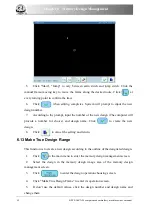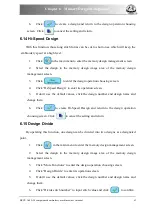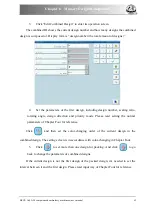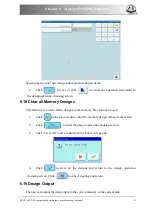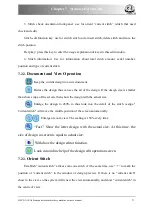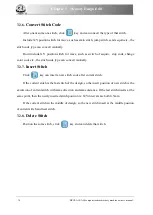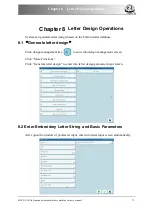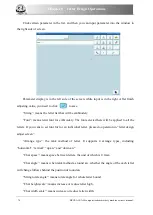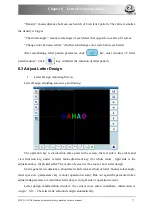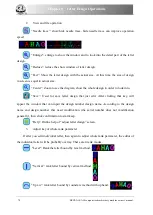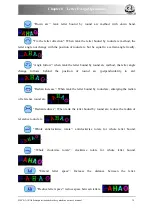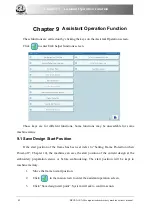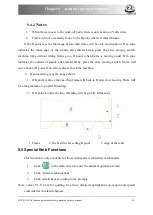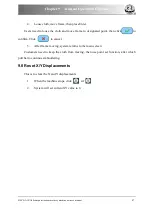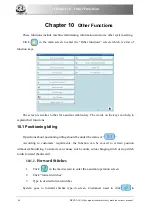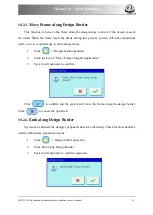Chapter 8 Letter Design Operations
Click certain parameter in the list, and then you can input parameter into the window in
the right side of screen.
Parameter display is in the left side of the screen, while input is in the right. After finish
adjusting value, you need to click
to save.
“String”: means the letter list that will be embroidery
“Font”: means letter font for embroidery. The font selected here will be applied to all the
letters. If you want to set font for for an individual letter, please do operation in “letter design
adjust screen”.
“Arrange type”: the rank method of letter. It supports 4 arrange types, including
“horizontal” “vertical” “up arc” and “down arc”.
“Char space”: means space between letters, the unit of which is 0.1mm.
“Char angle”: means when rank method as round arc, whether the angle of the each letter
will change follows behind the position of round arc.
“String rotate angle”: means rotate angle for whole letter bound.
“Char height scale”: means increase or reduce letter high.
“Char width scale”: means increase or reduce letter width.
76 BECS-A18/A58 computerized embroidery machine owner’s manual
Summary of Contents for BECS-A18
Page 2: ......