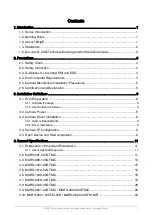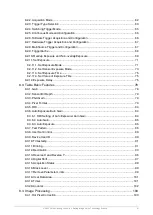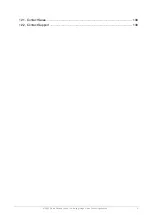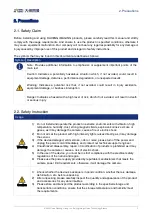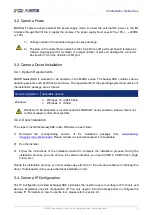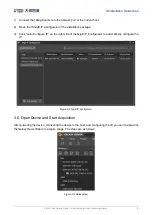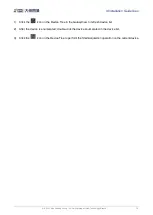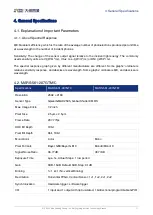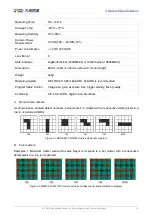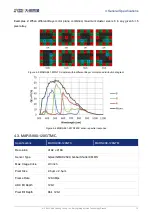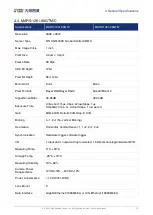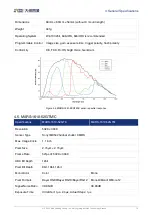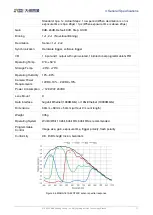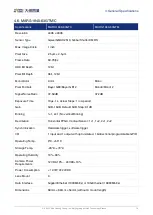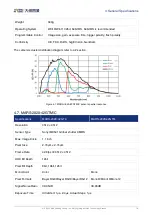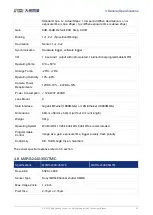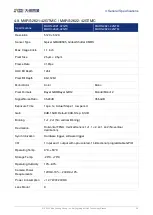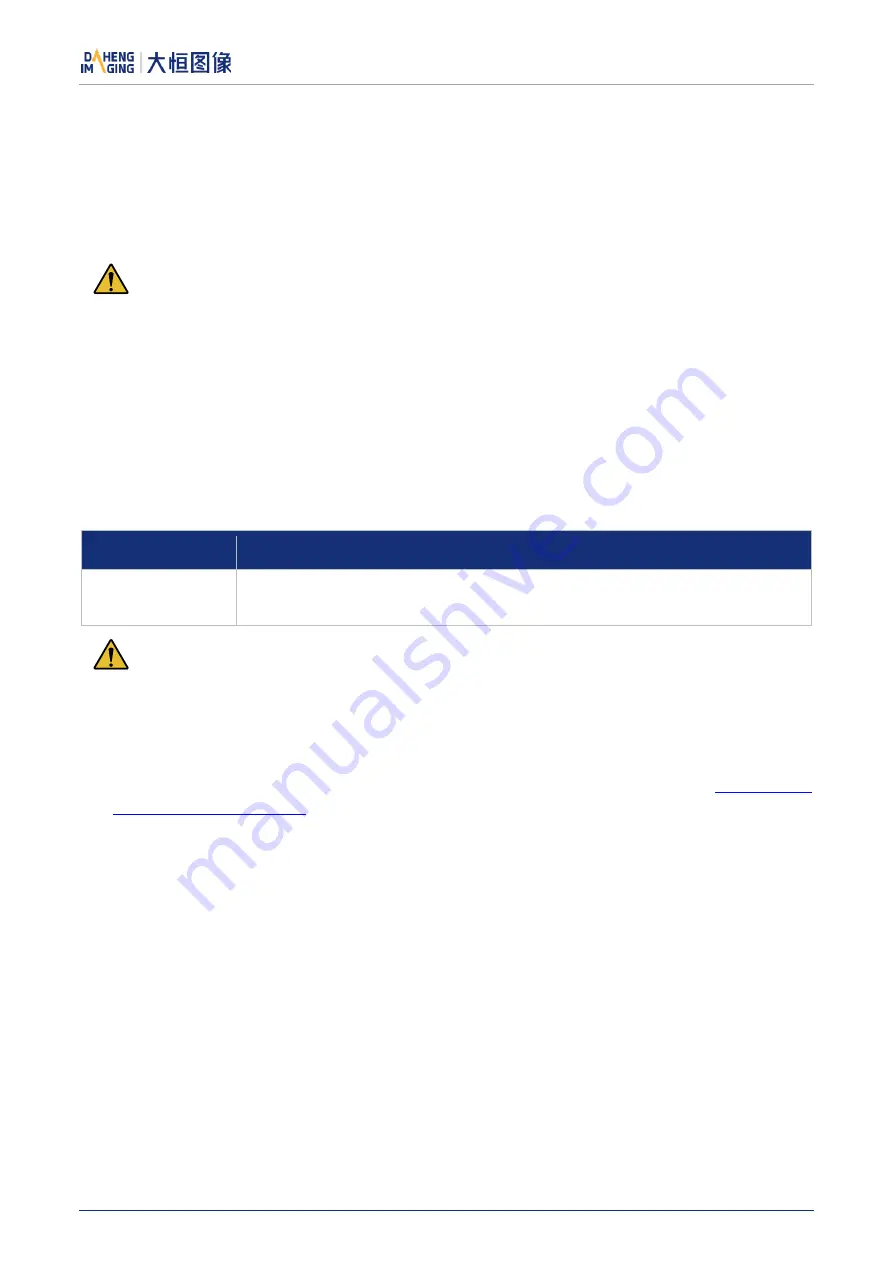
3.Installation Guidelines
© 2023 China Daheng Group, Inc. Beijing Image Vision Technology Branch 8
3.2.
Camera Power
MARS-GT camera adopts external DC power supply mode. Connect the external DC power to the I/O
interface through the I/O line to supply the camera. The power supply must use+12V (± 10%) ~ +24VDC
(± 10%).
1)
Voltage outside of the specified range can cause damage.
2)
The plug on the cable that you attach to the 12-pin Hirose I/O port must have 8 female pins.
Using a plug designed for a smaller or a larger number of pins can damage the connector.
See section 7.3 for the definition of I/O port.
3.3.
Camera Driver Installation
3.3.1.
System Requirements
MARS GalaxySDK is suitable for all cameras in the MARS series. The GalaxySDK contains various
operating systems such as Windows and Linux. The requirements for the operating system and version of
the installation package are as follows:
Operating Systems
Applicable Version
Windows
Windows 10 (32bit, 64bit)
Windows 11 (64bit)
Windows 10 64-bit system is recommended for MARS-GT series cameras, please contact our
technical support under other systems
3.3.2.
Driver Installation
The steps to install the GalaxySDK under Windows are as follows:
1)
Download the corresponding version of the installation package from
. Please contact our technical support if not available.
2)
Run the installer.
3)
Follow the instructions of the installation wizard to complete the installation process. During the
installation process, you can choose the camera interface you need (USB2.0, USB3 Vision, GigE
Vision, etc.).
During the installation process, you must always pay attention to the anti-virus software to intercept the
driver. If intercepted, it may cause the driver installation to fail.
3.4.
Camera IP Configuration
The IP Configurator provided by GalaxySDK eliminates the need for users to configure IP for hosts and
devices. Implement one-click configuration IP. You only need to follow the steps below to configure the
camera IP. For details on how to use the tool, please refer to section 9.1.