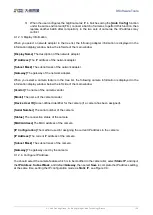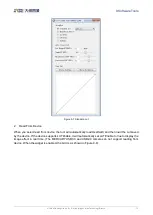9.Software Tools
© China Daheng Group, Inc. Beijing Image Vision Technology Branch 106
3) When the user configures the GigE cameras' IP in batches using the
[Auto Config]
function
under the same environment (First, connect a batch of cameras to perform this function, then
replace another batch after completion), in the two sets of cameras, the IP address may
conflict
9.1.2.3. Display Information
When you select a network adapter in the tree list, the following adapter information is displayed in the
information display window below the left side of the main window.
[Display Name]
The description of the network adapter.
[IP Address]
The IP address of the network adapter.
[Subnet Mask]
The subnet mask of the network adapter.
[Gateway]
The gateway of the network adapter.
When you select a camera feature in the tree list, the following camera information is displayed in the
information display window below the left side of the main window.
[Vendor]
The name of the camera vendor.
[Model]
The name of the camera model.
[Device User ID]
A user-defined identifier for the camera (if a camera has been assigned).
[Serial Number]
The serial number of the camera.
[Status]
The connection status of the camera.
[MAC Address]
The MAC address of the camera.
[IP Configuration]
The method used for assigning the current IP address to the camera.
[IP Address]
The current IP address of the camera.
[Subnet Mask]
The subnet mask of the camera.
[Gateway]
The gateway used by the camera.
9.1.2.4. Configure IP Address
You should select the camera feature which is to be modified in the camera list, select
Static IP
,
and input
the
IP Address
,
Subnet Mask
, and default
Gateway
, then select
Save
to complete the IP address setting,
at the same time, setting the IP configuration mode as
Static IP