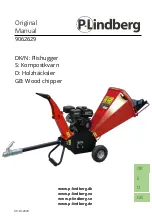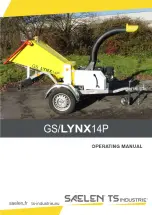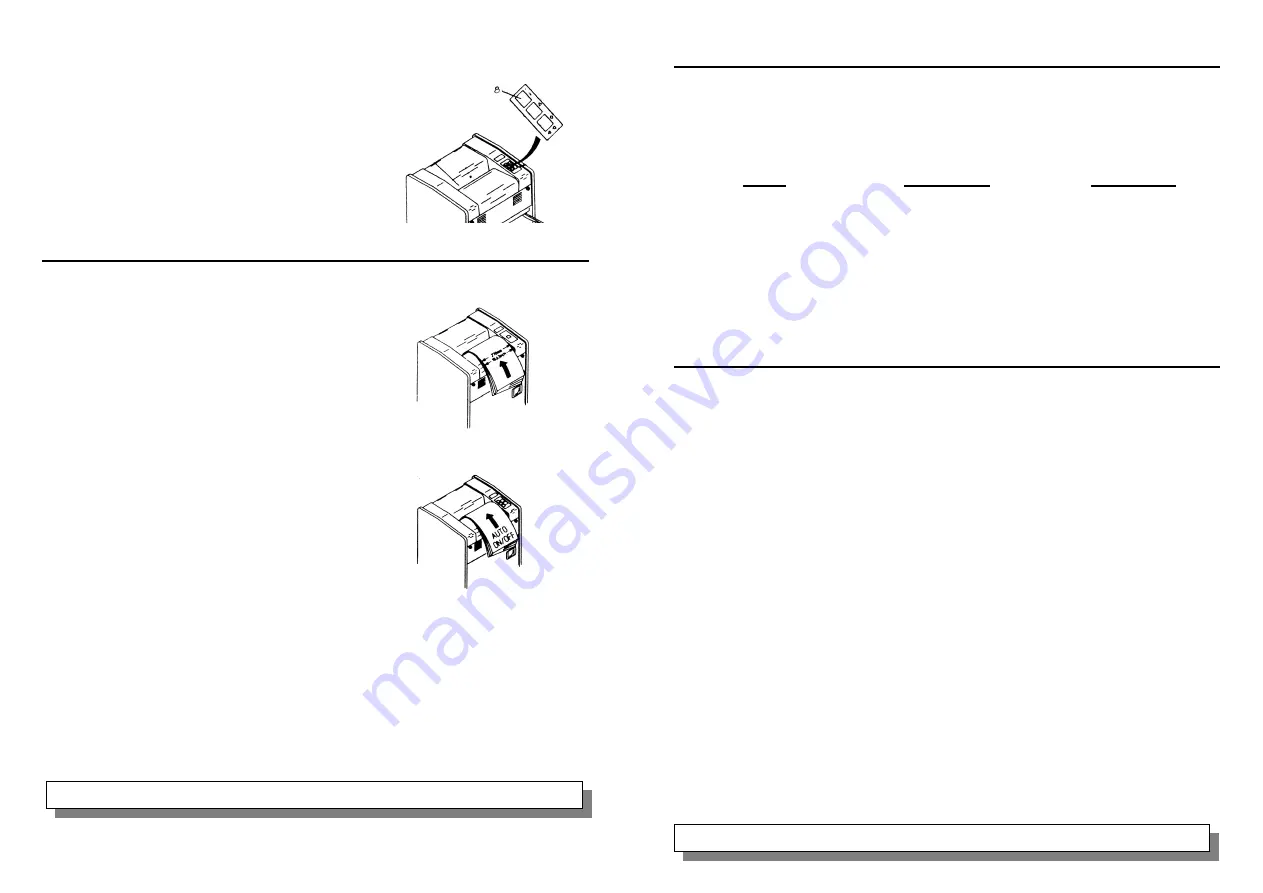
20800 EC
••••
20814
••••
20822 EC
••••
20830 EC
••••
20831 EC
••••
20835 EC
1. ON/OFF is controlled by the green push button (8)
found on top of the shredder.
2. Pressing this button turns the shredder on
and places it in the stand-by mode.
3. Pressing the button again turns the
shredder off.
SHREDDING
20801 S
••••
20801 C
Turn shredder on. Insert paper squarely into
Feed Opening (3). Continue feeding paper into
Feed Opening until the shredding mechanism
begins to draw the paper in. At this point,
allow the paper to feed into shredder on its
own. When shredding is complete, turn
shredder off.
20800 EC
••••
20814
••••
20822 EC
••••
20830 EC
••••
20831 EC
••••
20835 EC
Turn shredder on. Insert paper squarely into
Feed Opening (3). A light barrier will auto-
matically activate the shredding mechanism.
Continue feeding paper into the Feed Opening
until the shredding mechanism begins to
draw the paper in. At this point, allow the paper
to feed into the shredder on its own. Once the
paper has passed completely through the shredding mechanism, the electronic
controls will automatically stop the machine.
To shred a piece of paper too small to break the light barrier, press the
FORWARD button (7) once to override the auto ON/OFF function. The shredder
will continue to run until the FORWARD button is pressed again.
Microfiche and transparencies can also be shredded in the same manner as
paper, however, you should shred a piece of paper after every 8 or 10 sheets of
plastic. This helps clean plastic particles out of the shredding mechanism.
CAPACITY
Capacity is the number of sheets of 8½” x 11” paper that can be shredded at one
time. These figures are approximate and machines may vary slightly due to
various conditions. It is not recommended that you try to run your shredder at
maximum capacity, as this increases the chance of a paper jam.
Model
20 Lb. Bond
16 Lb. Bond
20801
S
20
25
20801
C
27
32
20800
EC
27
32
20814
16
18
20822
EC
10
15
20830
EC
7
9
20831
EC
16
18
20835
EC
8
12
CLEARING A PAPER JAM
If too many sheets of paper are fed into your shredder at one time, it may cause a
paper jam. Running your shredder at maximum capacity increases the chance of
a paper jam. If a paper jam occurs, it is easy to clear by following these simple
steps:
20801 S
••••
20801 C
1. Turn shredder off using ON/OFF/REVERSE switch (8a).
2. Firmly pull on paper sticking out of Feed Opening while holding
ON/OFF/REVERSE switch in the REVERSE (R) position.
3. After paper has been removed from the Feed Opening, move the
ON/OFF/REVERSE switch back to the ON (I) position.
4. Separate some of the sheets and continue shredding.
20800 EC
••••
20814
••••
20822 EC
••••
20830 EC
••••
20831 EC
••••
20835 EC
The Auto-Reverse feature, built into the electronic versions of the General Office
Shredders, helps prevent paper jams. If the Auto-Reverse feature is activated an
audible alarm sounds and the Paper Jam Indicator (6) lights up. If this situation
occurs, follow these simple steps:
1. Remove paper from Feed Opening. The REVERSE button (7a) may be used
if excess paper remains in the Feed Opening. Clear shredding mechanism
by pressing the FORWARD button (7).
2. Separate some of the sheets and continue shredding.
IT IS NOT RECOMMENDED RUNNING SHREDDERS AT MAXIMUM CAPACITY
REMEMBER TO LUBRICATE YOUR SHREDDER ACCORDING TO INSTRUCTIONS
www.officezone.com (800) 543-5454
OfficeZone