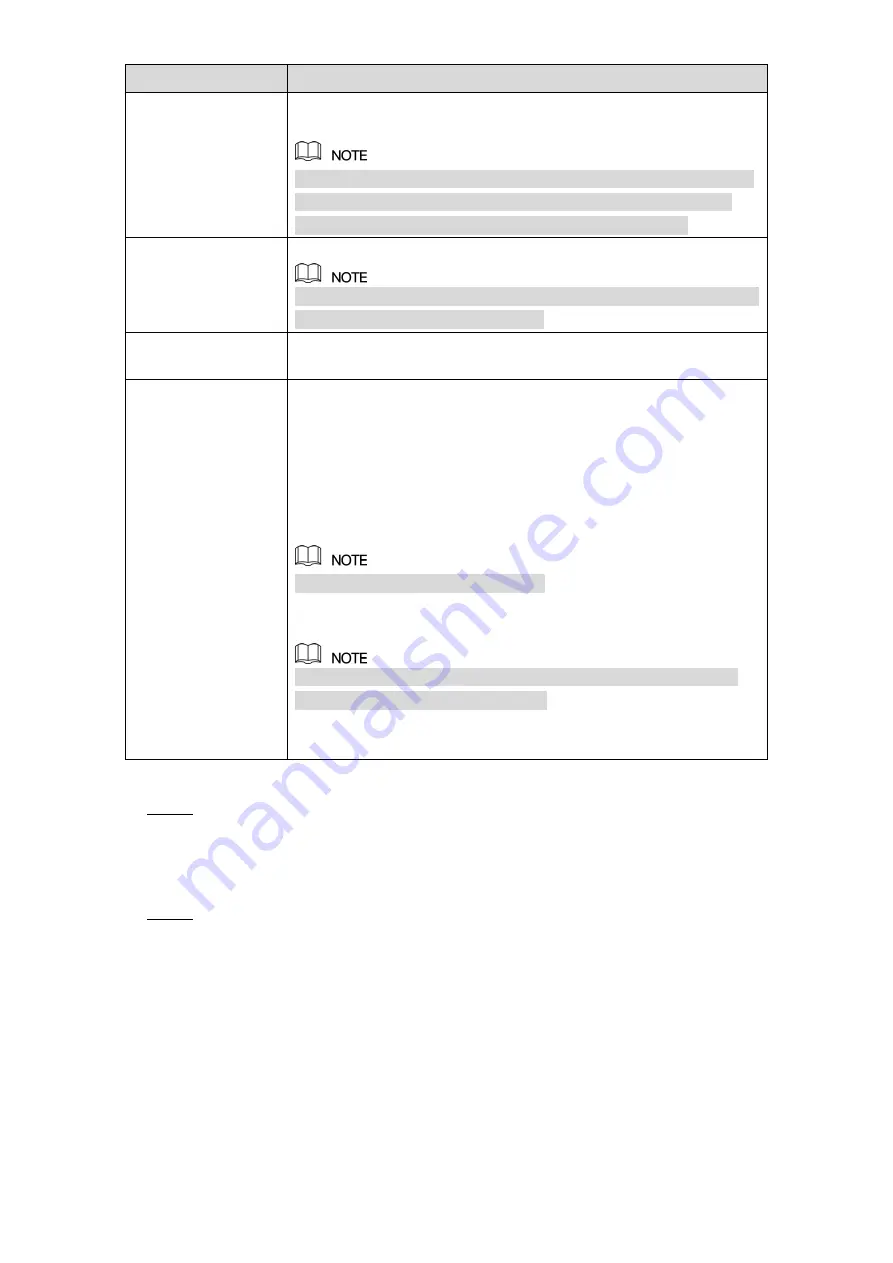
Local Configurations
202
Parameter
Description
Record CH
Select the channel(s) that you want to record. The selected
channel(s) starts recording after an alarm occurs.
The recording for IoT alarms and auto recording function must be
enabled. For details, see "5.1.4.9 Configuring Recorded Video
Storage Schedule" and "5.9.1 Enabling Record Control."
Tour
Select the check box to enable a tour of the selected channels.
To use this function, make sure the tour is enabled and configured
in
Main Menu > DISPLAY > TOUR
.
Voice Prompts
Select to enable audio broadcast/voice prompts in response to a
temperature alarm event.
More Setting
Show Message: Select the
Show Message
check box to
enable a pop-up message in your local host PC.
Buzzer: Select the check box to activate a buzzer noise at the
Device.
Video Matrix: Select the check box to enable the function.
When an alarm event occurs, the video output port outputs the
settings configured in "
Main Menu > DISPLAY > TOUR
."
Not all models support this function.
Send Email:
Enable the system to send an email notification
when an alarm event occurs.
To use this function, make sure the email function is enabled in
Main Menu > NETWORK > EMAIL
.
Log: Select the check box to enable the Device to record a
local alarm log.
Table 5-51
Click
Save
to save the settings.
Step 4
5.13.2.4.2 Configuring Alarm Settings for Humidity Data
You can configure the alarm event by setting the humidity data.
On the main interface, select
IoT >
MANAGER > Temperature/Humidity
.
Step 1
The
Temperature/Humidity
interface is displayed. See Figure 5-177.
Summary of Contents for DH-5208AN-4KL-X-8
Page 42: ...Connecting Basics 30 Figure 4 2...
Page 94: ...Local Configurations 82 Figure 5 50...
Page 194: ...Local Configurations 182 Figure 5 153 Figure 5 154 Double click the video or click Step 7...
Page 199: ...Local Configurations 187 Figure 5 158 Figure 5 159...
Page 307: ...Glossary 295 Abbreviations Full term VGA Video Graphics Array WAN Wide Area Network...
Page 325: ...Earthing 313...
















































