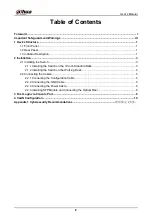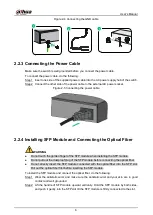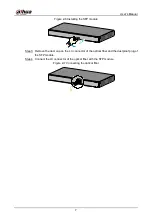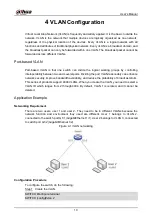User’s Manual
III
Important Safeguards and Warnings
The manual helps you to use our product properly. To avoid danger and property damage, read
the manual carefully before using the product, and we highly recommend you to keep it well for
future reference.
Operating Requirements
● Do not expose the device directly to the sunlight, and keep it away from heat.
● Do not install the device in the damp environment, and avoid dust and soot.
● Make sure that the device is in horizontal installation, and install the device on solid and flat
surface to avoid falling down.
● Avoid liquid spattering on the device. Do not place object full of liquid on the device to avoid
liquid flowing into the device.
● Install the device in the well-ventilated environment. Do not block the air vent of the device.
● Use the device at rated input and output voltage.
● Do not dissemble the device without professional instruction.
● Transport, use, and store the device in allowed ranges of humidity and temperature.
Power Supply Requirements
● Use the battery properly to avoid fire, explosion, and other dangers.
● Replace the battery with battery of the same type.
● Use locally recommended power cord in the limit of rated specifications.
● Use the standard power adapter. We will assume no responsibility for any problems caused
by nonstandard power adapter.
● The power supply shall meet the SELV requirement. Use the power supply that conforms to
Limited Power Source, according to IEC60950-1. Refer to the device label.
● Adopt GND protection for I-type device.
● The coupler is the disconnecting apparatus. Keep it at the angle for easy operation.