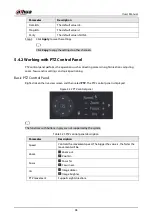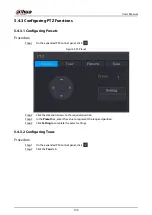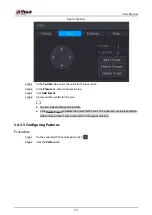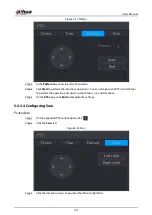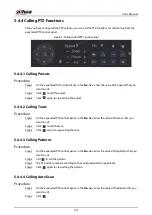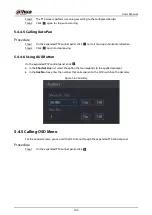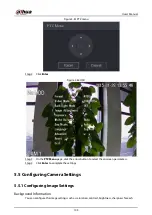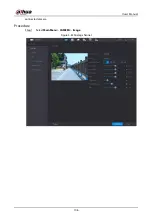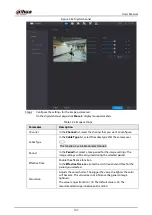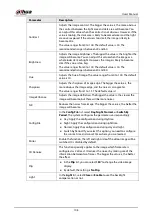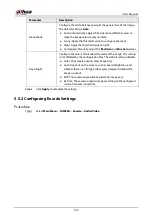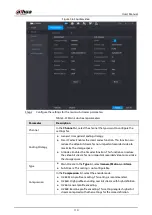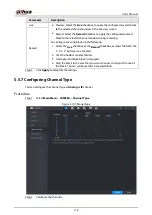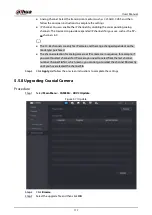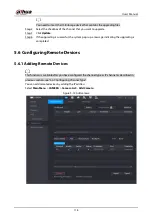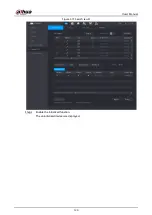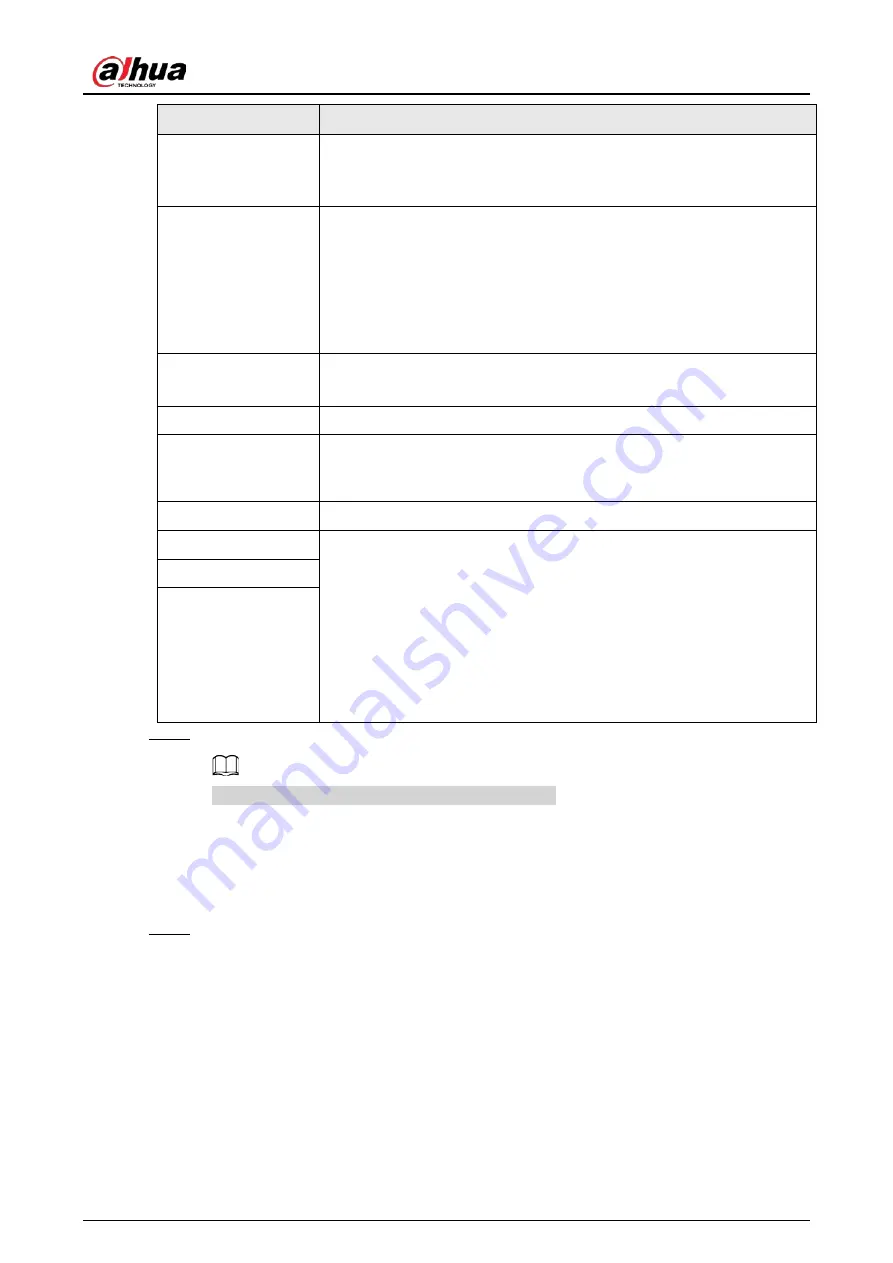
User's Manual
111
Parameter
Description
Resolution
In the
Resolution
list, select resolution for the video.
The maximum video resolution might be different dependent on your
device model.
Frame Rate (FPS)
Configure the frames per second for the video. The higher the value, the
clearer and smoother the image will become. Frame rate changes along
with the resolution.
Generally, in PAL format, you can select the value from 1 through 25; in
NTSC format, you can select the value from 1 through 30. However, the
specific range of frame rate that you can select depends on the
capability of the Device.
Quality
This function is available if you select
VBR
in the
Bit Rate
List.
The higher the value, the better the image will become.
I Frame Interval
The interval between two reference frames.
Bit Rate (Kb/S)
In the
Bit Rate
list, select a value or enter a customized value to change
the image quality. The bigger the value is, the better the image will
become.
Video
Enable the function for sub stream.
Audio
Click
More
, the
More
page is displayed.
●
Audio: This function is enabled by default for main stream. You need
to manually enable it for sub stream 1. Once this function is enabled,
the recorded video file is composite audio and video stream.
●
Audio Source: In the
Audio Source
list, you can select
LOCAL
and
HDCVI
.
●
Audio Format: In the
Compression
list, select a format that you
need.
Audio Source
Compression
Step 3
Click
Apply
to complete the settings.
Click
Copy to
to copy the settings to other channels.
5.5.3 Configuring Snapshot Settings
Procedure
Step 1
Select
Main Menu
>
CAMERA
>
Encode
>
Snapshot
.
Summary of Contents for DH-XVR Series
Page 1: ...AI Digital Video Recorder User s Manual ZHEJIANG DAHUA VISION TECHNOLOGY CO LTD V2 3 1...
Page 33: ...User s Manual 17 Figure 2 35 Fasten screws...
Page 110: ...User s Manual 94 Figure 5 50 Main menu...
Page 213: ...User s Manual 197 Figure 5 154 Smart search 4 Click the picture that you want to play back...
Page 218: ...User s Manual 202 Figure 5 160 Search results...
Page 307: ...User s Manual 291 Figure 5 263 Version 1 Figure 5 264 Version 2 Step 3 Click Apply...
Page 350: ...User s Manual 334 Figure 6 3 Legal information...
Page 378: ...User s Manual 362 Appendix Figure 7 7 Check neutral cable connection...
Page 384: ...User s Manual...