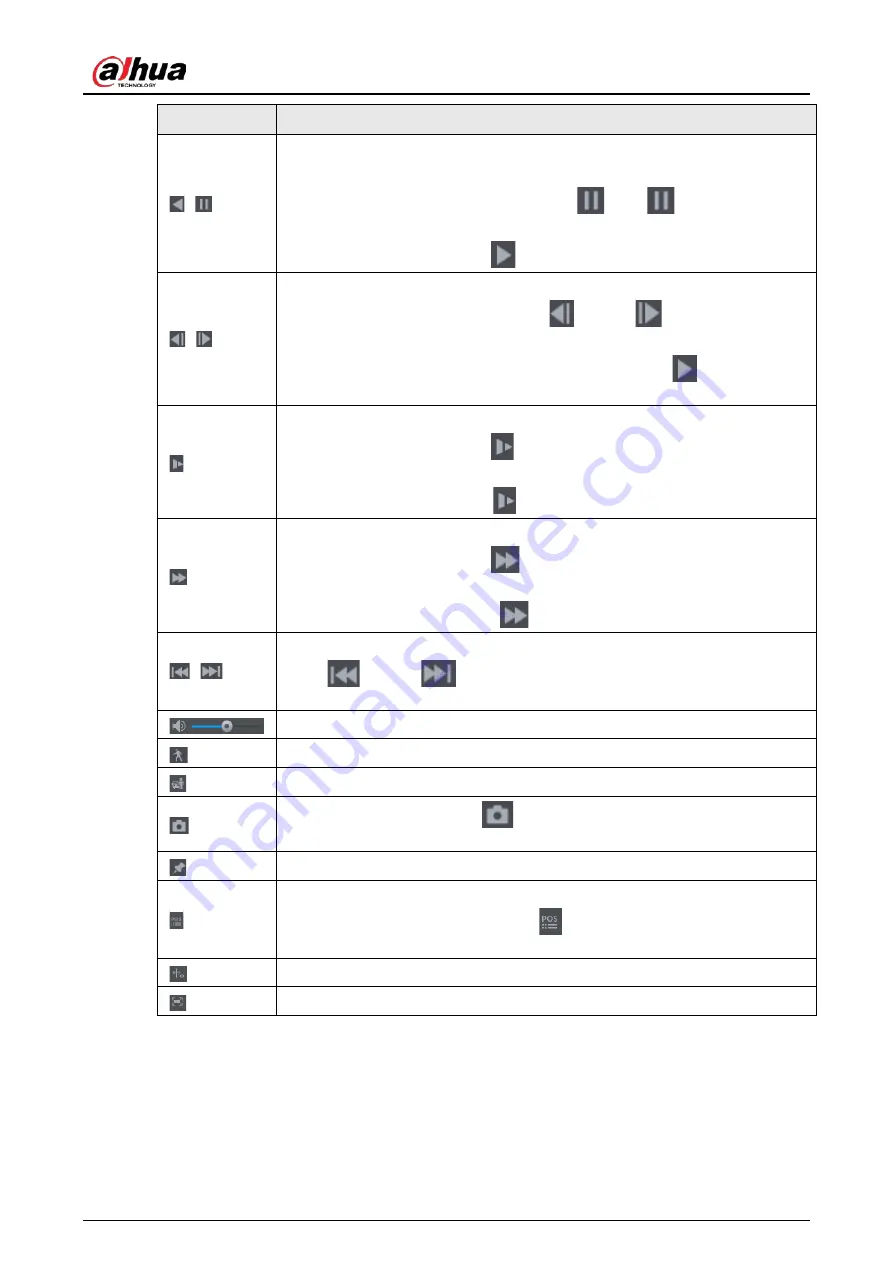
User's Manual
145
Icon
Function
,
Play backward.
●
During playing back, click the
Play Backward
button to backward play the
recorded video, the button switches to
; click
to stop playing
backward.
●
During playing back, click
to start playing forward.
,
Previous and next frame.
●
When the playback is paused, click
or click
to play single-frame
recorded video.
●
When playing back single-frame recorded video, click
to start playing
forward.
Slow playback.
●
During playing back, click
to set the speed of slow playback as
SlowX1/2, SlowX1/4, SlowX1/8, or SlowX1/16.
●
During fast playback, click
to slow down the speed of fast playback.
Fast playback.
●
During playing back, click
to set the speed of fast playback as FastX2,
FastX4, FastX8, or FastX16.
●
During slow playback, click
to speed up slow playback.
,
Previous day and next day.
Click
or click
to play the previous day or next day of the current
recorded video.
Adjust volume of playback.
Enable smart search function.
Add filter criteria of smart search. You can select
Human
,
Vehicle
, or uncheck.
In the full screen mode, click
to take a snapshot and save into the USB
storage device or mobile HDD.
Add tag for the recorded view.
Show or hide POS information.
During single-channel playback, click
to show or hide POS information on
the screen.
During playback, click this icon to display or hide AI rulers.
Show playback video in full screen.
5.9.3.2 Selecting Search Type
You can search the recorded videos, splice, or snapshots from HDD or external storage device.
●
From R/W Disk
: Recorded videos or snapshots playback from HDD of the Device.
Summary of Contents for DH-XVR Series
Page 1: ...AI Digital Video Recorder User s Manual ZHEJIANG DAHUA VISION TECHNOLOGY CO LTD V2 3 1...
Page 33: ...User s Manual 17 Figure 2 35 Fasten screws...
Page 110: ...User s Manual 94 Figure 5 50 Main menu...
Page 213: ...User s Manual 197 Figure 5 154 Smart search 4 Click the picture that you want to play back...
Page 218: ...User s Manual 202 Figure 5 160 Search results...
Page 307: ...User s Manual 291 Figure 5 263 Version 1 Figure 5 264 Version 2 Step 3 Click Apply...
Page 350: ...User s Manual 334 Figure 6 3 Legal information...
Page 378: ...User s Manual 362 Appendix Figure 7 7 Check neutral cable connection...
Page 384: ...User s Manual...
















































