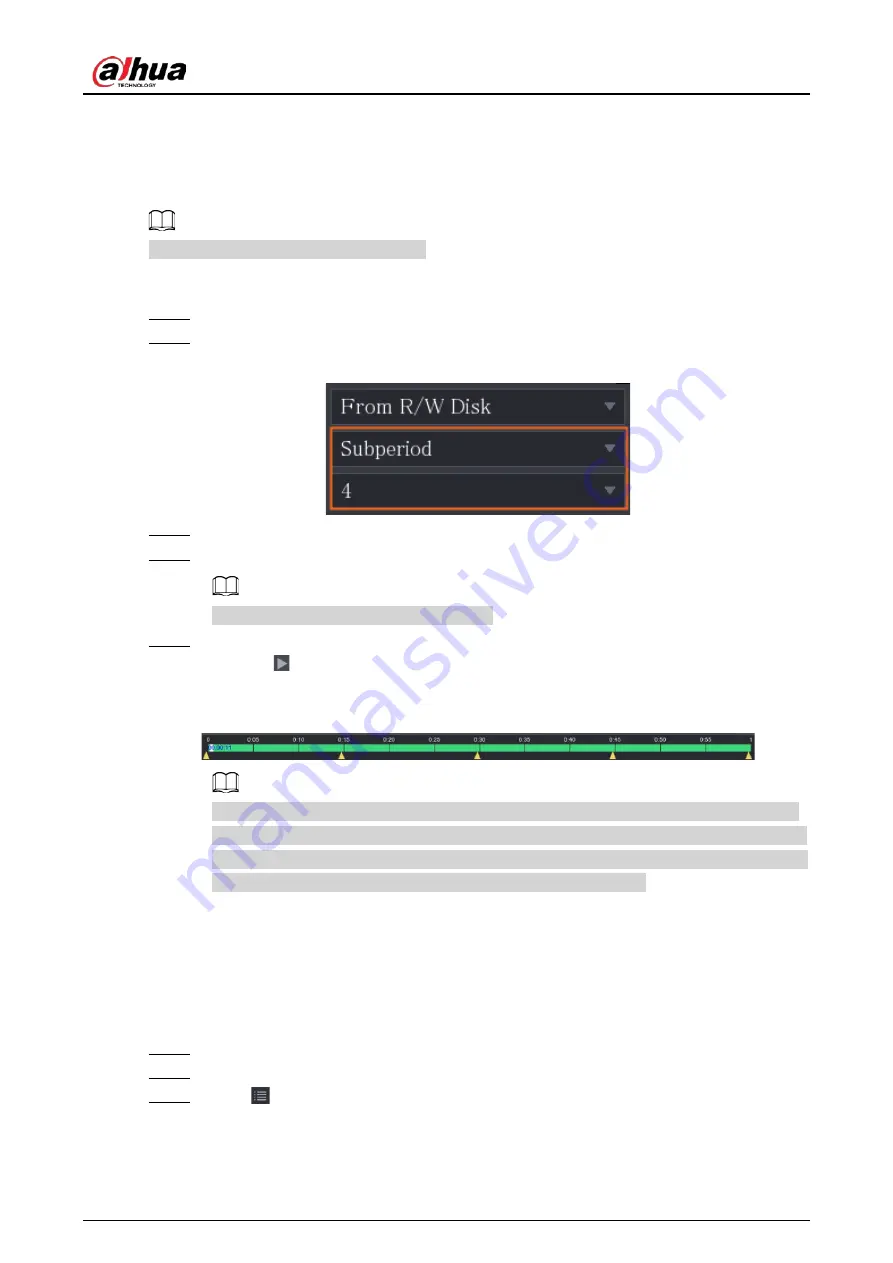
User's Manual
152
5.9.8 Playing Back Splices
You can clip the recorded video files into splices and then play back at the same time to save your
time.
This function is available on select models.
Procedure
Step 1
Select
Main Menu
>
SEARCH
.
Step 2
In the
Search Type
list, select
Subperiod
; In the Split Mode list, select
4
,
9
, or
16
.
Figure 5-107 Subperiod
Step 3
In the
Calendar
area, select a date.
Step 4
In the
Camera Name
list, select a channel.
Only single-channel supports this function.
Step 5
Start playing back splices.
●
Click
, the playback starts from the beginning.
●
Double-click anywhere on the time bar, the playback starts from where you click.
Figure 5-108 Time bar
Every recorded video file must be at least five minutes. If a recorded video file is less than
20 minutes but still choose to split into four windows, the system will automatically adjust
the windows quantity to ensure every splice is more than five minutes, and in this case it is
possible that there are no images are displaying in some windows.
5.9.9 Using the File List
You can view all the recorded videos within a certain period from any channel in the
File List
.
Procedure
Step 1
Select
Main Menu
>
VIDEO
.
Step 2
Select a channel(s).
Step 3
Click
.
Summary of Contents for DH-XVR Series
Page 1: ...AI Digital Video Recorder User s Manual ZHEJIANG DAHUA VISION TECHNOLOGY CO LTD V2 3 1...
Page 33: ...User s Manual 17 Figure 2 35 Fasten screws...
Page 110: ...User s Manual 94 Figure 5 50 Main menu...
Page 213: ...User s Manual 197 Figure 5 154 Smart search 4 Click the picture that you want to play back...
Page 218: ...User s Manual 202 Figure 5 160 Search results...
Page 307: ...User s Manual 291 Figure 5 263 Version 1 Figure 5 264 Version 2 Step 3 Click Apply...
Page 350: ...User s Manual 334 Figure 6 3 Legal information...
Page 378: ...User s Manual 362 Appendix Figure 7 7 Check neutral cable connection...
Page 384: ...User s Manual...
















































