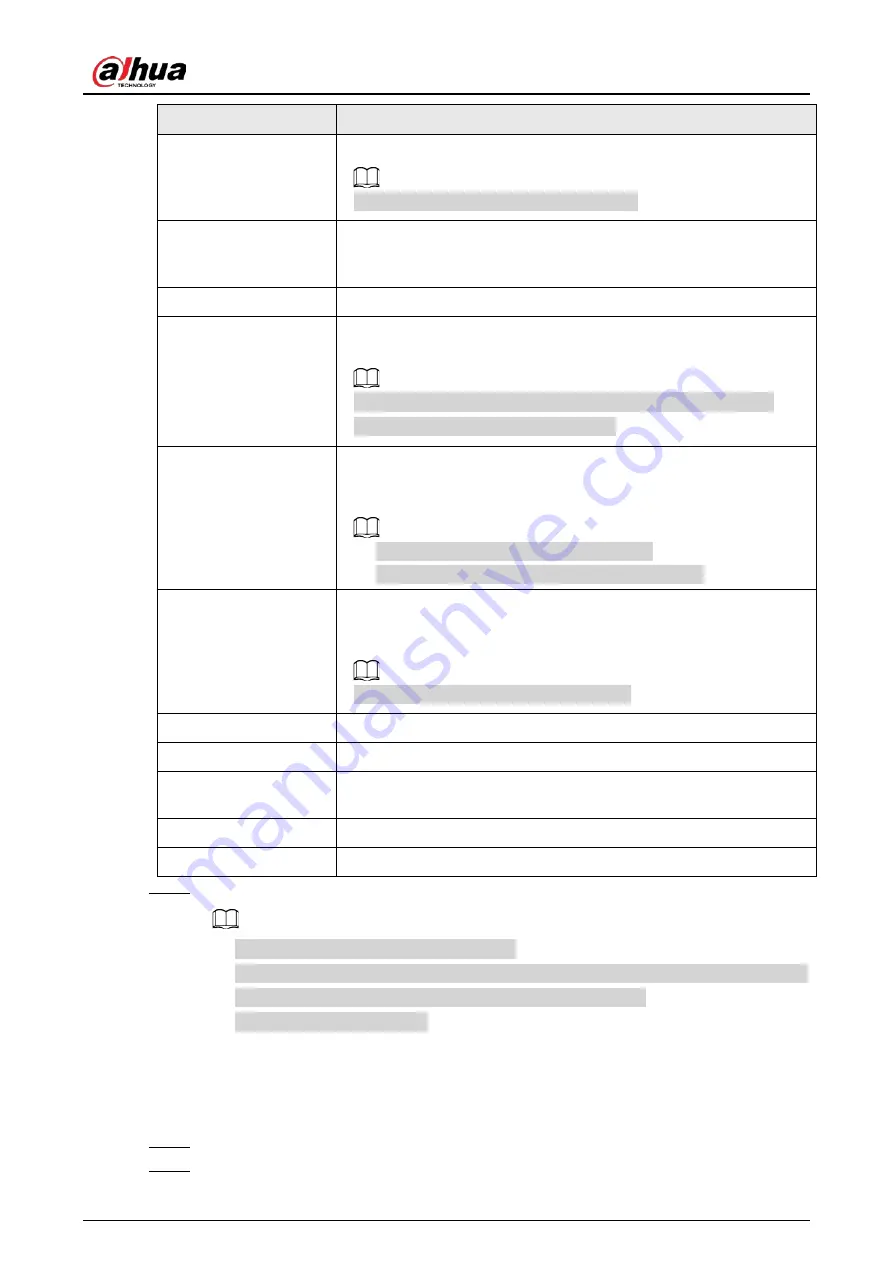
User's Manual
169
Parameter
Description
PTZ Linkage
Click
Setting
to display the PTZ page.
Motion Detect can only activate PTZ preset.
Post Record
Set a length of time for the Device to delay turning off recording after
the alarm is cancelled. The value ranges from 10 seconds to 300
seconds, and the default value is 10 seconds.
Tour
Select the
Tour
checkbox to enable a tour of the selected channels.
Picture Storage
Select the
Snapshot
checkbox to take a snapshot of the selected
channel.
To use this function, select
Main Menu
>
CAMERA
>
Encode
>
Snapshot
, in the
Type
list, select
Event
.
Sub Screen
Select the checkbox to enable the function. When an alarm event
occurs, the extra screen outputs the settings configured in
Main
Menu
>
DISPLAY
>
Tour
>
Sub Screen
.
●
This function is available on select models.
●
To use this function, extra screen shall be enabled.
Video Matrix
Select the checkbox to enable the function. When an alarm event
occurs, the video output port outputs the settings configured in
Main
Menu
>
DISPLAY
>
Tour
.
This function is available on select models.
Buzzer
Select the checkbox to activate a buzzer noise at the Device.
Log
Select the checkbox to enable the Device to record a local alarm log.
Alarm Tone
Select to enable audio broadcast/alarm tones in response to a motion
detection event.
Warning Light
Select the checkbox to enable warning light alarm of the camera.
Siren
Select the checkbox to enable sound alarm of the camera.
Step 3
Click
Apply
to save the settings.
●
Click
Default
to restore the default setting.
●
Click
Copy to
, in the
Copy to
dialog box, select the additional channel(s) that you want
to copy the motion detection settings to, and then click
Apply
.
●
Click
Test
to test the settings.
5.10.4.1.1 Setting the Motion Detection Region
Procedure
Step 1
Next to
Region
, click
Setting
.
Step 2
Point to the middle top of the page.
Summary of Contents for DH-XVR Series
Page 1: ...AI Digital Video Recorder User s Manual ZHEJIANG DAHUA VISION TECHNOLOGY CO LTD V2 3 1...
Page 33: ...User s Manual 17 Figure 2 35 Fasten screws...
Page 110: ...User s Manual 94 Figure 5 50 Main menu...
Page 213: ...User s Manual 197 Figure 5 154 Smart search 4 Click the picture that you want to play back...
Page 218: ...User s Manual 202 Figure 5 160 Search results...
Page 307: ...User s Manual 291 Figure 5 263 Version 1 Figure 5 264 Version 2 Step 3 Click Apply...
Page 350: ...User s Manual 334 Figure 6 3 Legal information...
Page 378: ...User s Manual 362 Appendix Figure 7 7 Check neutral cable connection...
Page 384: ...User s Manual...
















































