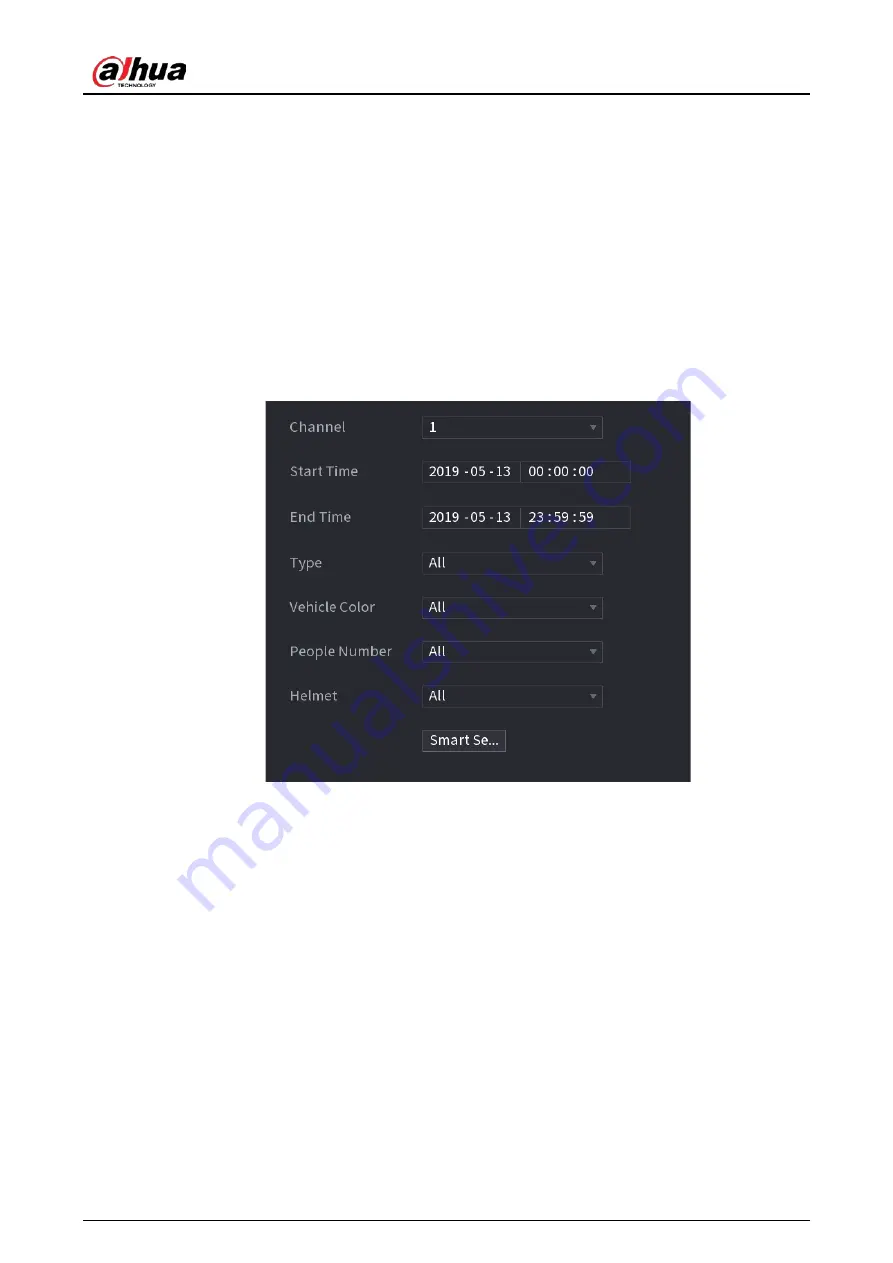
User's Manual
215
●
If you selected
Human Detection
and
Face Detect
in
Main Menu
>
AI
>
Parameters
>
Video Structuring
, and there is any human face appears in the video, there will be extra face
features displayed in the results.
4. Select one or multiple results, and then you can
●
Click
Export
to export them to the USB device
●
Click
Backup
to make backup in the DVR
●
Click
Lock
so that they don't get overwritten or deleted
●
Click
Add Tag
to name them as needed.
Non-motor Vehicle Detection
1. Select
Main Menu
>
AI
>
AI Search
>
Non-motor Vehicle Detection
.
Figure 5-176 Non-motor vehicle detection
2. Select the channel and the time, and then select one or multiple features.
3. Click
Smart Search
.
Summary of Contents for DH-XVR Series
Page 1: ...AI Digital Video Recorder User s Manual ZHEJIANG DAHUA VISION TECHNOLOGY CO LTD V2 3 1...
Page 33: ...User s Manual 17 Figure 2 35 Fasten screws...
Page 110: ...User s Manual 94 Figure 5 50 Main menu...
Page 213: ...User s Manual 197 Figure 5 154 Smart search 4 Click the picture that you want to play back...
Page 218: ...User s Manual 202 Figure 5 160 Search results...
Page 307: ...User s Manual 291 Figure 5 263 Version 1 Figure 5 264 Version 2 Step 3 Click Apply...
Page 350: ...User s Manual 334 Figure 6 3 Legal information...
Page 378: ...User s Manual 362 Appendix Figure 7 7 Check neutral cable connection...
Page 384: ...User s Manual...
















































