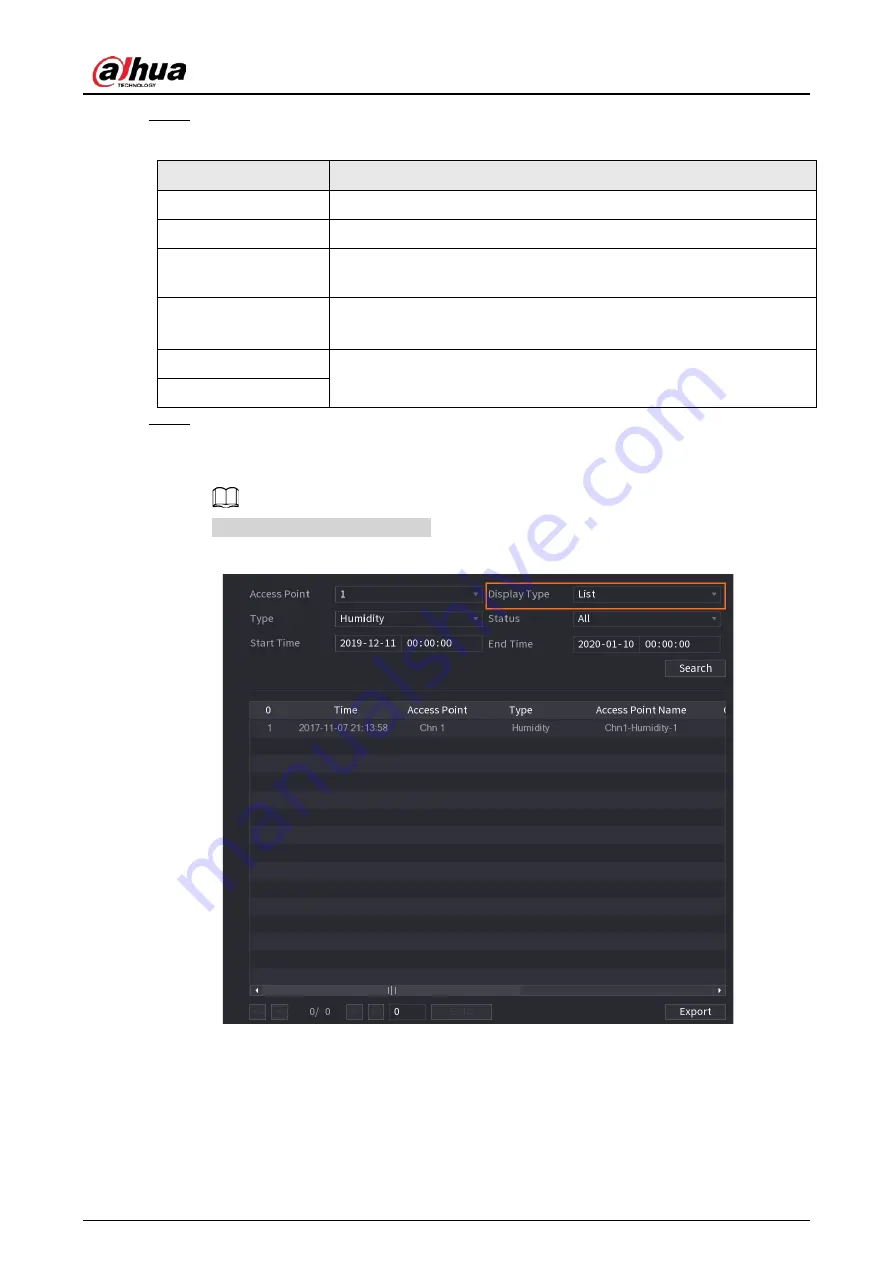
User's Manual
244
Step 2
Configure the parameters settings.
Table 5-52 IoT search parameters
Parameter
Description
Access Point
Indicates the channel that the camera is connected to.
Display Type
In the
Display Type
list, select
List
or
Diagram
.
Type
Select the information type that you want to search. You can select
Humidity
or
Temperature
.
Status
Select the information state that you want to search.
This option is available when you select
List
in the
Display Type
list.
Start Time
Enter the start time and end time for the information that you want to
search.
End Time
Step 3
Click
Search
.
The system starts search according to your parameters settings. After searching is finished,
the result displays.
Click
Goto
to switch result pages.
Figure 5-208 List
Summary of Contents for DH-XVR Series
Page 1: ...AI Digital Video Recorder User s Manual ZHEJIANG DAHUA VISION TECHNOLOGY CO LTD V2 3 1...
Page 33: ...User s Manual 17 Figure 2 35 Fasten screws...
Page 110: ...User s Manual 94 Figure 5 50 Main menu...
Page 213: ...User s Manual 197 Figure 5 154 Smart search 4 Click the picture that you want to play back...
Page 218: ...User s Manual 202 Figure 5 160 Search results...
Page 307: ...User s Manual 291 Figure 5 263 Version 1 Figure 5 264 Version 2 Step 3 Click Apply...
Page 350: ...User s Manual 334 Figure 6 3 Legal information...
Page 378: ...User s Manual 362 Appendix Figure 7 7 Check neutral cable connection...
Page 384: ...User s Manual...
















































