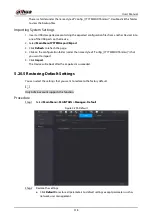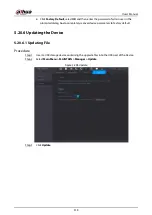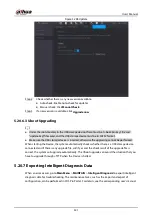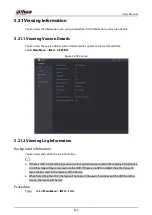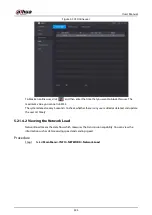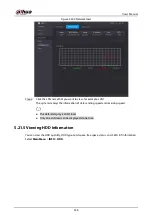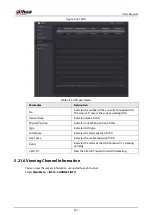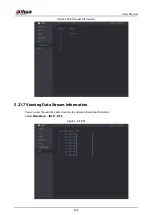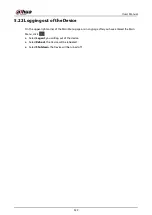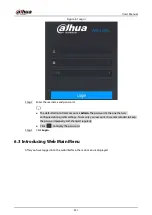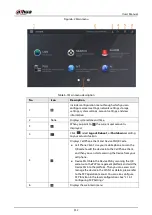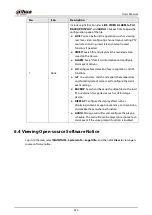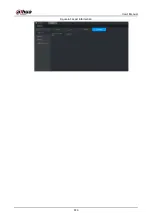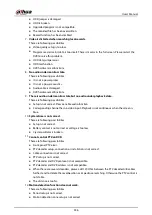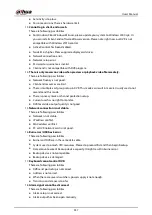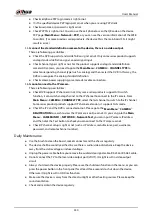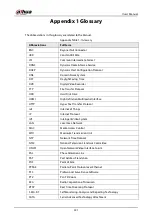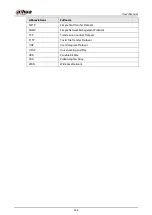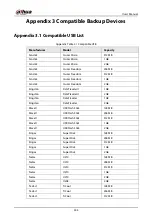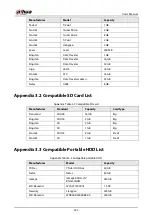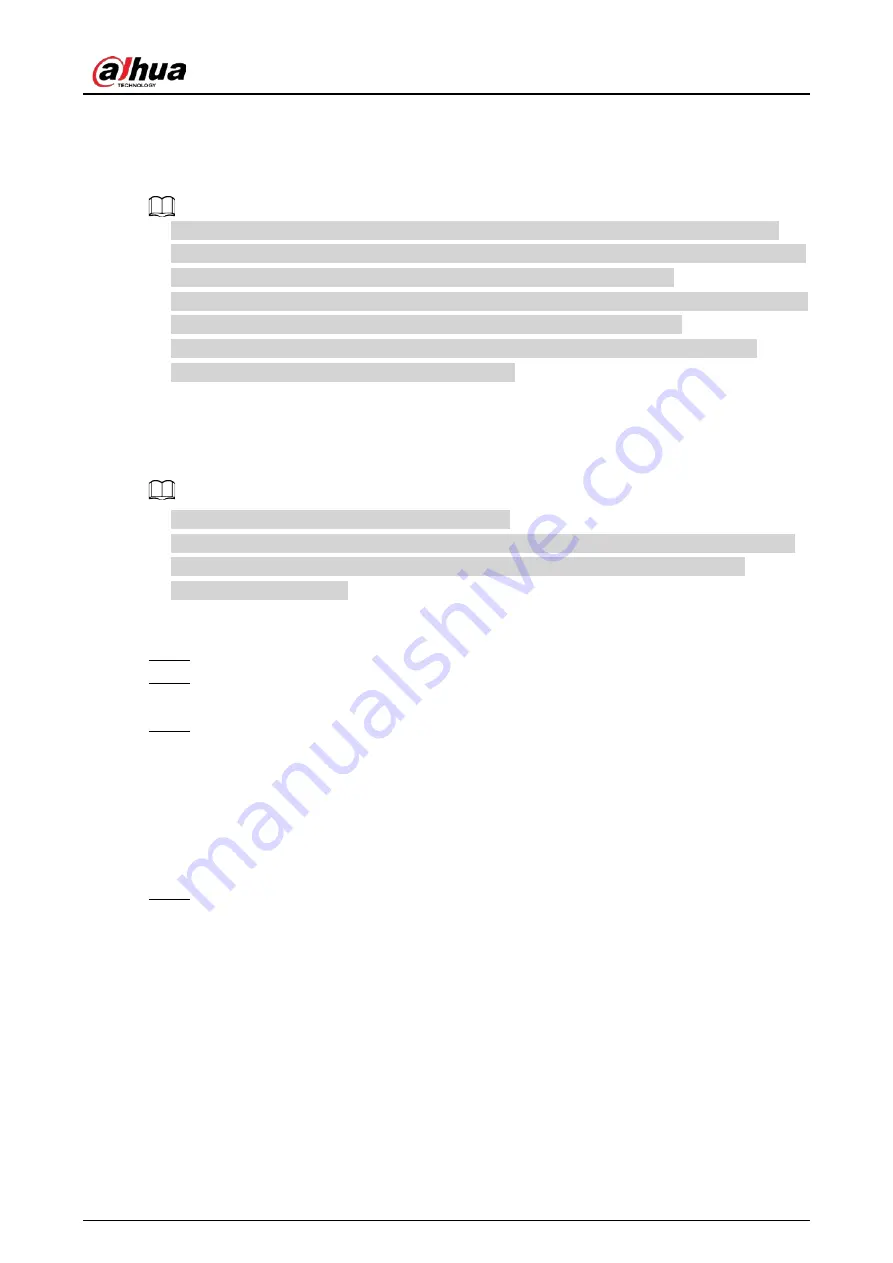
User's Manual
330
6 Web Operations
●
The pages in the Manual are used for introducing the operations and only for reference. The
actual page might be different dependent on the model you purchased. If there is inconsistency
between the Manual and the actual product, the actual product shall govern.
●
The Manual is a general document for introducing the product, so there might be some functions
described for the Device in the Manual not apply to the model you purchased.
●
Besides the web interface, you can use our Smart PSS to log in to the device. For detailed
information, please refer to Smart PSS user’s manual.
6.1 Connecting to Network
●
The factory default IP of the Device is 192.168.1.108.
●
The Device supports monitoring on different browsers such as Safari, fire fox, Google on Apple
PC to perform the functions such as multi-channel monitoring, PTZ control, and device
parameters configurations.
Procedure
Step 1
Check to make sure the Device has connected to the network.
Step 2
Configure the IP address, subnet mask and gateway for the PC and the Device. For details
about network configuration of the Device, see "5.1.4.4 Configuring Network Settings".
Step 3
On your PC, check the network connection of the Device by using "ping ***.***.***.***".
Usually the return value of TTL is 255.
6.2 Logging in to the Web Interface
Procedure
Step 1
Open the IE browser, enter the IP address of the Device, and then press Enter.
Summary of Contents for DH-XVR Series
Page 1: ...AI Digital Video Recorder User s Manual ZHEJIANG DAHUA VISION TECHNOLOGY CO LTD V2 3 1...
Page 33: ...User s Manual 17 Figure 2 35 Fasten screws...
Page 110: ...User s Manual 94 Figure 5 50 Main menu...
Page 213: ...User s Manual 197 Figure 5 154 Smart search 4 Click the picture that you want to play back...
Page 218: ...User s Manual 202 Figure 5 160 Search results...
Page 307: ...User s Manual 291 Figure 5 263 Version 1 Figure 5 264 Version 2 Step 3 Click Apply...
Page 350: ...User s Manual 334 Figure 6 3 Legal information...
Page 378: ...User s Manual 362 Appendix Figure 7 7 Check neutral cable connection...
Page 384: ...User s Manual...