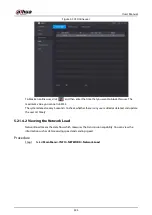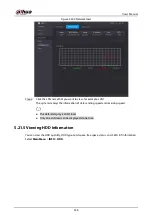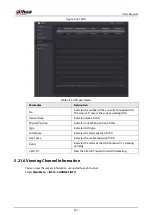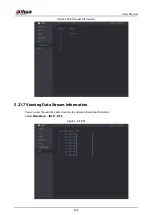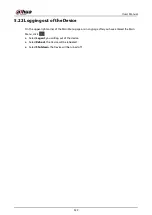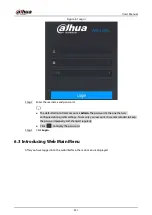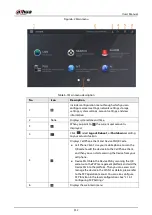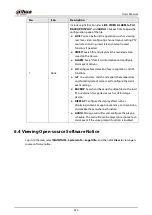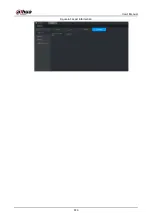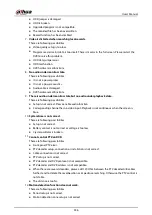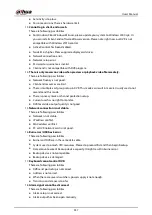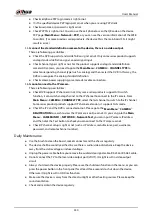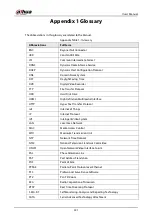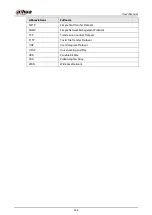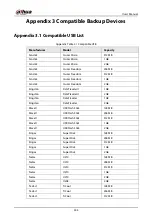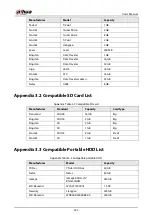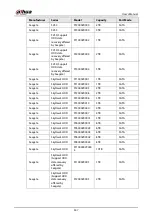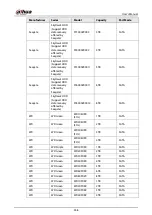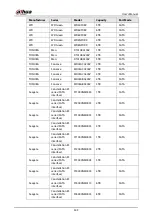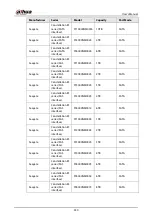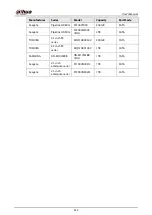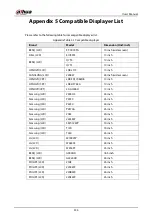User's Manual
339
●
For the product supports analog standard definition camera/HD camera, you need to go to
the
Main Menu
>
CAMERA
>
CHANNEL TYPE
to select corresponding channel type and then
restart the DVR.
29.
I cannot connect to the IP channel.
There are following possibilities:
●
Check the camera is online or not.
●
Check IP channel setup is right or not (such as IP address, username, password, connection
protocol, and port number).
●
The camera has set the allowlist (Only the specified devices can connect to the camera).
30.
After I connected to the IP channel, the one-window output is OK, but there is no multiple-
window output.
There are following possibilities:
●
Check the sub stream of the camera has been enabled or not.
●
Check the sub stream type of the camera is H.264 or not.
●
Check the device supports camera sub stream resolution or not (such as 960H, D1, and HD1).
31.
After I connected to the IP channel, the multiple-window output is OK, but there is no one-
window output.
There are following possibilities:
●
Check there is video from the IP channel or not. Please go to the
Main Menu
>
INFO
>
BPS
to
view bit stream real-time information.
●
Check the main stream of the camera has been enabled or not.
●
Check the main stream type of the camera is H.264 or not.
●
Check the device supports camera main stream resolution or not (such as 960H, D1, and HD1).
●
Check camera network transmission has reached the threshold or not. Check the online user
of the camera.
32.
After I connected to the IP channel, there is no video output in the one-window or the
multiple-window mode. But I can see there is bit stream.
There are following possibilities:
●
Check the main stream/sub stream type of the camera is H.264 or not.
●
Check the device supports camera main stream/sub stream resolution or not (such as 1080P,
720P, 960H, D1, and HD1).
●
Check the camera setup. Please make sure It supports the products of other manufacturers.
33.
DDNS registration failed or cannot access the device domain name.
There are following possibilities:
●
Check the device is connected to the WAN. Please check the device has got the IP address if
the PPPoE can dial. If there is a router, please check the router to make sure the device IP is
online.
●
Check the corresponding protocol of the DDNS is enabled. Check the DDNS function is OK or
not.
●
Check DNS setup is right or not. Default Google DNS server is 8.8.8.8, 8.8.5.5. You can use
different DNS provided by your ISP.
34.
I cannot use the P2P function on my cell phone or the web.
There are following possibilities:
●
Check the device P2P function is enabled or not. (
Main menu-
>
Setting-
>
Network-
>
P2P
)
●
Check the device is in the WAN or not.
Summary of Contents for DH-XVR Series
Page 1: ...AI Digital Video Recorder User s Manual ZHEJIANG DAHUA VISION TECHNOLOGY CO LTD V2 3 1...
Page 33: ...User s Manual 17 Figure 2 35 Fasten screws...
Page 110: ...User s Manual 94 Figure 5 50 Main menu...
Page 213: ...User s Manual 197 Figure 5 154 Smart search 4 Click the picture that you want to play back...
Page 218: ...User s Manual 202 Figure 5 160 Search results...
Page 307: ...User s Manual 291 Figure 5 263 Version 1 Figure 5 264 Version 2 Step 3 Click Apply...
Page 350: ...User s Manual 334 Figure 6 3 Legal information...
Page 378: ...User s Manual 362 Appendix Figure 7 7 Check neutral cable connection...
Page 384: ...User s Manual...