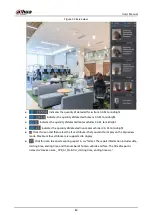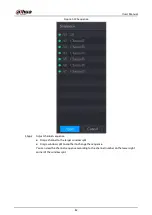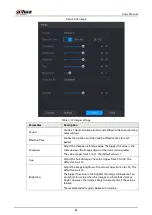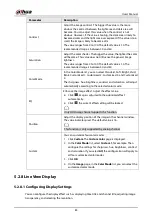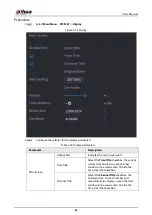User's Manual
71
Figure 5-30 Snapshot
Step 2
Configure the snapshot settings parameters.
Table 5-10 Snapshot settings
Parameter
Description
Channel
In the
Channel
list, select a channel to take a snapshot.
Event type
Select the checkbox of the event type which includes
General
,
Motion
,
Alarm
,
M&A
,
Intelligent
, and
POS
.
Period
Define a period during which the configured snapshot setting is active. For
details about defining a period, see "5.1.4.9 Configuring Recorded Video
Storage Schedule".
Copy
Click
Copy to
copy the settings to other channels.
Step 3
Click
OK
.
Step 4
Click
OK
.
The live view screen is displayed. The setting up with startup wizard is completed. You can
start using the Device.
Step 5
(Optional) After the setting with startup wizard is completed, if the connected HDMI
display resolution is inconsistent with default resolution (1280 × 1024), a dialog box will
pop up. Choose to switch the resolution or not.
Figure 5-31 Change resolution
Summary of Contents for DH-XVR Series
Page 1: ...AI Digital Video Recorder User s Manual ZHEJIANG DAHUA VISION TECHNOLOGY CO LTD V2 3 1...
Page 33: ...User s Manual 17 Figure 2 35 Fasten screws...
Page 110: ...User s Manual 94 Figure 5 50 Main menu...
Page 213: ...User s Manual 197 Figure 5 154 Smart search 4 Click the picture that you want to play back...
Page 218: ...User s Manual 202 Figure 5 160 Search results...
Page 307: ...User s Manual 291 Figure 5 263 Version 1 Figure 5 264 Version 2 Step 3 Click Apply...
Page 350: ...User s Manual 334 Figure 6 3 Legal information...
Page 378: ...User s Manual 362 Appendix Figure 7 7 Check neutral cable connection...
Page 384: ...User s Manual...